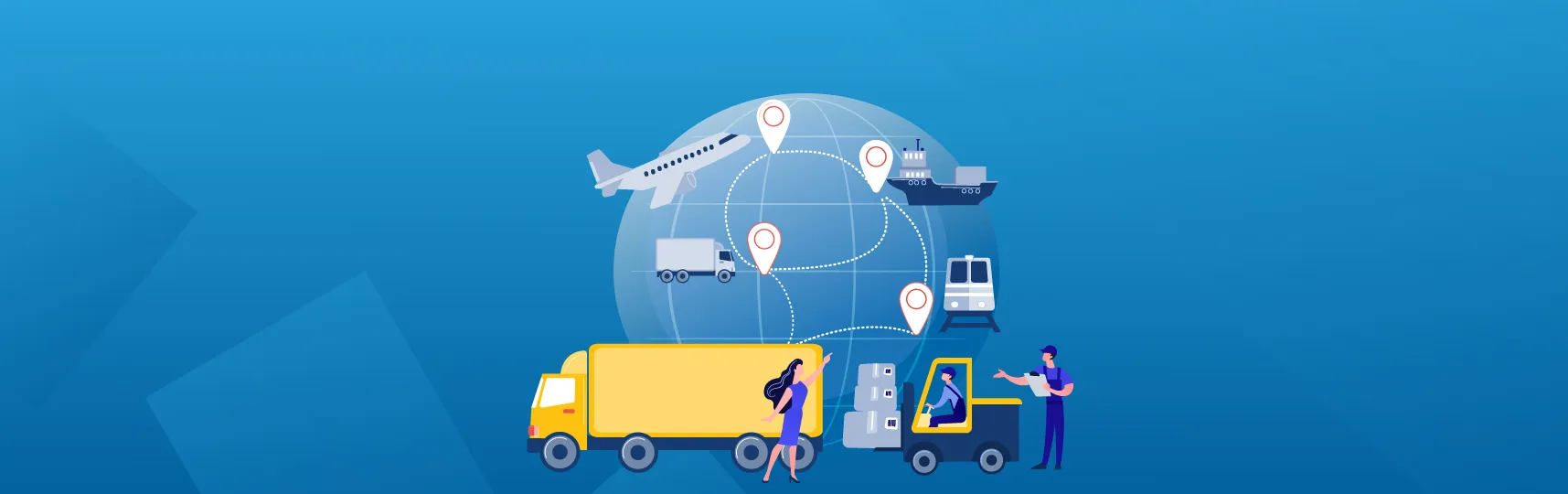Get started with Foreign Trade Management in Odoo/ERPOnline
Key Features at a glanceThese are highlighted features of the Foreign Trade module, including:Flexible logistics route for importing/exporting goodsStop the picking/delivery at the Custom Zone for custom declarationAutomatically calculate taxes during custom declarationIntegrated with Accounting for importing/exporting taxes automatic encoding into the accounting systemPay importing/exporting taxe...
Read more ...
Steps to import goods with Odoo/ERPOnline
Step 1: Configure import taxesFirst of all, you need to create import taxes that will be applied to the Customs Clearance Document for certain products. Refer to Configure import/export taxes for detailed instructions.Step 2: Apply import taxes to productsBy configuring import taxes for imported products, you will see these taxes shown and calculated automatically on the Customs clearance document...
Read more ...
Steps to export goods with Odoo/ERPOnline
Step 1: Configure export taxesFirst of all, you need to create export taxes that will be applied to the Customs Clearance Document for certain products. Refer to Configure import/export taxes for detailed instructions.Step 2: Apply export taxes to productsBy configuring export taxes for exported products, you will see these taxes shown and calculated automatically on the Customs clearance document...
Read more ...
Configure import/export taxes
This article shall show you how to quickly, easily configure import/ export taxes for enterprises with the Foreign Trade application of Odoo/ ERPOnline. Step 1: Access module “Foreign Trade” >> Select menu “Configuration” >> “Settings” >> Select “Create...
Read more ...
Apply import/export taxes to products
This section is based on the assumption that you have already installed these modules “Inventory”, “Purchase”, “Invoicing”/“Accounting”.The import/export taxes configured on the product form will be automatically filled in the Customs Clearance Document of that product. To start, open a product form, navigate to the Accounting menu and follow the instructions below: Apply import taxes In th...
Read more ...
Create Custom clearance documents
Custom Clearance Documents, both for import and export declaration, could be created from different positions in the system:On a Purchase Order/Sales Order with the "Foreign Import"/"Export Order" checkbox checked or;On a Receipt/Delivery with the route from Vendor location to the Import - Custom Zone/from Export - Custom Zone to the Foreign Customer Location or;Go to Foreign Trade App, naviga...
Read more ...
Make payment for import/export taxes
Step 1: Open a Custom Clearance DocumentThere are three ways to access a confirmed Custom Clearance Document: From a Purchase/Sale OrderForm a receipt/deliveryIn Foreign Trade App >> Custom Clearance Document menu Step 2: Click Tax Payment button Step 3: Fill in the tax payment form then click "Pay" Step 4: Check the journal entries created by the payment ...
Read more ...