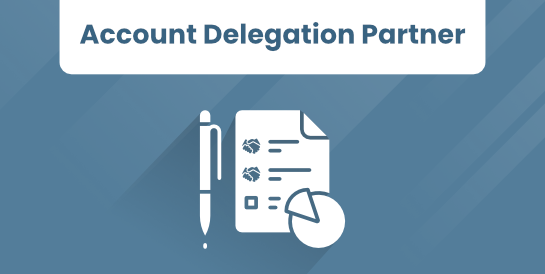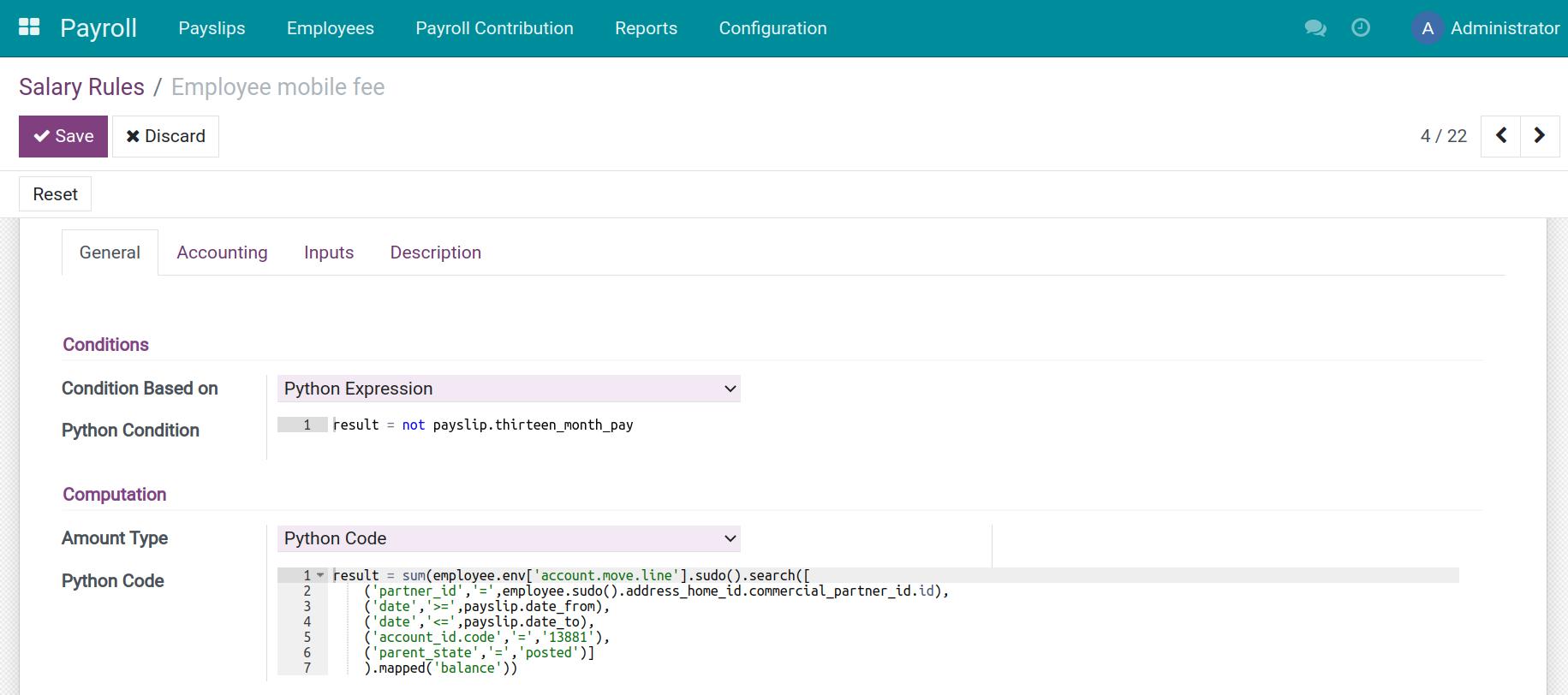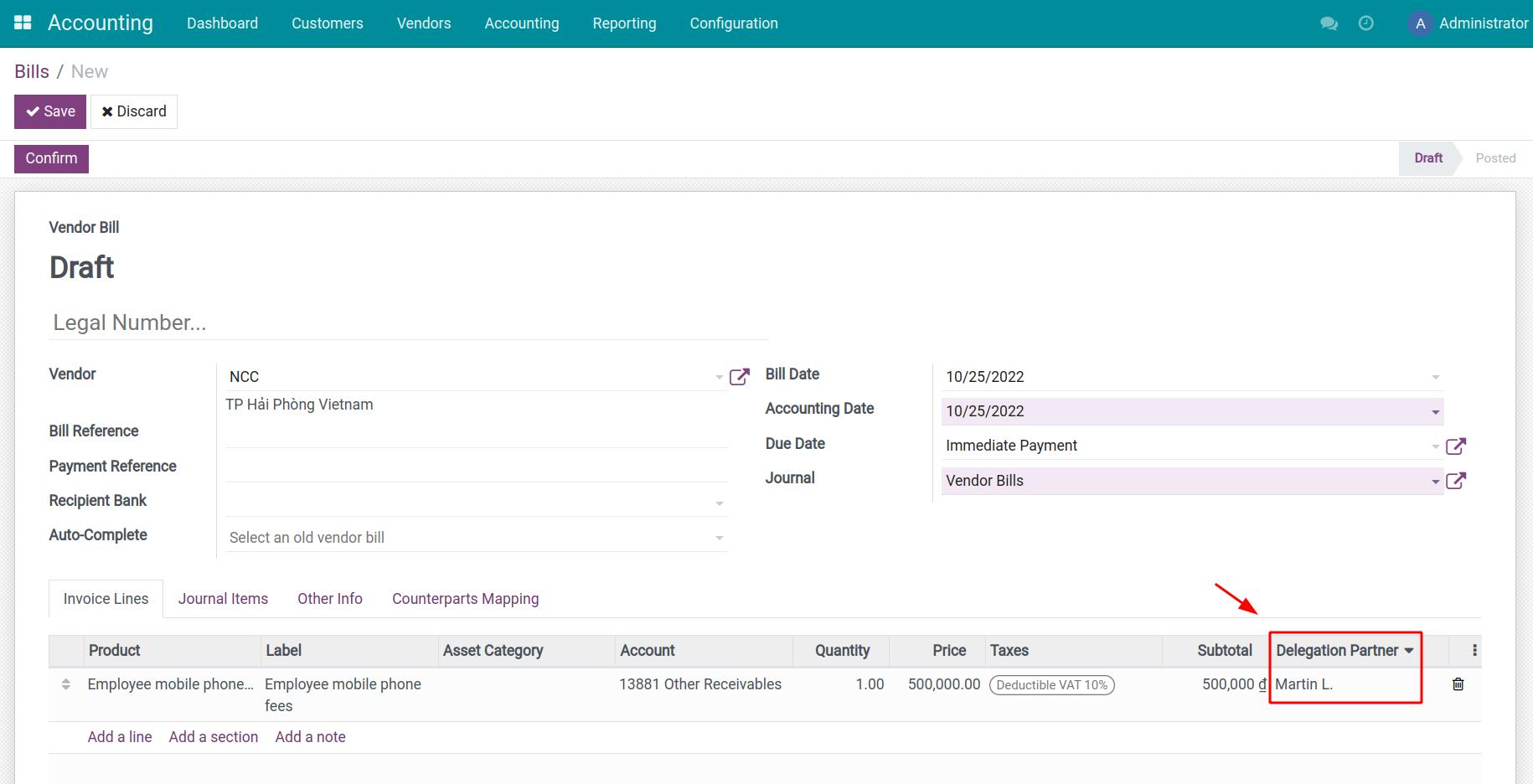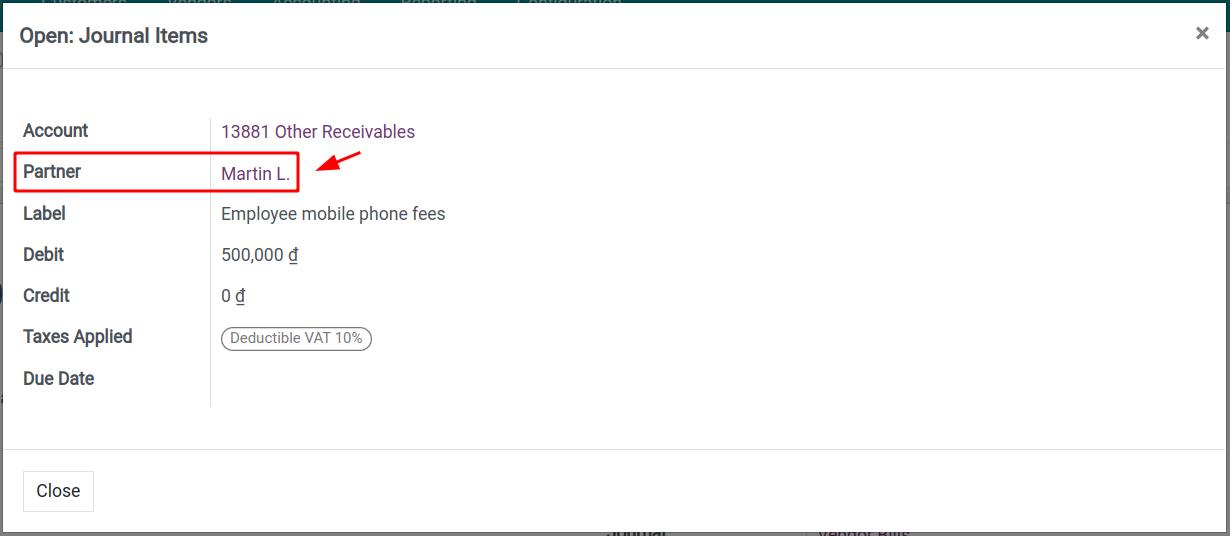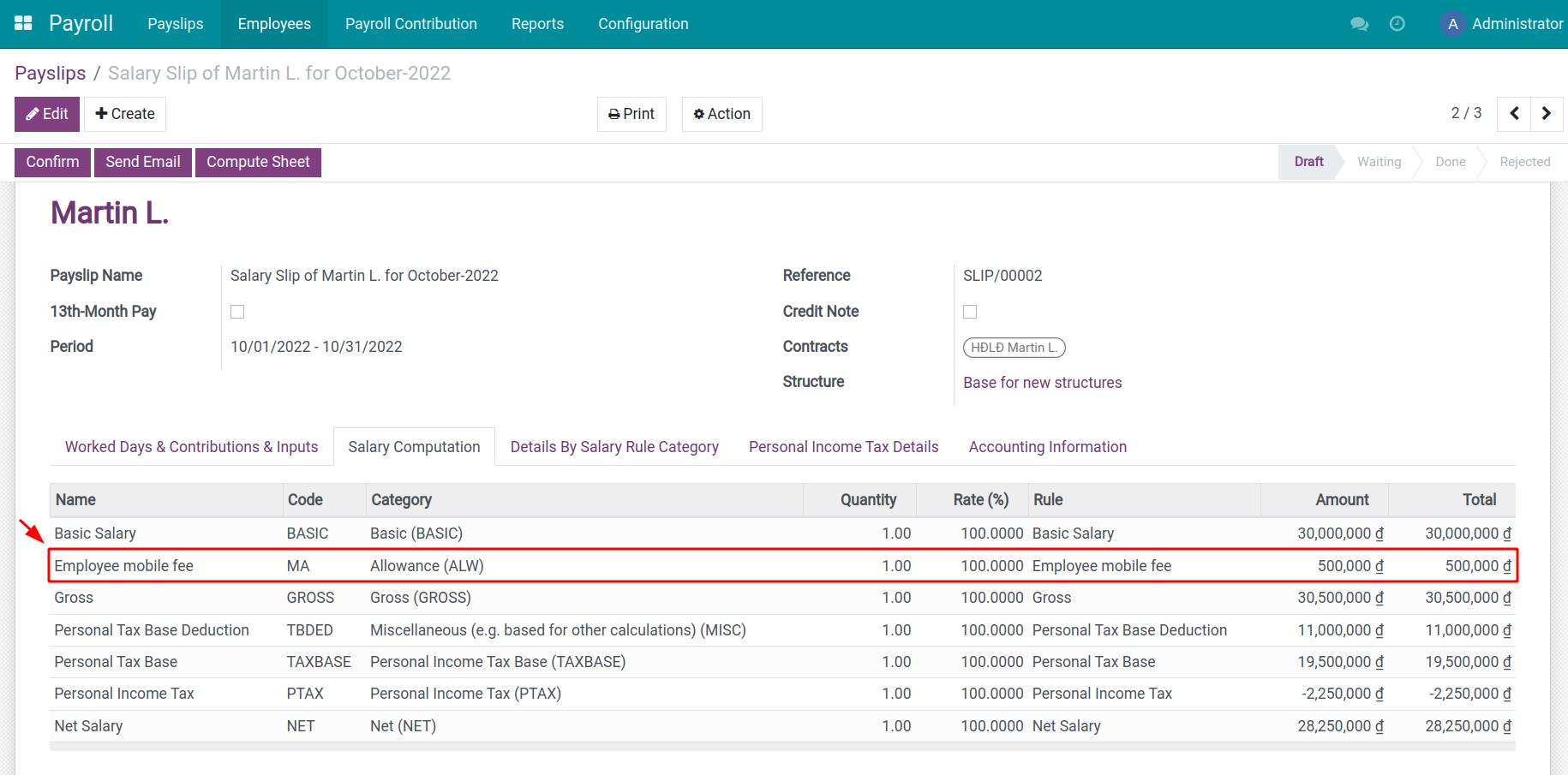Demo video: Account Delegation Partner
Problems
In daily operations, there will be situations where your company is delegated by a partner to pay for some expenses, or you need to delegate another partner to receive certain revenues. As a company owner, you want to register and follow these payments related to that exact delegated partner.
Example: Each month, a company pays expenses such as phone fees, transportation fees, etc. on behalf of their employees since they have a better deal. The company then needs to register these expenses for each employee and deduct it from their employees' payslips for the corresponding month.
Solutions
This module provides the Delegation Partner field which helps users to select a partner on each invoice/receipt line.
Editions Supported
- Community Edition
- Enterprise Edition
Note
This module is outdated and may be subject to removal in the future.
Installation
- Navigate to Apps.
- Search with keyword to_account_delegation_partner.
- Press Install.
Instructions
Instruction video: Account Delegation Partner
Example:
- Company pays the phone fee on behalf of its employees.
- The payment will be debited from the corresponding employee's payable account in the payslip.
Initial settings
- Create an accounting account in the Current Asset type. E.g: 13881 - Other Receivables (in Vietnam Accounting).
- Create the Employee mobile phone fees product with the 13881 - Other Receivables as the dedicated expenses account.
- Create a salary rule with the following configuration:
- Debit Account: Employee payables account (E.g: 334 - Employee Payables according to the Vietnam Accounting Standard).
- Credit Account: The current asset account created in the first step (E.g: 13881 - Other Receivables).
- Python code for the salary computation:
result = sum(employee.env['account.move.line'].sudo().search([
('partner_id','=',employee.sudo().address_home_id.commercial_partner_id.id),
('date','>=',payslip.date_from),
('date','<=',payslip.date_to),
('account_id.code','=','13881'),
('parent_state','=','posted')]
).mapped('balance'))
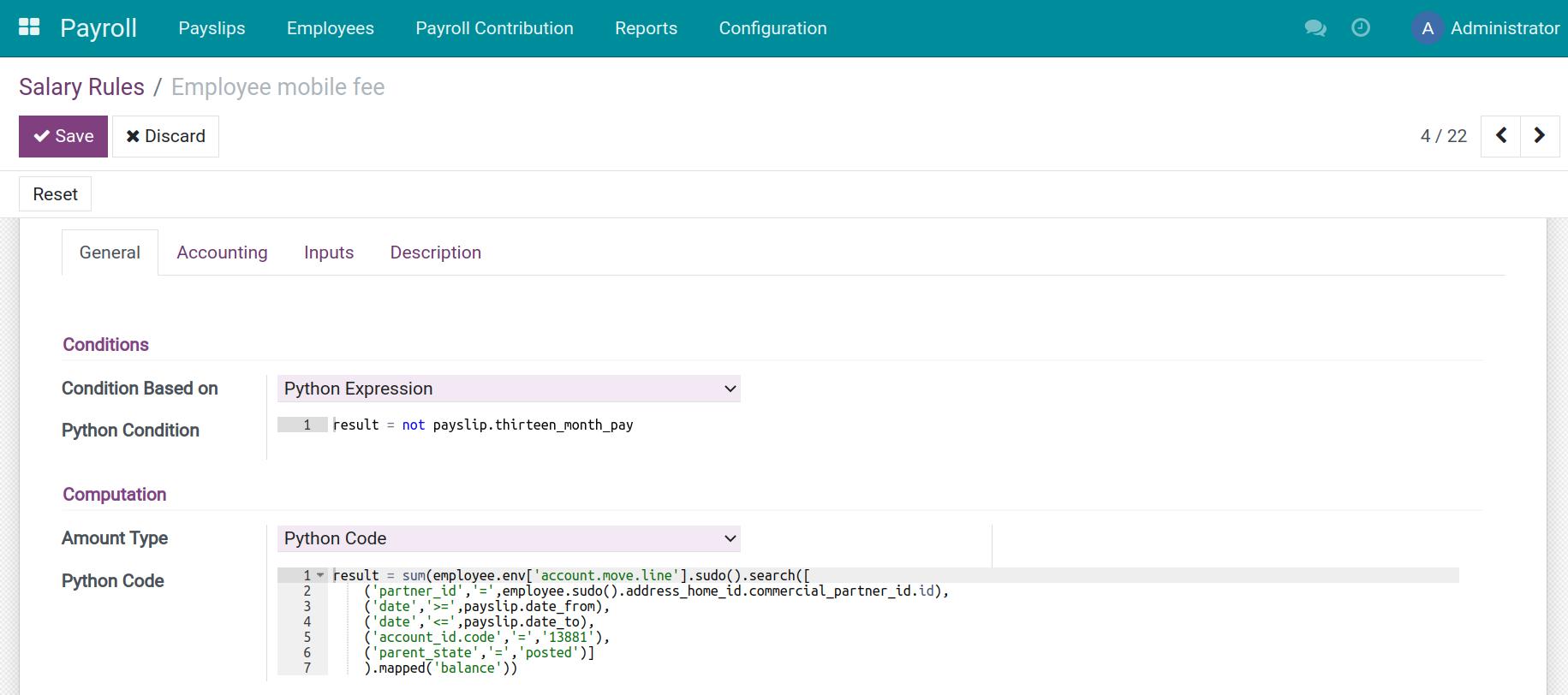
Note: You need to install the Viindoo Payroll app or use the Odoo Enterprise version to have this whole workflow works properly.
Usage
Following are steps to use this feature in receipts but they also can be applied to the invoicing process.
1. Activate the Purchase Receipts feature
You need to activate the Purchase Receipts feature and configure access rights for each user to use this feature.
2. Create and confirm a receipt
Navigate to Accounting > Vendors > Receipts to create a purchase receipt with the following information:
- Vendor: Vendor 1.
- Create an invoice line:
- Product: Employee mobile phone fees.
- Price: A value bigger than 0.
- Delegation Partner: Select the partner linked with the employee's private address.
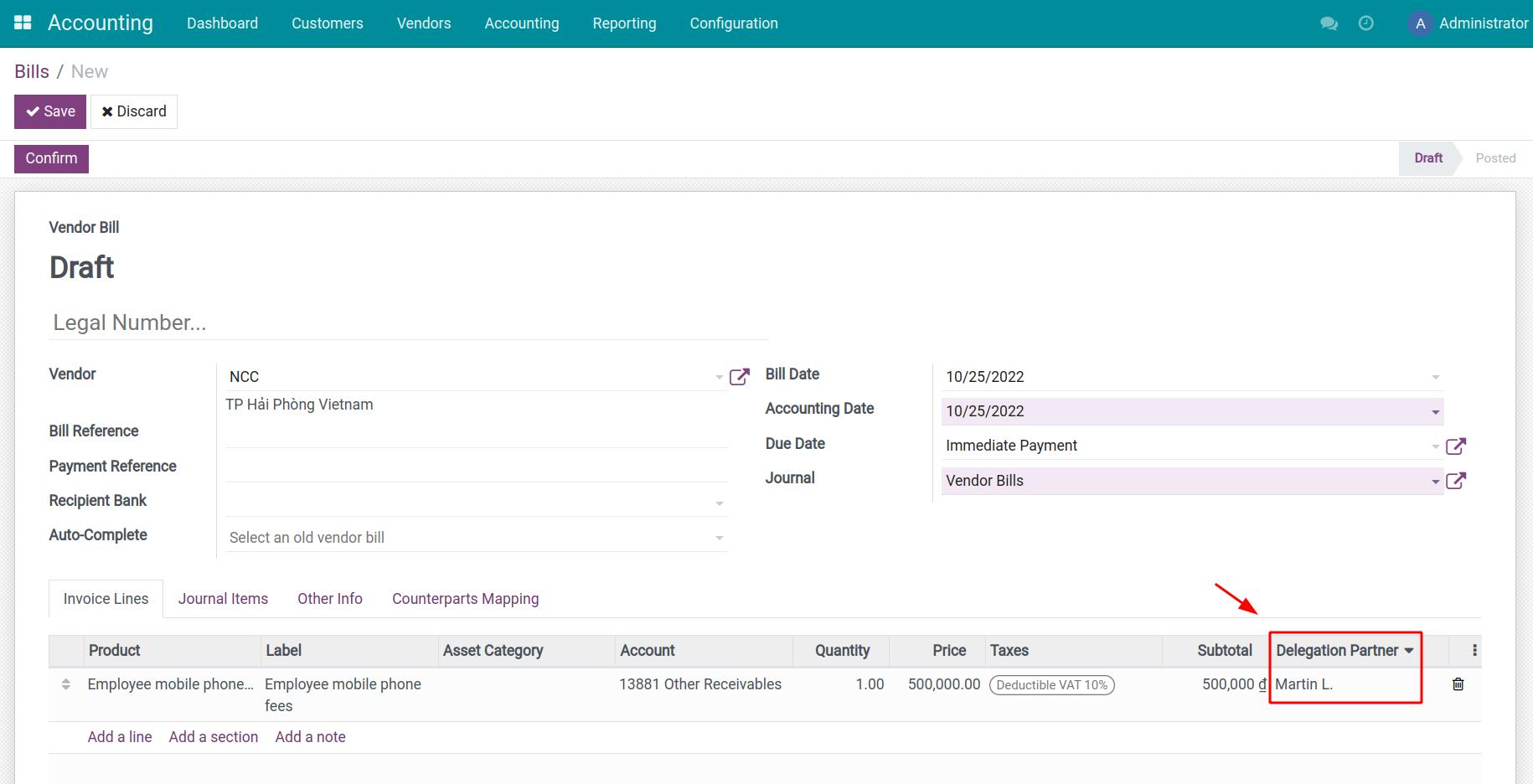
After pressing Confirm this receipt, the following journal items will be created automatically:
- Debit: 13881 - Other Receivables, linked with the delegation partner.
- Credit: 331 - Accounts Payables, linked with the vendor.
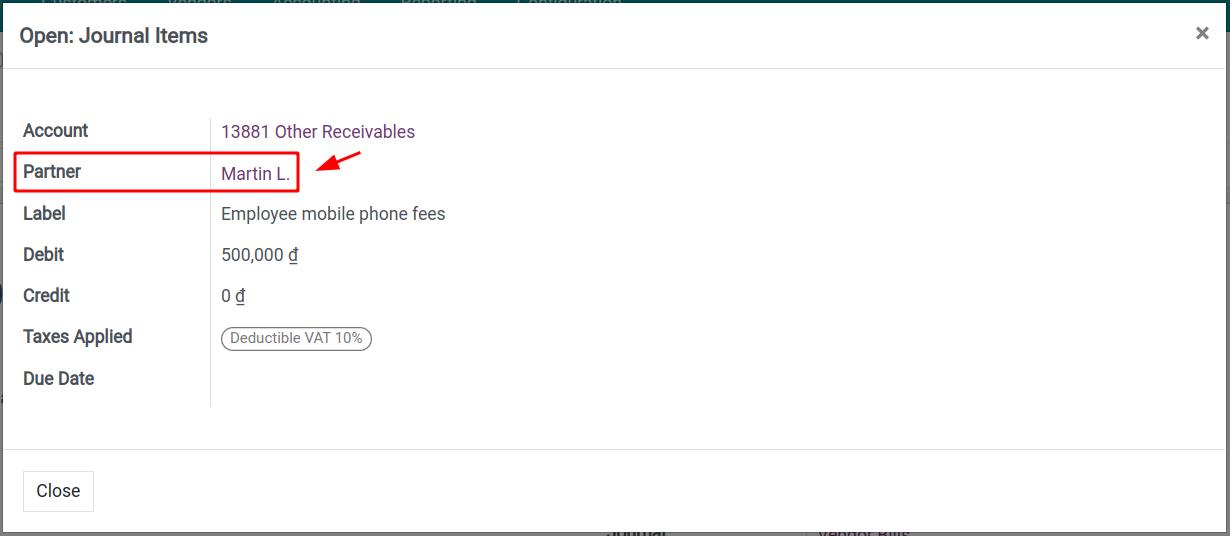
3. Register the expenses on a payslip
Create a payslip for the corresponding period and validate it to see the following journal entry:
- Debit: 334 - Employee Payables
- Credit: 13881 - Other Receivables
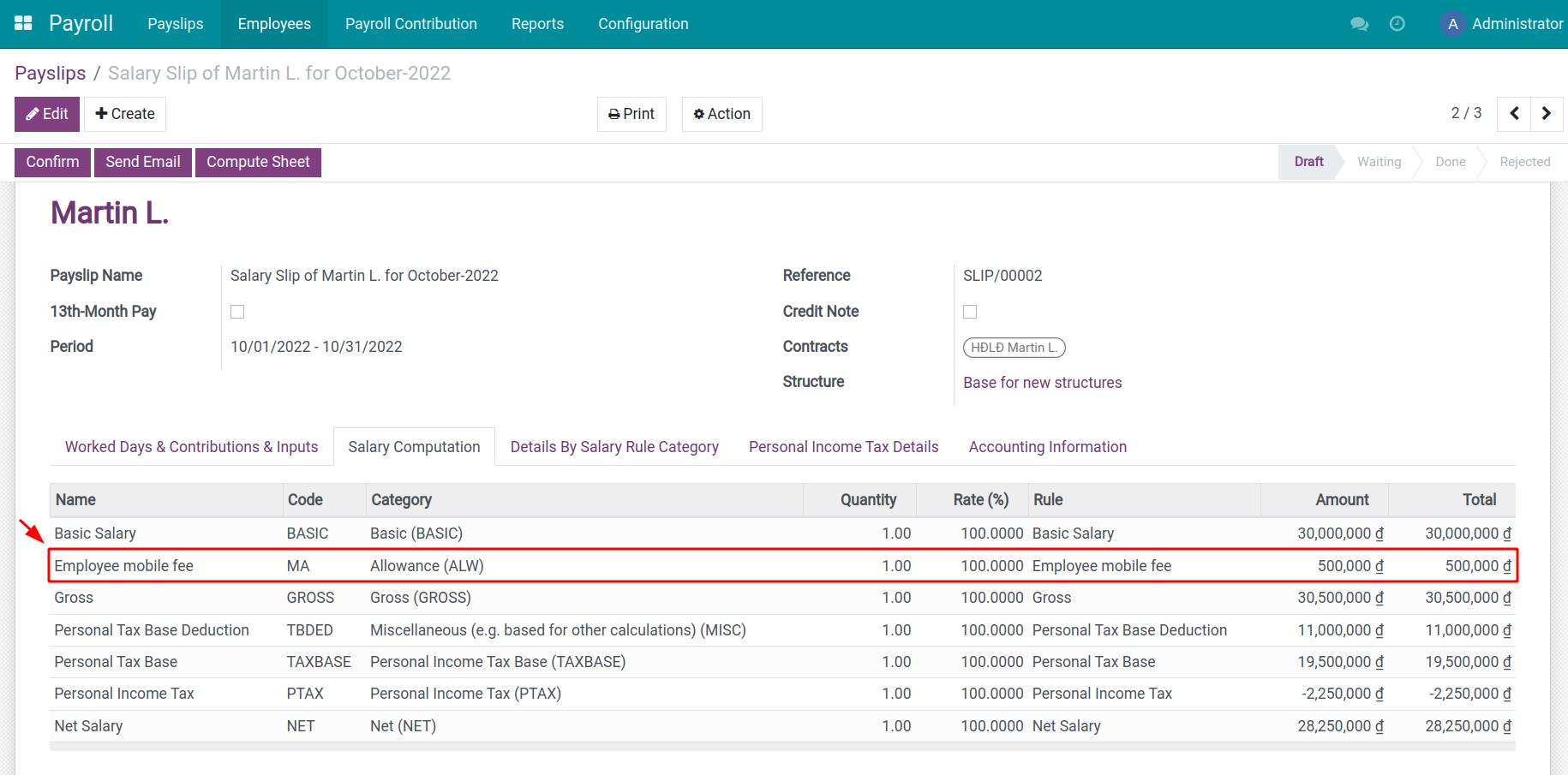
This software and associated files (the "Software") may only be
used
(executed, modified, executed after modifications) if you have
purchased a
valid license from the authors, typically via Odoo Apps,
or if you
have
received a written agreement from the authors of the
Software (see the
COPYRIGHT file).
You may develop Odoo modules that use the Software as a library
(typically
by depending on it, importing it and using its
resources), but
without
copying any source code or material from the
Software. You may distribute
those modules under the license of your
choice, provided that this
license
is compatible with the terms of
the Odoo Proprietary License (For
example:
LGPL, MIT, or proprietary
licenses similar to this one).
It is forbidden to publish, distribute, sublicense, or sell
copies of the
Software or modified copies of the Software.
The above copyright notice and this permission notice must be
included in
all copies or substantial portions of the Software.
THE SOFTWARE IS PROVIDED "AS IS", WITHOUT WARRANTY OF ANY KIND,
EXPRESS OR
IMPLIED, INCLUDING BUT NOT LIMITED TO THE WARRANTIES OF
MERCHANTABILITY,
FITNESS FOR A PARTICULAR PURPOSE AND
NONINFRINGEMENT. IN NO EVENT
SHALL THE
AUTHORS OR COPYRIGHT HOLDERS
BE LIABLE FOR ANY CLAIM, DAMAGES OR OTHER
LIABILITY, WHETHER IN AN
ACTION OF CONTRACT, TORT OR OTHERWISE,
ARISING
FROM, OUT OF OR IN
CONNECTION WITH THE SOFTWARE OR THE USE OR OTHER
DEALINGS IN THE
SOFTWARE.