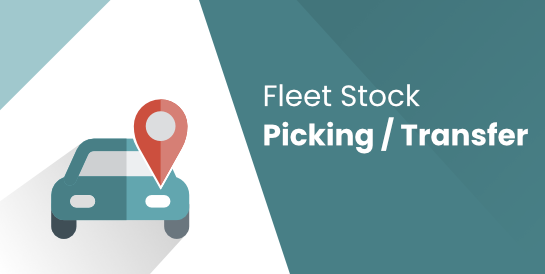Demo video: Kế hoạch Giao / Nhận hàng với Đội phương tiện cho Odoo / Viindoo 15
Module Lập Kế Hoạch Nhận và Giao Hàng bằng Đội Xe giúp quản lý hiệu quả cả việc nhận và giao hàng trong cùng
một chuyến. Được tích hợp với quy trình kho vận, module tối ưu hóa hoạt động đội xe cho ngành logistics hiện đại.
Tính Năng Chính
- Quản lý Kết hợp Nhận và Giao Hàng:
- Kết hợp nhận và giao hàng trong cùng một chuyến để tối ưu hóa vận hành.
- Lập kế hoạch tuyến đường bao gồm nhận hàng từ nhà cung cấp (chở về kho công ty) và giao hàng cho khách hàng
(từ kho công ty).
- Tích hợp liền mạch:
- Gán nhiều đợt vận chuyển (pickings) vào một chuyến xe.
- Tự động tạo chuyến xe và phân công tài xế dựa trên hoạt động kho vận.
- Lập kế hoạch đội xe tự động:
- Phân bổ lô hàng tự động lên xe dựa trên giới hạn trọng lượng và thể tích.
- Sử dụng cân bằng tải thông minh để tối ưu hóa hiệu suất và giảm xe chạy không tải.
- Nâng cao An toàn và Kiểm soát:
- Nhận cảnh báo thời gian thực nếu xe vượt quá giới hạn trọng lượng/thể tích.
- Tạo báo cáo chuyến xe tổng hợp bao gồm tất cả các đợt nhận và giao hàng, làm hướng dẫn cho tài xế.
- Phân Tích Hiệu Quả Hoạt Động:
- Phân tích hoạt động đội xe và hiệu quả giao hàng thông qua các báo cáo chi tiết.
- Theo dõi và quản lý hiệu suất tài xế cùng thông tin tuân thủ.
Vấn đề Đã biết
Việc phân bổ lô hàng tự động hiện chưa được tối ưu hóa theo lộ trình địa lý. Cần sắp xếp thủ công để đạt lộ
trình hiệu quả nhất.
Ai Nên Sử Dụng Module Này?
Module này lý tưởng cho các nhà cung cấp logistics, kho hàng, và doanh nghiệp quản lý việc nhận và giao hàng.
Dù bạn cần tối ưu hóa nhận hàng từ nhà cung cấp, giao hàng cho khách hàng, hay cả hai,
Lập Kế Hoạch Nhận và Giao Hàng bằng Đội Xe đảm bảo hiệu suất đội xe tối ưu và tích hợp liền mạch với quy trình kho vận.
Ấn bản được Hỗ trợ
- Ấn bản Community
- Ấn bản Enterprise
Installation
- Navigate to Apps
- Find with keyword 'to_fleet_stock_picking'
- Install it as usual then you are ready to enjoy the application.
Instructions
Concepts
- Route Section: is a section defined by two addresses where each Address (aka From and To) is an Odoo partner record. This design model to ensure short learning curve and easy to extend and fully integrated with existing features in Odoo
- Waypoint: also known as "Route Waypoint", is a model that presents an instance of an Address which creates a data link between a Route and an Address in Odoo
- Section Line: also known as "Route Section", is a model that presents an instance of a Section which creates a data link between a Route and an Route Section in Odoo
- Route: is a model to present a route that defined by Waypoints and Sections. Then Odoo will automatically find and link the related Sections and Addresses for the Route
- Vehicle Cost: this is a native model offered by the Fleet application to record costs related to your vehicles with Fleet application. It is also used in Fleet Vehicle Trips
- Driver: an Odoo document (offered by the module to_fleet_driver) to help you manage your drivers. Drivers can be assigned to vehicle trips
- Vehicle Trip: is an Odoo document to help plan and track trips of your vehicles. Each trip can be assigned with a vehicle, a driver, several stock pickings (also known as Delivery Orders, Goods Receipts, etc)
Usages
- Prepare Master Data
- Create / Update your vehicles (navigating to the menu Fleet > Vehicles)
- On the vehicle form view, you may want to input the Warning Volume, Max. Volume, Warning Weight Load, Max. Weight Load
- Create / Update your drivers (navigating to the menu Fleet > Drivers > Drivers).
- You may also want to update the drivers licenses (Fleet > Drivers > Licenses)
- Create / Update your Geo-Routes data (Fleet Operations > Routes & Waypoints)
- Update dimensions (Length, Width, Height) and other parameters (Volume, Weight, etc) for your products on product form views
- Plan your first trip
- Navigate to Fleet Operations to see a calendar view of your trips
- Click on a cell of your desired trip time to open vehicle trip form view
- Assign a vehicle, a driver, a route, one or more assistants, etc
- Pick one or more transfers (also known as Stock Picking in Odoo terms)
- Hit Confirm button to schedule the trip
- Starting a trip
- Navigate to the menu Fleet Operations > Operations > Trips Confirmed
- Find the trip you want to start and open it in form view
- Hit the Start button to open Trip Starting Wizard on which you can update the following information:
- Driver (if you want to change the driver)
- Assistants (if you want to add/change the assistants)
- Odometer
- Start time
- Vehicle (if you want to change the vehicle)
- Adding on-trip information
- Register a vehicle cost
- Navigate to the menu Fleet Operations > Operations > Trips in Operation to find the trip that you want to register a vehicle cost
- Open the trip in form view
- Hit the button Register Cost to open Trip Cost Registration Wizard, on which you can entry the following:
- Date: the date on which the cost was raised
- Amount: the cost/expense amount
- Cost Type: the type of the cost
- Trip Waypoint: the waypoint of the route at which the cost was raised
- Trip Section: the route section of the trip in which the cost was raised
- Ending an In-Operation Trip
- Navigate to the menu Fleet Operations > Operations > Trips in Operation to find the trip that you want to end
- Open the trip in form view
- Hit the button Done to open Trip Ending Wizard, on which you can entry the following:
- End Time: the time at which the trip was actually end.
- Odometer: the value of the odometer at the end of the trip
- Fuel Consumption: the actual fuel consumption of the trip.
- Adding costs to trip can be done for trips that are neither in Draft nor Cancelled state
- Accessing the drivers and trip assistants data from Salary Rules:
- The following fields are availble in the model 'hr.employee'
- driver_done_trip_ids: This stores all the trips that have been completed by the employee as the roll of driver
- assistant_vehicle_trip_ids: This stores all the trips that have been completed by the employee as the roll of trip assistant
- Sample salary rules:
- compute salary for a driver based on number of trips he completed during the payslip period (assumed that wage/trip is 100.0): result = len(employee.driver_done_trip_ids.filtered(lambda t: t.end_date >= payslip.date_from and t.end_date <= payslip.date_to)) * 100.0
- compute salary for a driver based on number of transfers he delivered/picked during the payslip period (assumed that wage/transfer is 10.0): result = len(employee.driver_done_trip_ids.filtered(lambda t: t.end_date >= payslip.date_from and t.end_date <= payslip.date_to).mapped('stock_picking_ids')) * 100.0
- compute salary for a trip assistant based total weight of the transfers he complated during the payslip period (assume that wage per picked/delivered kilogram is 1.2): result = sum(employee.assistant_vehicle_trip_ids.filtered(lambda t: t.end_date >= payslip.date_from and t.end_date <= payslip.date_to).mapped('stock_picking_ids.weight')) * 1.2
- Reports and Analysis
- Fleet Trips Analysis: navigate to the menu: Fleet Operations > Reports > Fleet Trips Analysis.
- Cost Analysis: navigate to the menu: Fleet Operations > Reports > Cost Analysis.
- Stock Moves:
- filtered by Vehicle, Trip, Vehicle Services, Drivers
- group by vehicle, trip, driver
- Trip Reports: You can print Trip Reports from trip's list view and form view. A Trip Report includes consolidated information about the trip: start, stop, waypoints, pickings, delivery orders, etc
Phần mềm này và các tệp liên kết ("Phần mềm")
được sử dụng (chạy, tuỳ biến, chạy sau khi được tuỳ biến)
chỉ khi bạn mua được giấy phép có hiệu lực từ tác giả,
điển hình như qua các Ứng dụng Odoo, hoặc trong trường hợp
bạn nhận được thoả thuận bằng văn bản từ tác giả của Phần mềm (chi tiết tại tệp COPYRIGHT).
Bạn có thể phát triển các phân hệ Odoo có sử dụng Phần mềm như một Thư viện (thường là phụ thuộc vào, nhập vào và sử dụng nguồn của nó)
nhưng không sao chéo bất kỳ mã nguồn hay tài liệu nào thuộc Phần mềm. Bạn có thể phân phối những phân hệ này theo giấy phép
mà bạn lựa chọn, miễn sao nội dung giấy phép đó tương tích với điều khoản của Giấy phép Phần mềm Độc quyền Odoo
(ví dụ: LGPL, MIT hay bất kỳ loại giấy phép phần mềm độc quyền nào tương tự vậy).
Nghiêm cấm phát hành, phân phối, cấp phép lại hoặc bán bản sao của Phần mềm hoặc
bản sao
Phần mềm đã được sửa đổi.
Thông báo bản quyền và chấp thuận nêu trên buộc phải được bao gồm trong tất cả các bản sao hoặc các phần quan trọng của Phần mềm.
PHẦN MỀM ĐƯỢC CUNG CẤP "NGUYÊN TRẠNG", KHÔNG BẢO ĐẢM DƯỚI BẤT KỲ HÌNH THỨC NÀO, ĐƯỢC THỂ HIỆN RÕ RÀNG HOẶC NGỤ Ý, KHÔNG GIỚI HẠN
ĐẢM BẢO VỀ CÁC BẢO ĐẢM NGỤ Ý VỀ KHẢ NĂNG THƯƠNG MẠI, PHÙ HỢP VỚI MỤC ĐÍCH CỤ THỂ VÀ KHÔNG VI PHẠM.
TRONG MỌI TRƯỜNG HỢP SẼ KHÔNG CÓ TÁC GIẢ HOẶC CHỦ SỞ HỮU BẢN QUYỀN NÀO CHỊU TRÁCH NHIỆM VỀ BẤT KỲ KHIẾU NẠI,
THIỆT HẠI HOẶC TRÁCH NHIỆM PHÁP LÝ KHÁC NÀO TRONG PHẠM VI HỢP ĐỒNG, CÁC THIỆT HẠI HOẶC CÁCH KHÁC, PHÁT SINH TỪ, NGOÀI HOẶC
CÓ LIÊN KẾT VỚI PHẦN MỀM HOẶC VIỆC SỬ DỤNG HOẶC KINH DOANH KHÁC TẠI PHẦN MỀM.