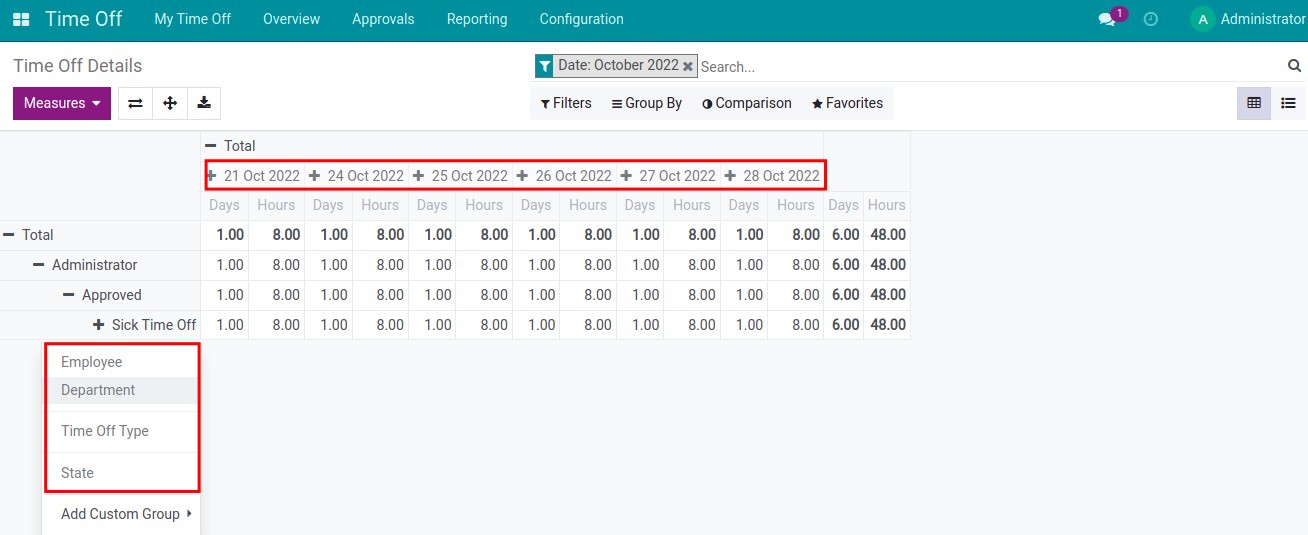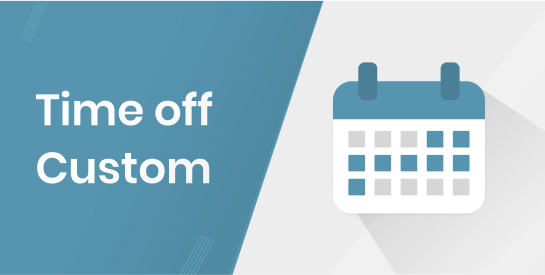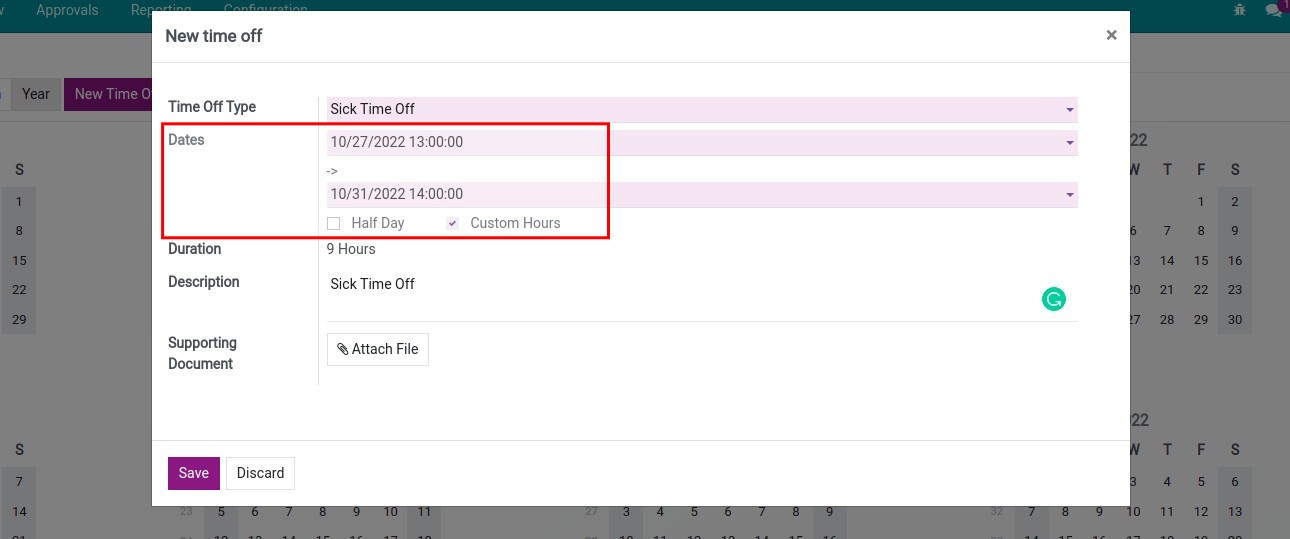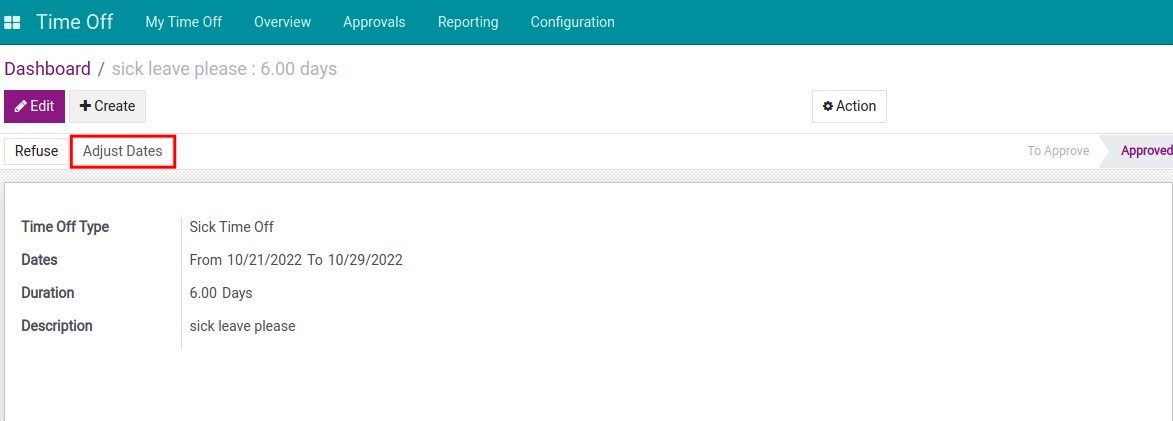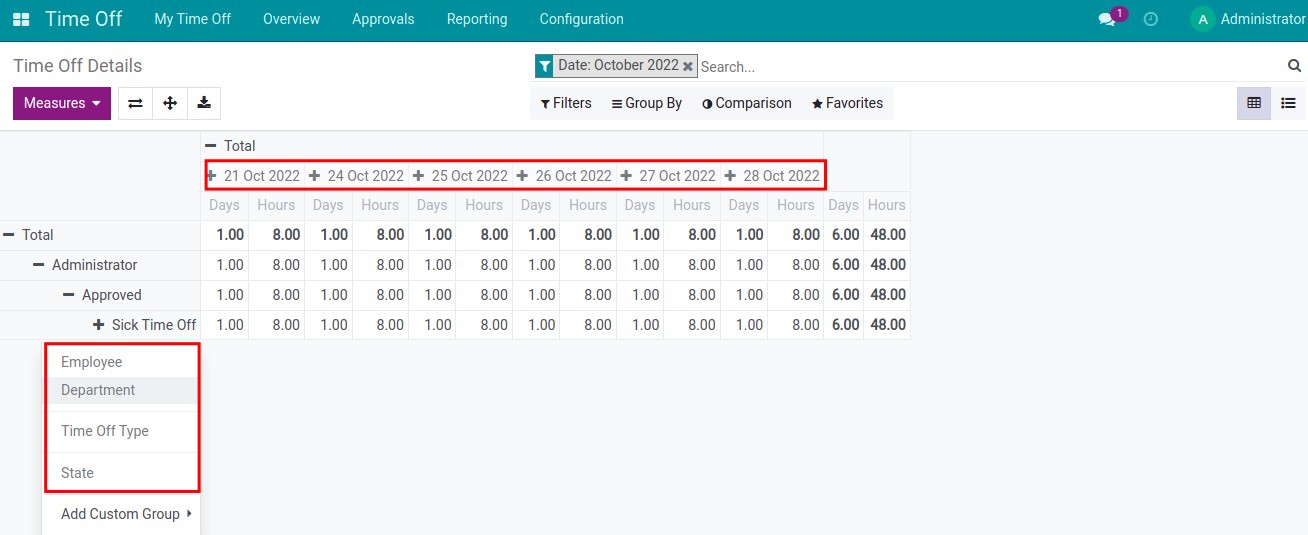Instruction
Instruction video: Time-Off Custom
1. Allow employees to choose the appropriate time period when creating multiple consecutive days off on the same request
By default, if an employee asks for many consecutive days off, the system will calculate the time off as all those days according to the working schedule such as from 8:00 am on October 20, 2022, to 5:00 p.m. October 22, 2022.
After installing the application, you can choose the time off in a period with the desired number of hours. For example, you can create a time off request from 13:00 on October 20, 2022, to 12:00 on October 23, 2022, for the same reason as the following instructions:
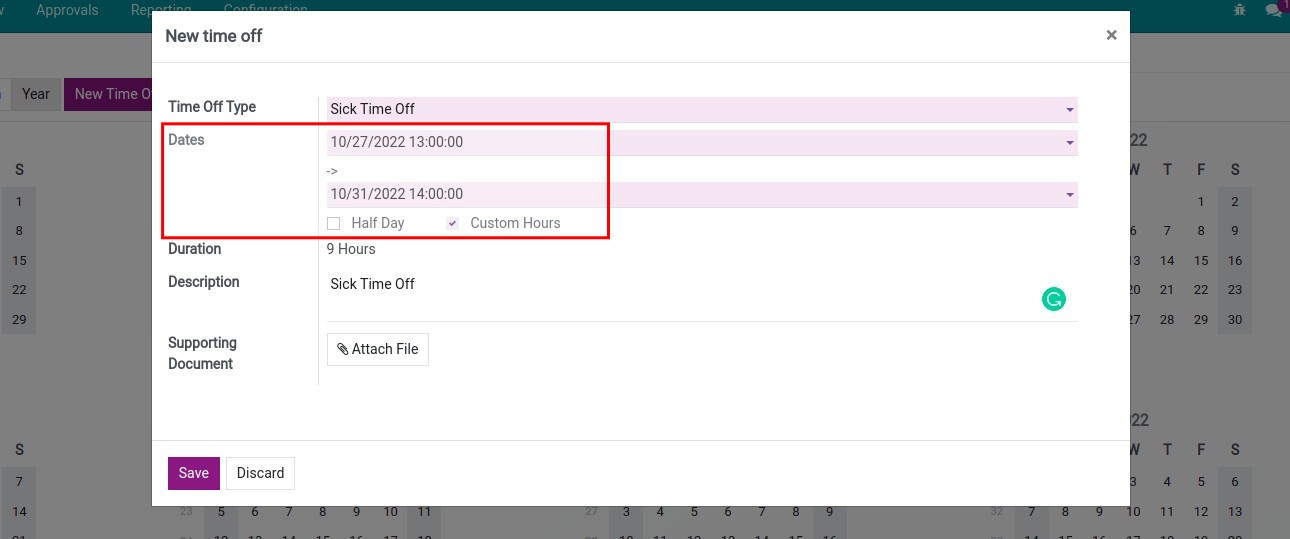
2. Allow to adjust employee time off period
The administrator of the Time off module allows you to adjust the day off information on the time off request in different states. In case an employee has an unexpected problem and needs to extend their leave, instead of creating a new or canceling the request, the administrator can adjust right on the employee's request interface.
To adjust the date, you go to Time off > Approvals > Time off, select the time off request to be adjusted and press Adjust dates.
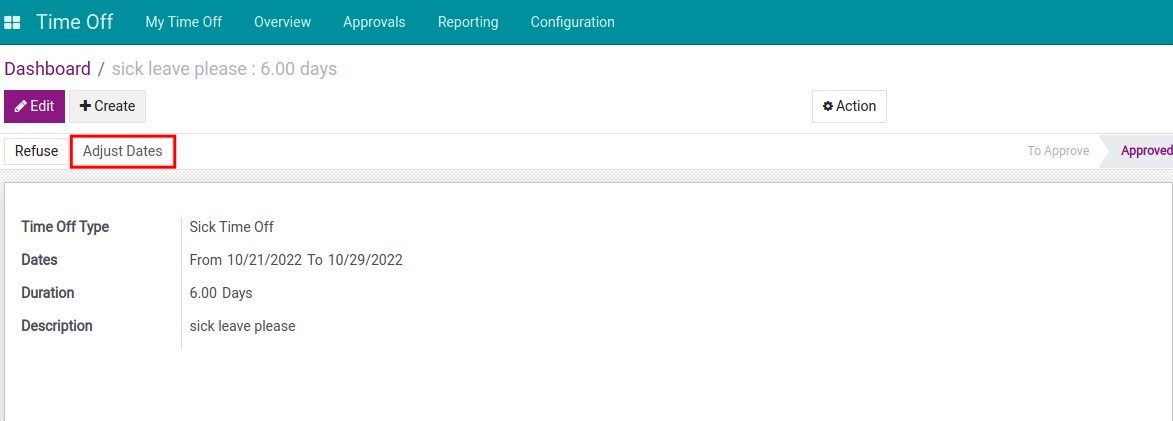
3. Detailed daily time off report
Go to Time off > Reporting > Time off Details, you can view detailed daily reports based on criteria such as time off type, state, and department.