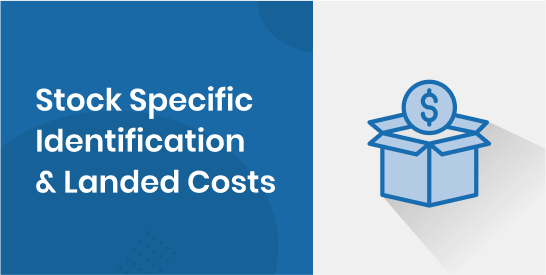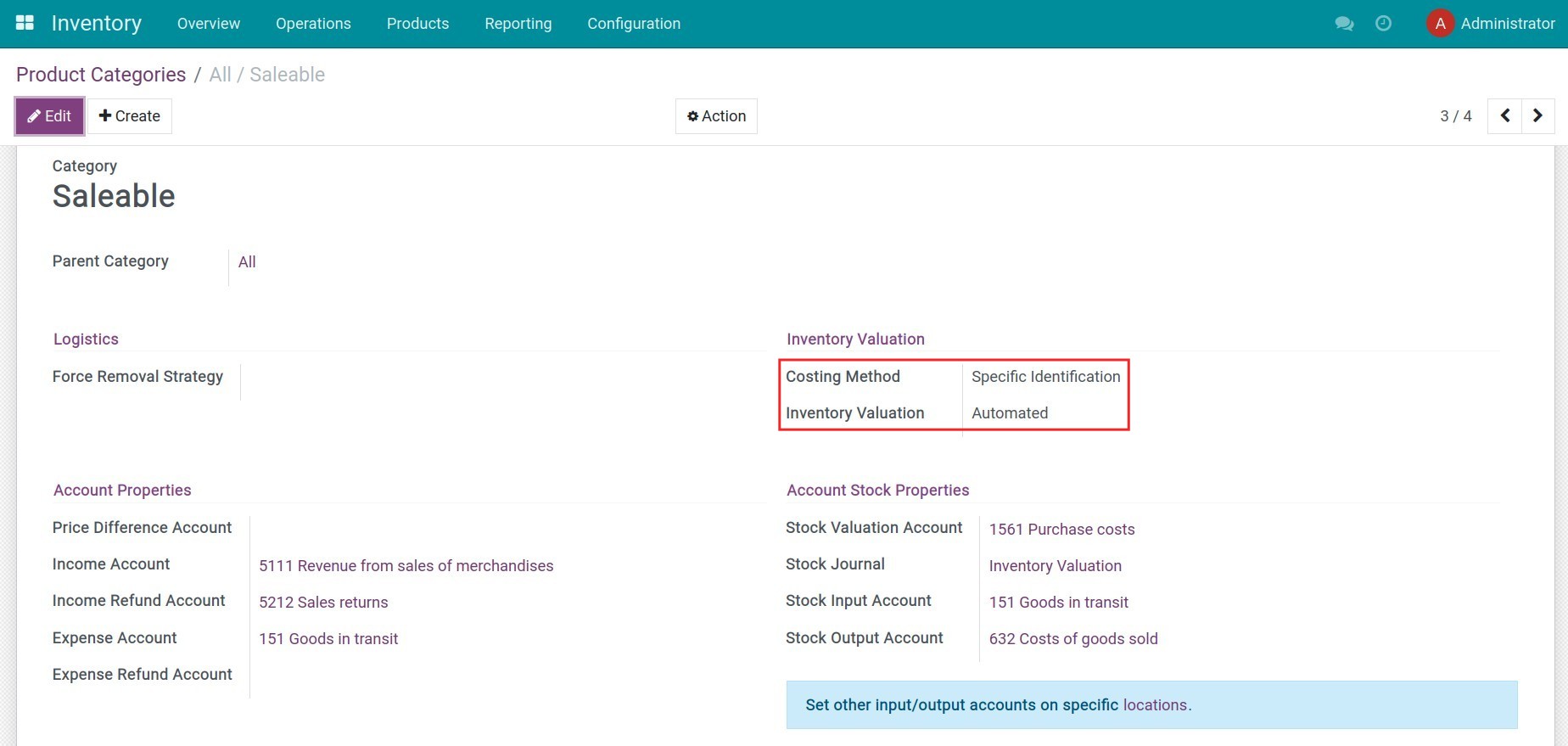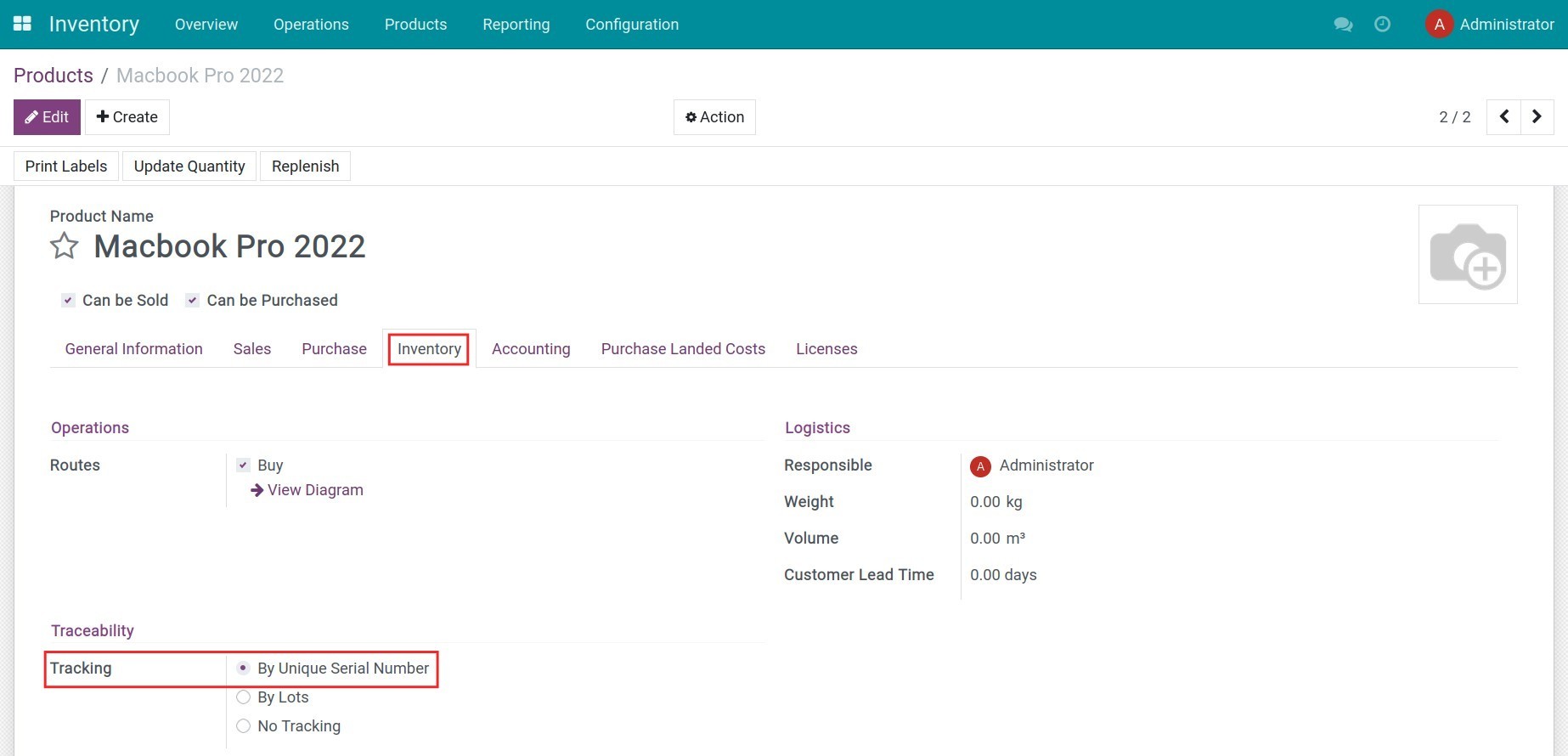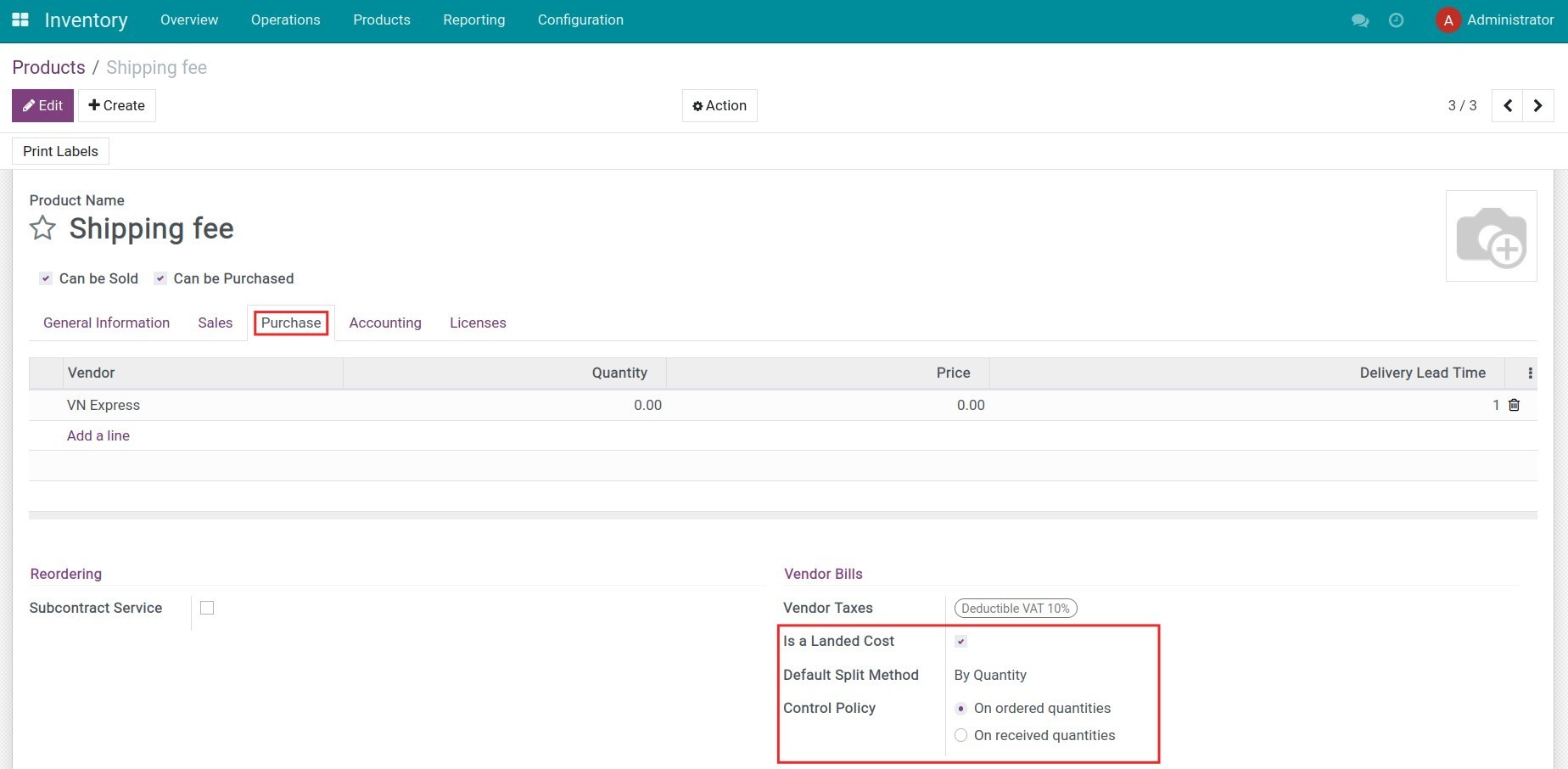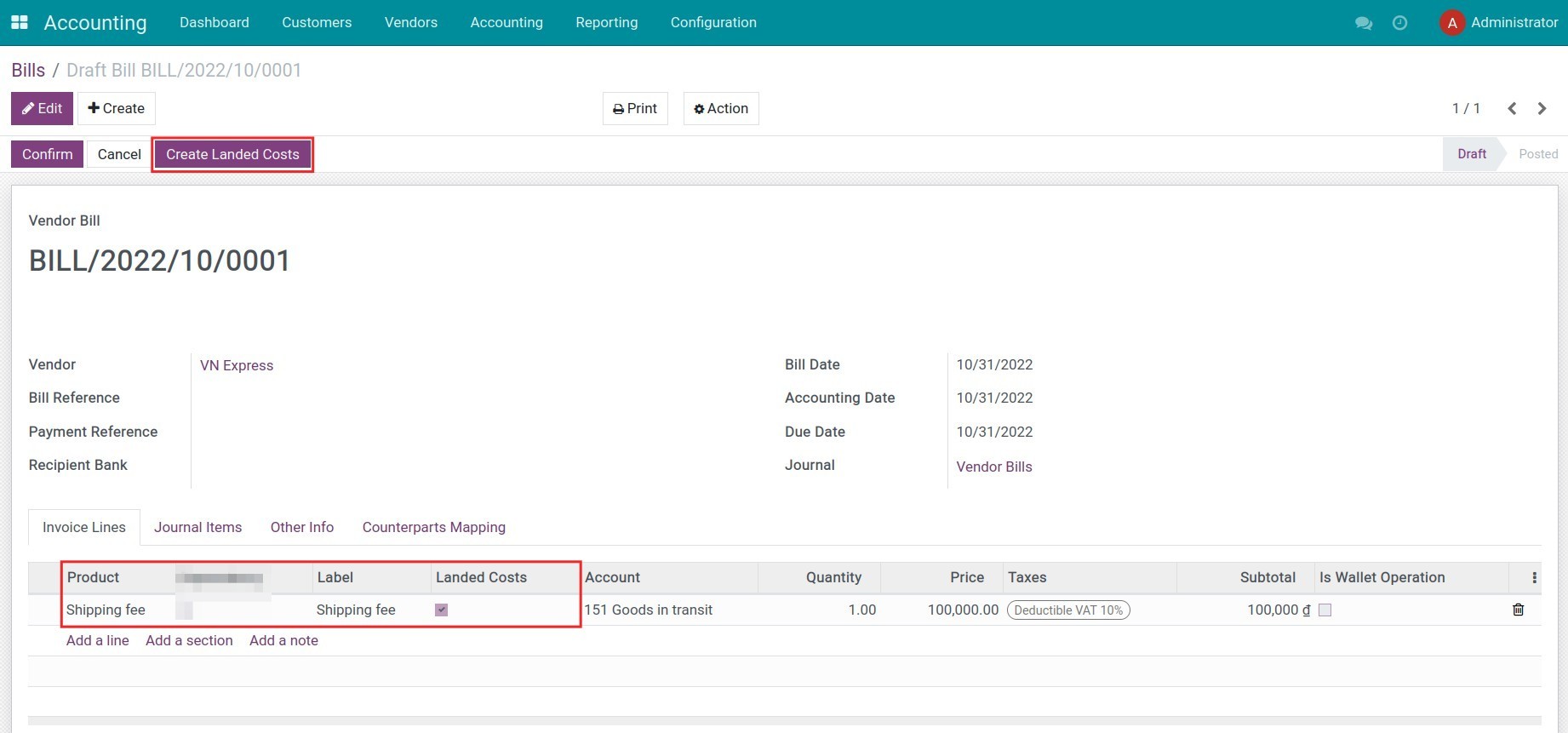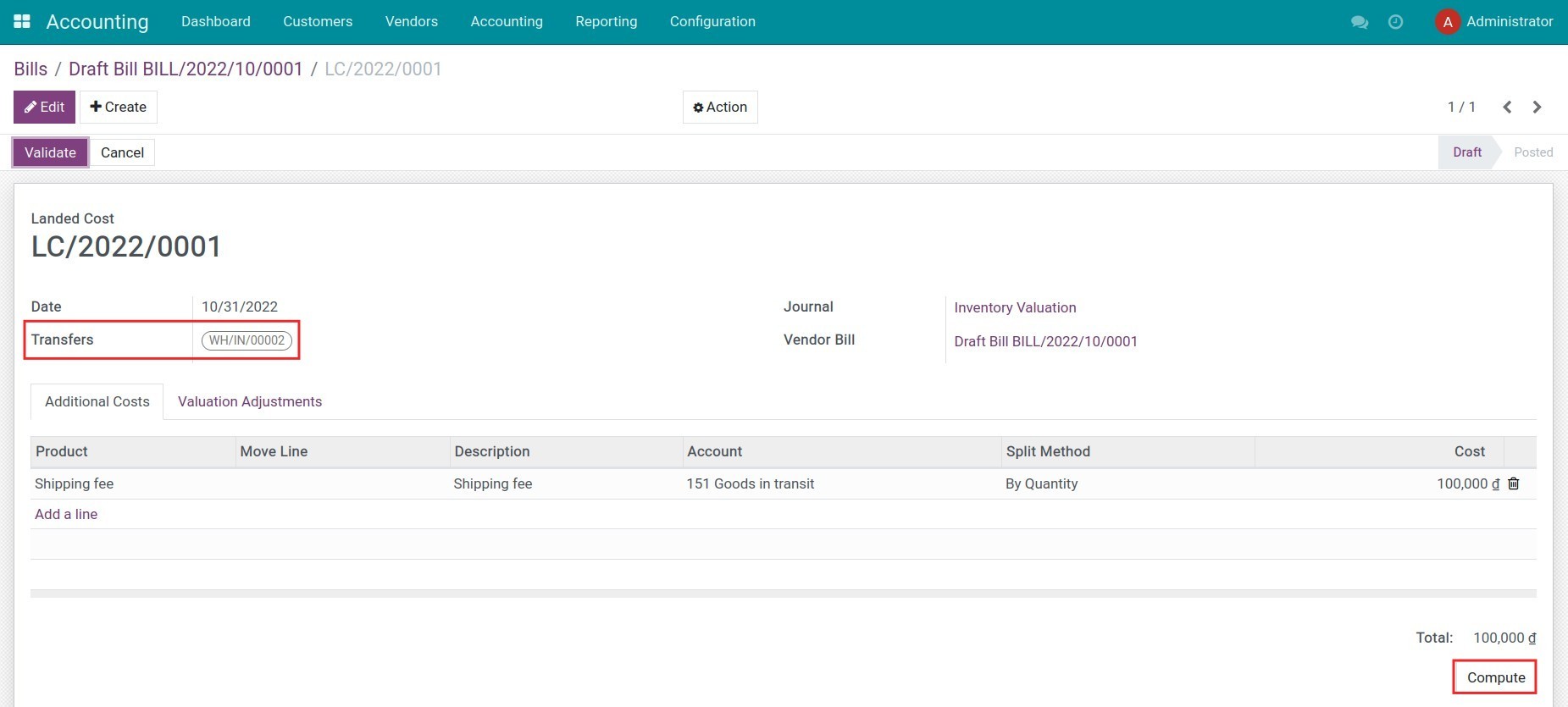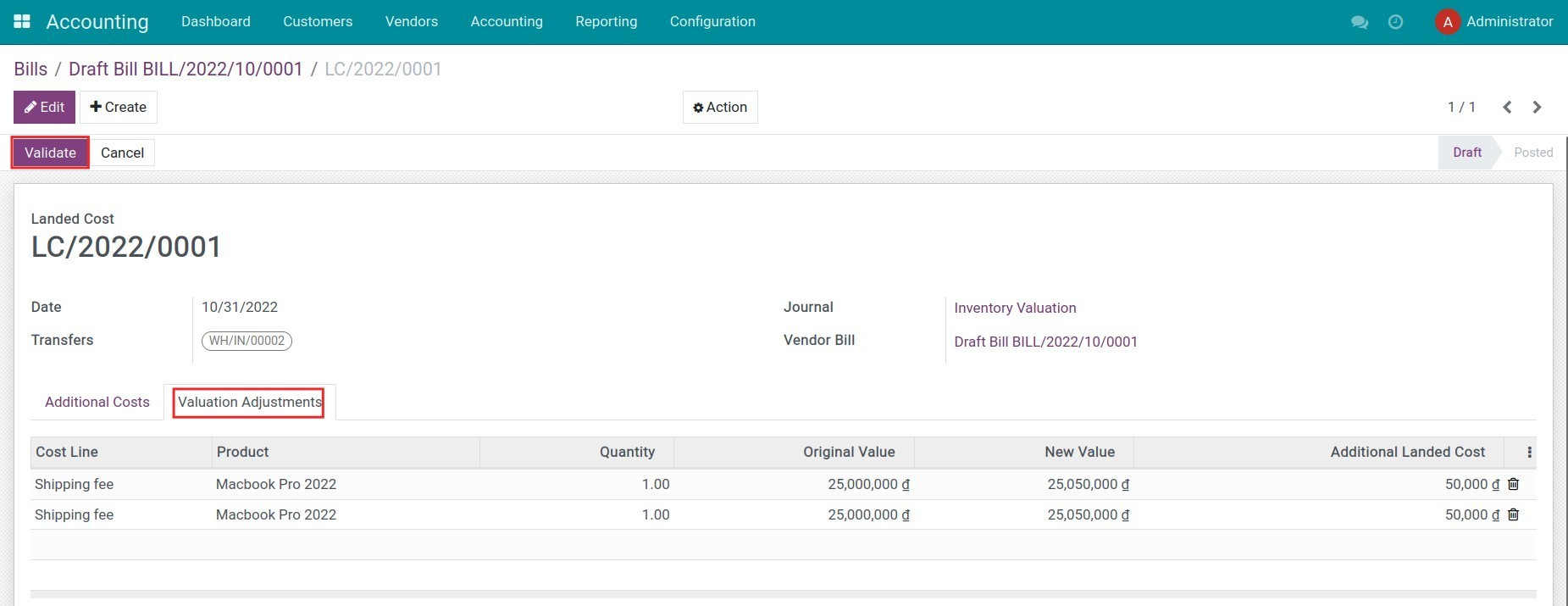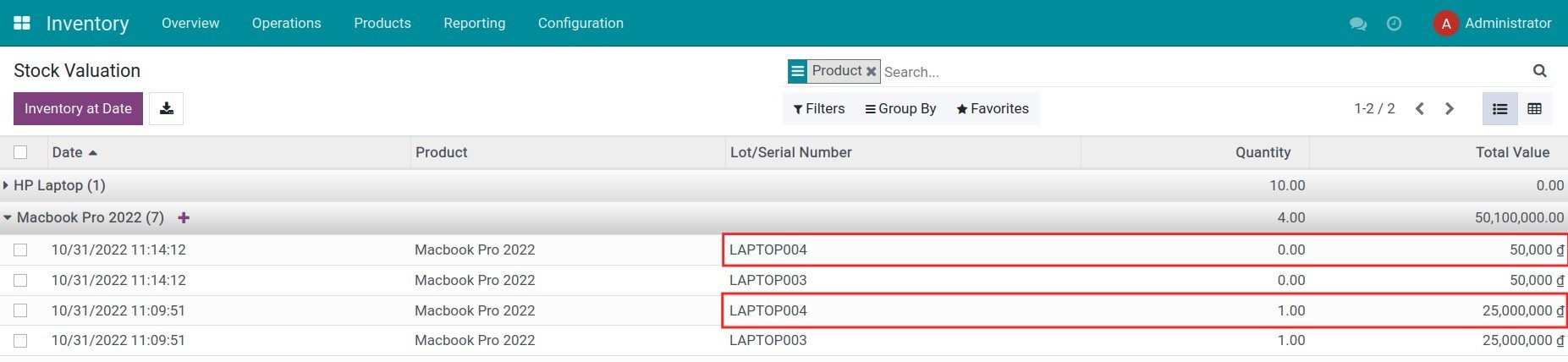Instruction
Instruction video: Stock Specific Identification & Landed Costs
1. Configure the product category
On the product category interface, select the costing method Specific Identification, Automated Inventory Valuation and fill the suitable accounting accounts for this category.
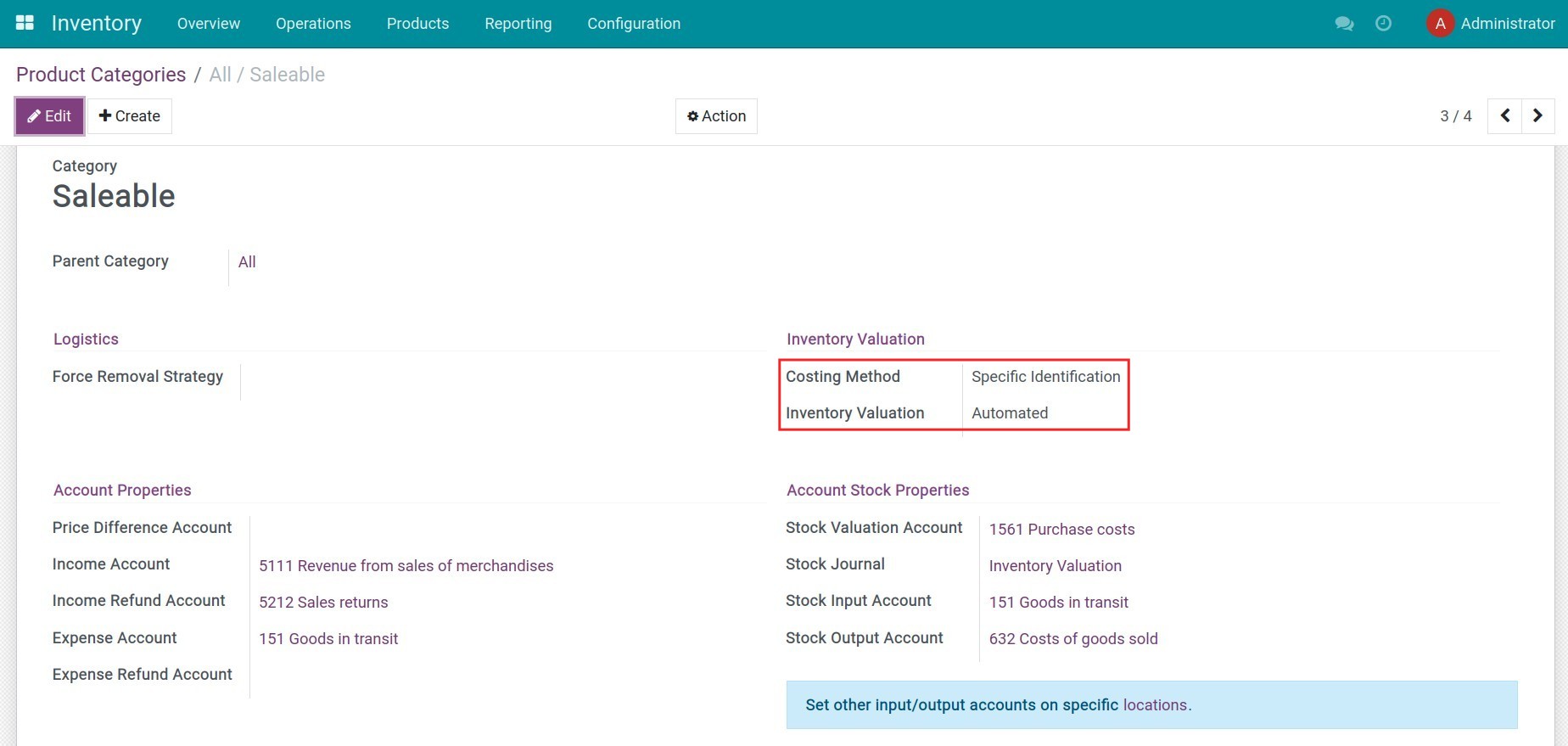
2. Configure the products
In the system, you can create a product from different modules such as Inventory, Sales, Purchase, etc. The product should be configured as follow:
- Product type: Storable;
- Inventory Tab: Tracking by unique serial number;
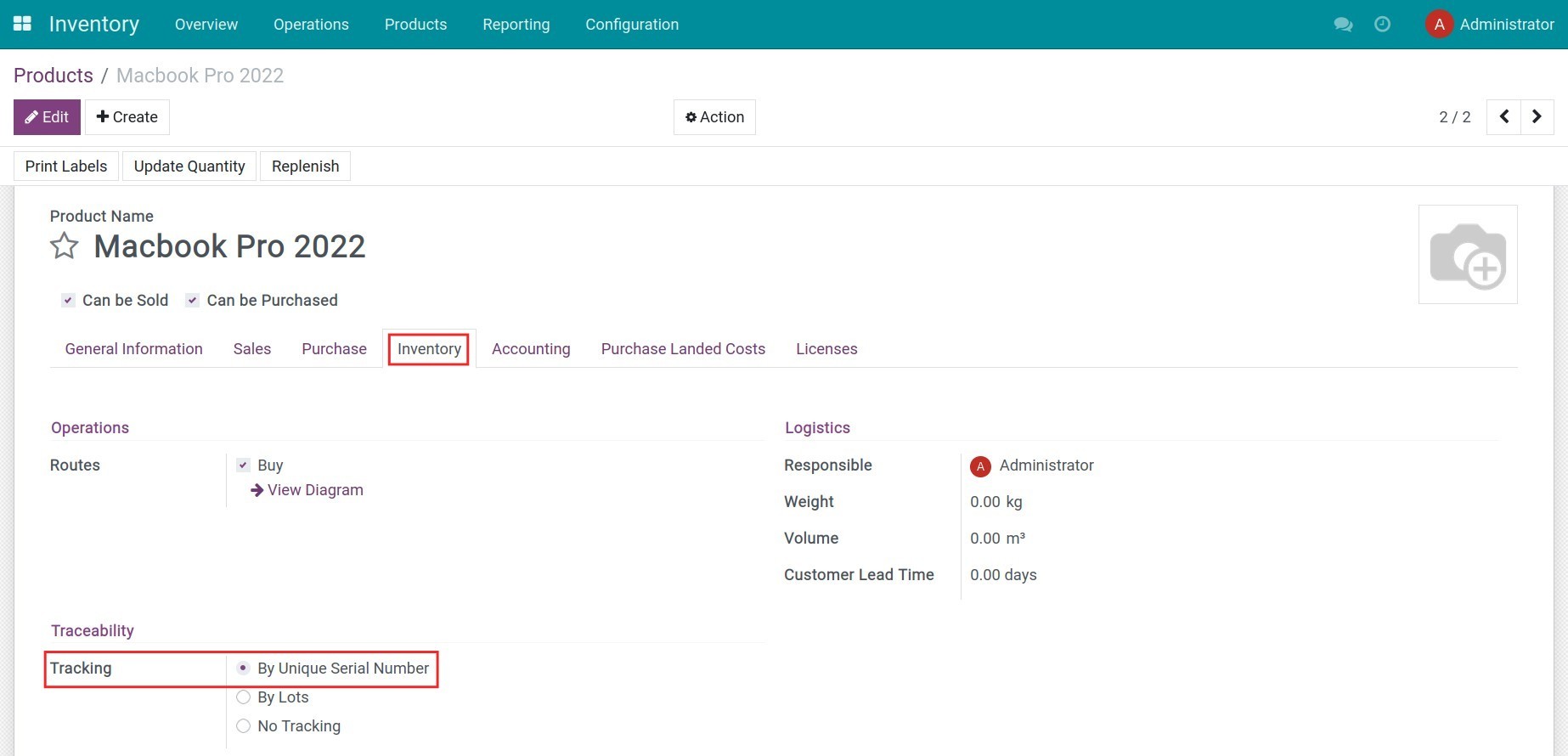
Do the same steps to create a landed cost product. For example Shipping fee. On the Purchase tab, select Is a Landed Cost, default split method, and the control policy on ordered quantities.
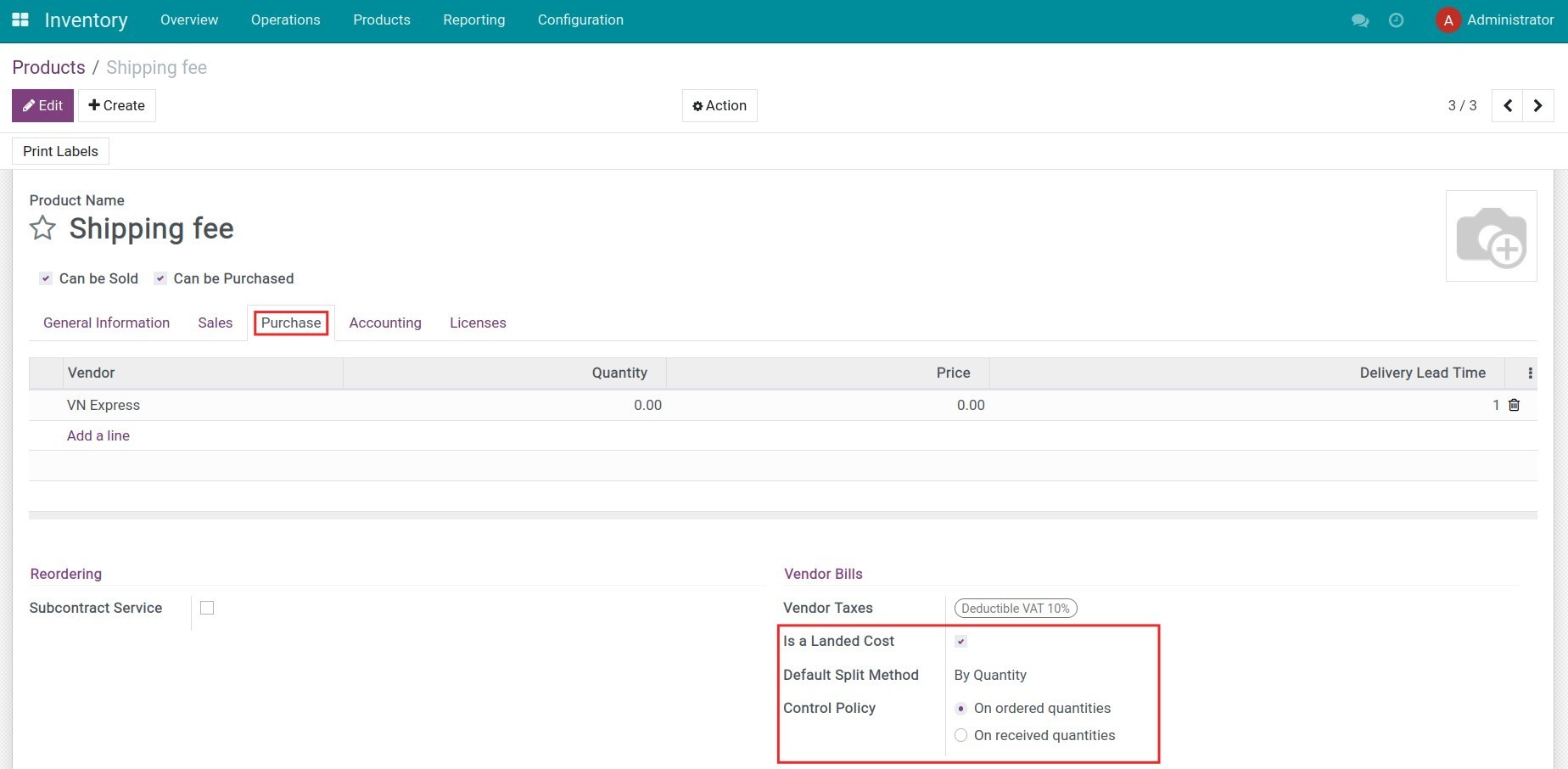
3. Create purchase order and receive products
Navigate to Purchase > Orders > Request for Quotation, press Create to create a new request for quotation for a vendor. Select the storable products and press Confirm to change it to purchase order.

On the receipt interface, fill the serial number and press Confirm to process the receipt in the Inventory app.

4. Create vendor bill and allocate the landed cost
When receiving Vendor bills for the shipping fee, navigate to Accounting > Vendors > Vendor bills, press Create and select the product Shipping fee. Press Save to save the information.
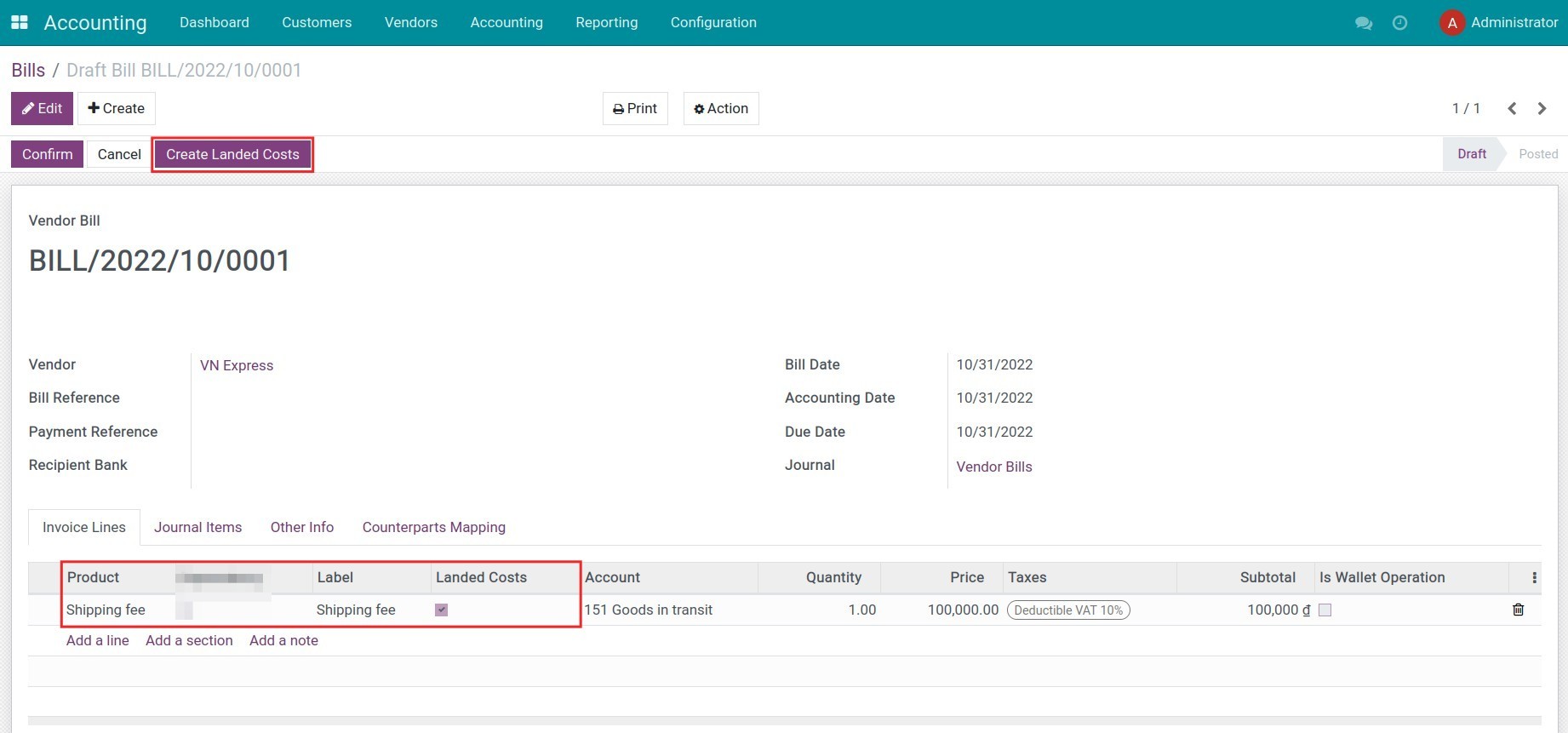
Press Create Landed costs. The system will create a warehouse expense slip. You need to select the receipt and press Compute to calculate the landed cost of each serial number according to the configured split method.
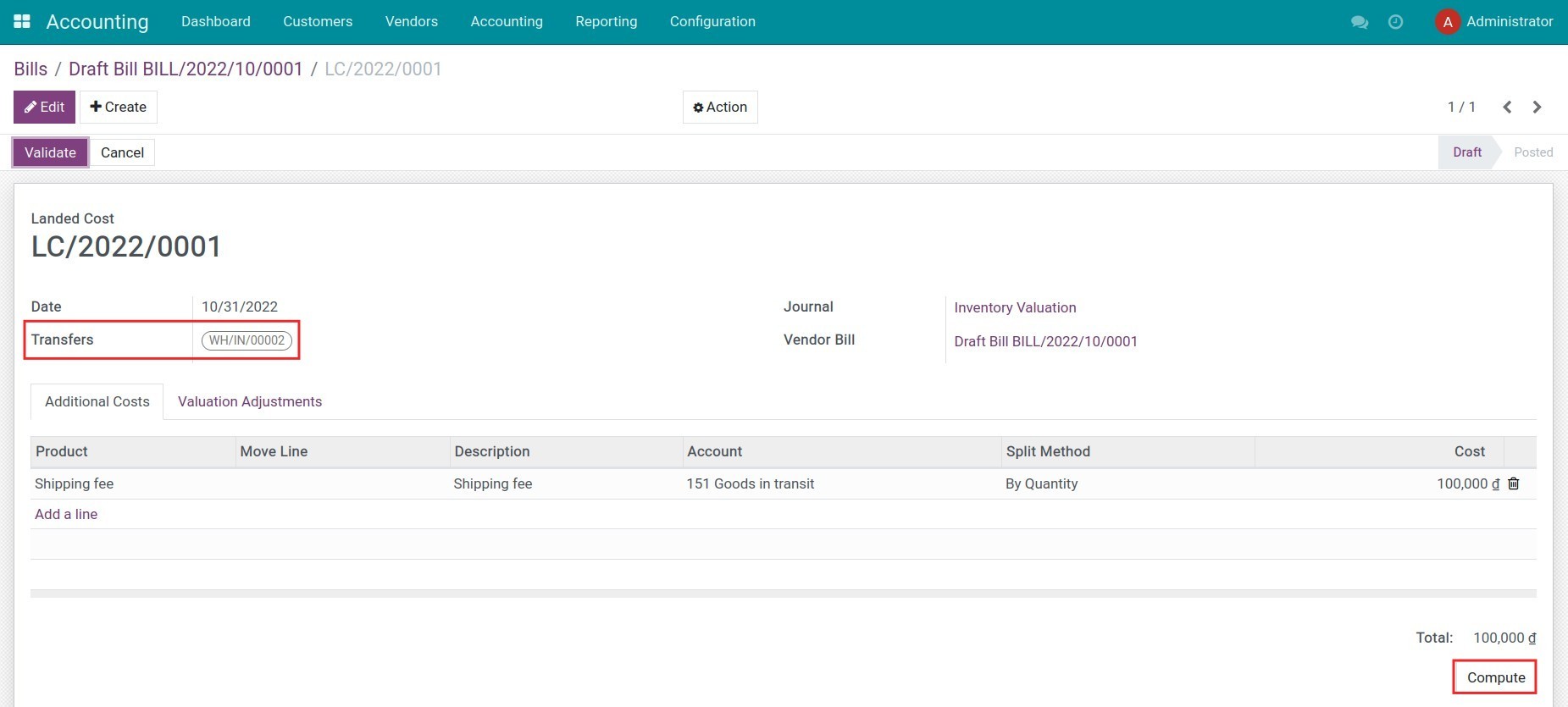
Switch to the Valuation Adjustments tab to check the computed allocation amount. After that, press Validate to post this expense slip.
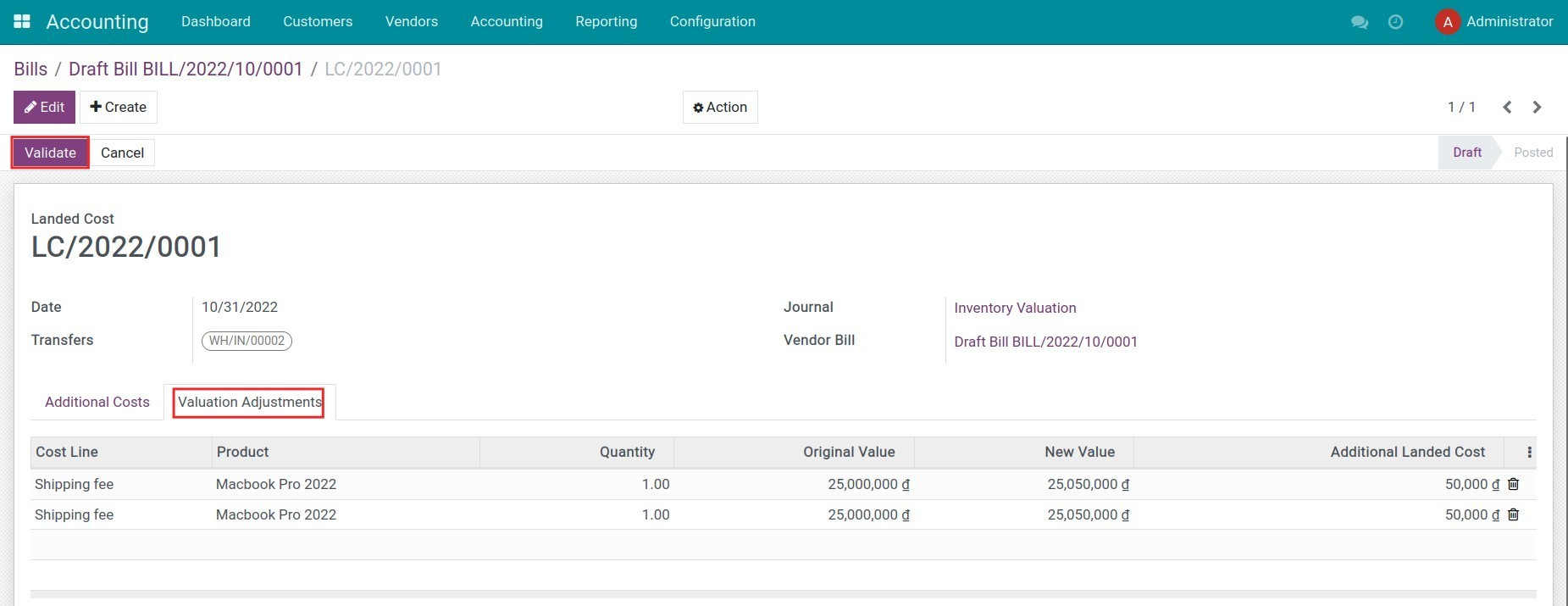
Navigate to Inventory > Reportings > Stock Valuation, the shipping costs are already added to each selected serial number of products.
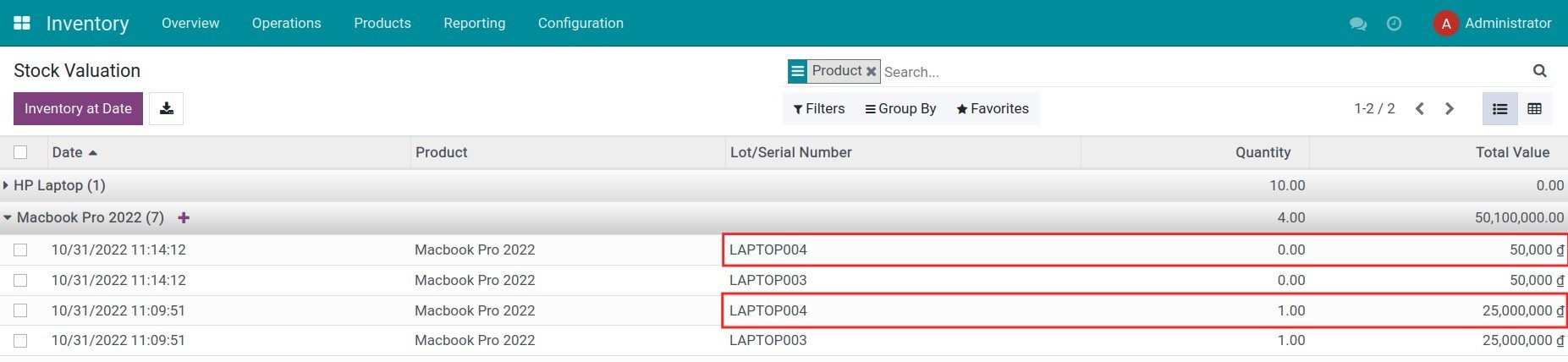
Note: Do the same steps with the product tracked by lot.