Demo video: Registration Email Blacklist
What it does
This module allows administrator to define a list of Email Registration Blocking Rules to prevent users from registering an account using an email that matches the rules in the list.
Sample Rules:
- company.com: this will block all the registration emails having the domain as company.com;
- *.company.com: this will block all the registration emails having the domain as a subdomain of the company.com;
- user@company.example.com: this will block the registration email that exactly matches user@company.example.com;
- *user*@*.company.com: this will block all the registration emails that contain user in their local partner and having the domain as a subdomain of the company.com;
- company.*: this will block all the registration emails that have the domain prefixed with company. and ended with any letters;
- *.company.*: this will block all the registration emails that have .company. as a part of their domain name;
Editions Supported
- Community Edition
- Enterprise Edition
Installation
- Navigate to Apps.
- Search with keyword ‘to_registration_email_blacklist’.
- Press Install.
Instruction
Instruction video: Registration Email Blacklist
After the module is installed, you need to enable a Block Account Registration by Email Blacklist feature by going to Settings > General Settings > Permissions section > Customer Account field, and then select Free sign up.
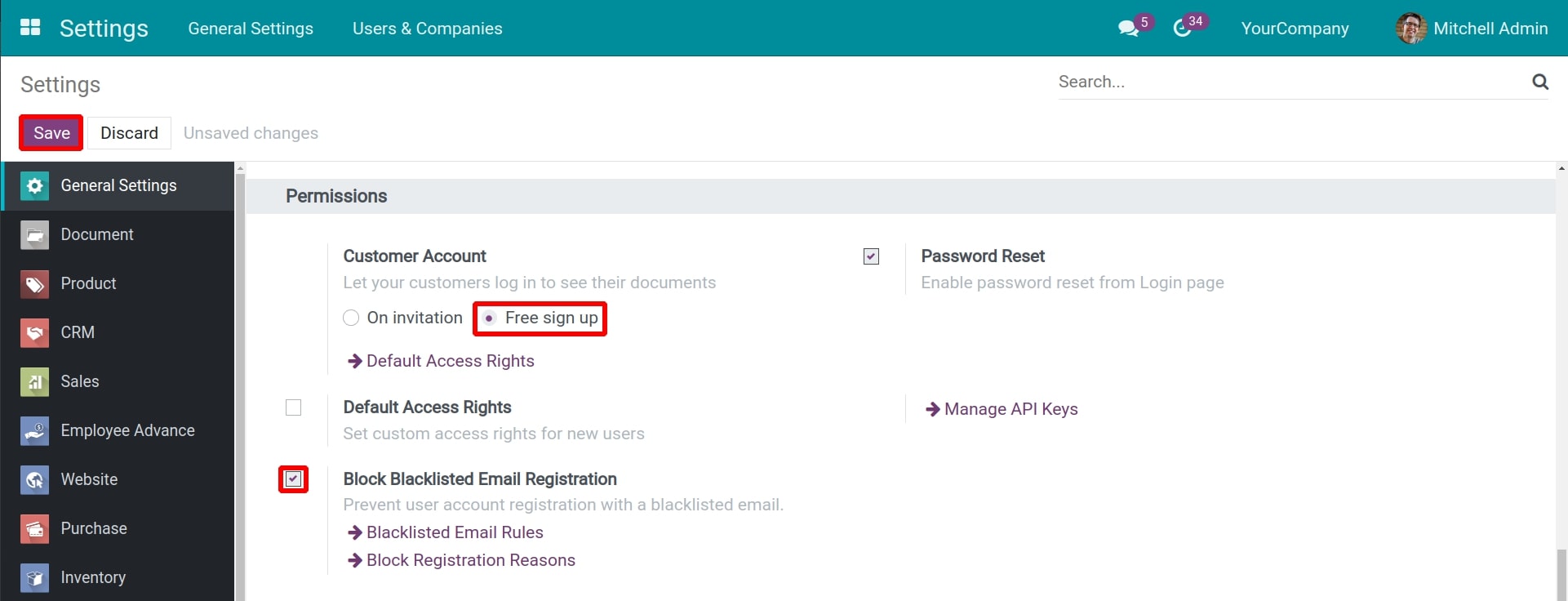
Now, you will see the Block Blacklisted Email Registration field. Then, you notice two pieces of information including Blacklisted Email Rules and Block Registration Reasons right below that field.
You choose Save to save the settings.
The information needs to be set including:
1. Block Registration Reasons
- On the General Settings interface, click Block Registration Reasons to switch to the setting reasons interface.
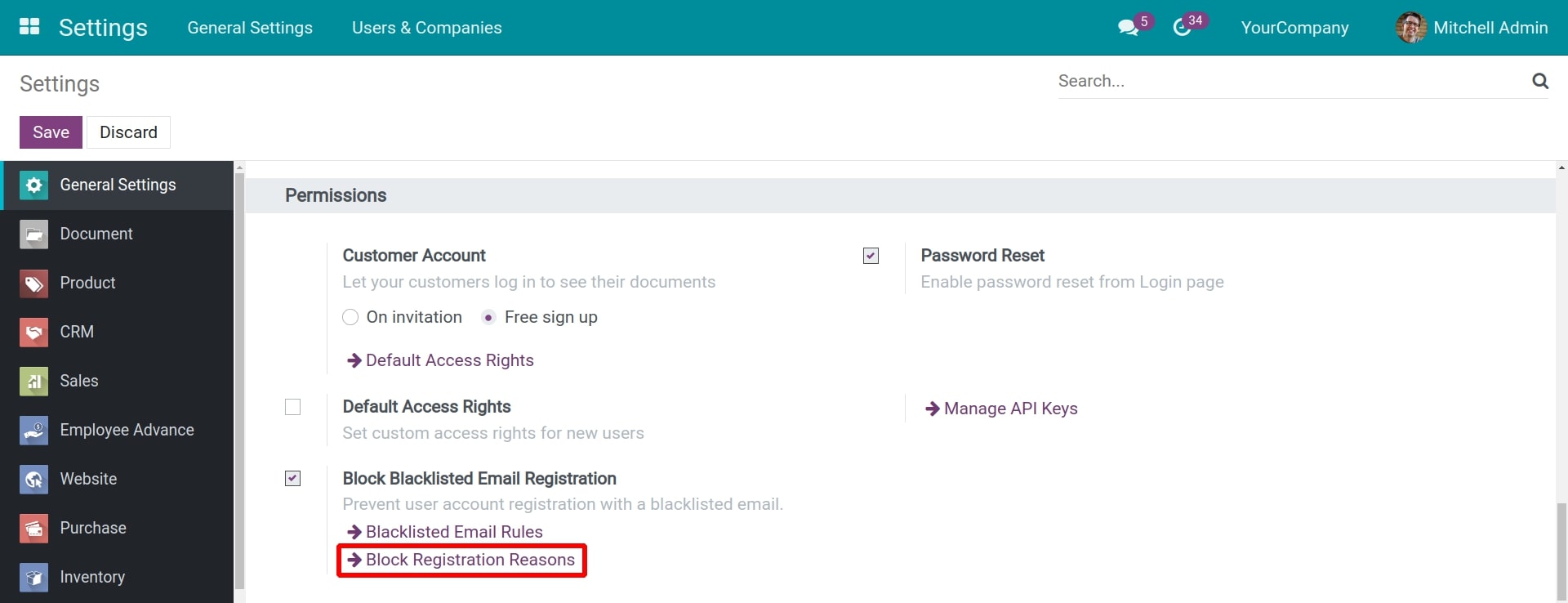
- Here, you choose Create to create a new reason, then enter the following information:
- Reason: name of the reason for refusing the account registration
- Solution: enter a message about the solution you want to send users when registration is blocked.
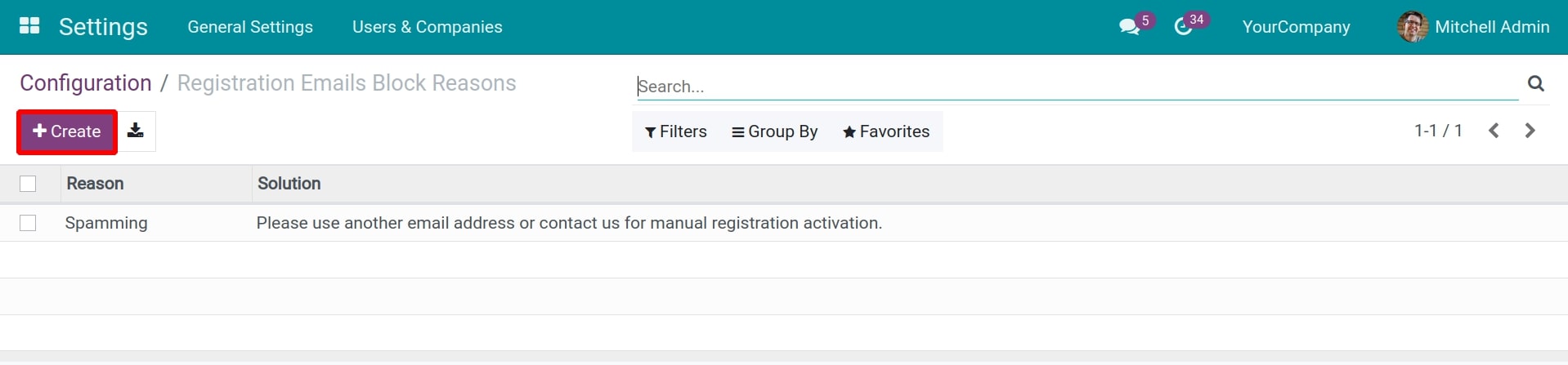
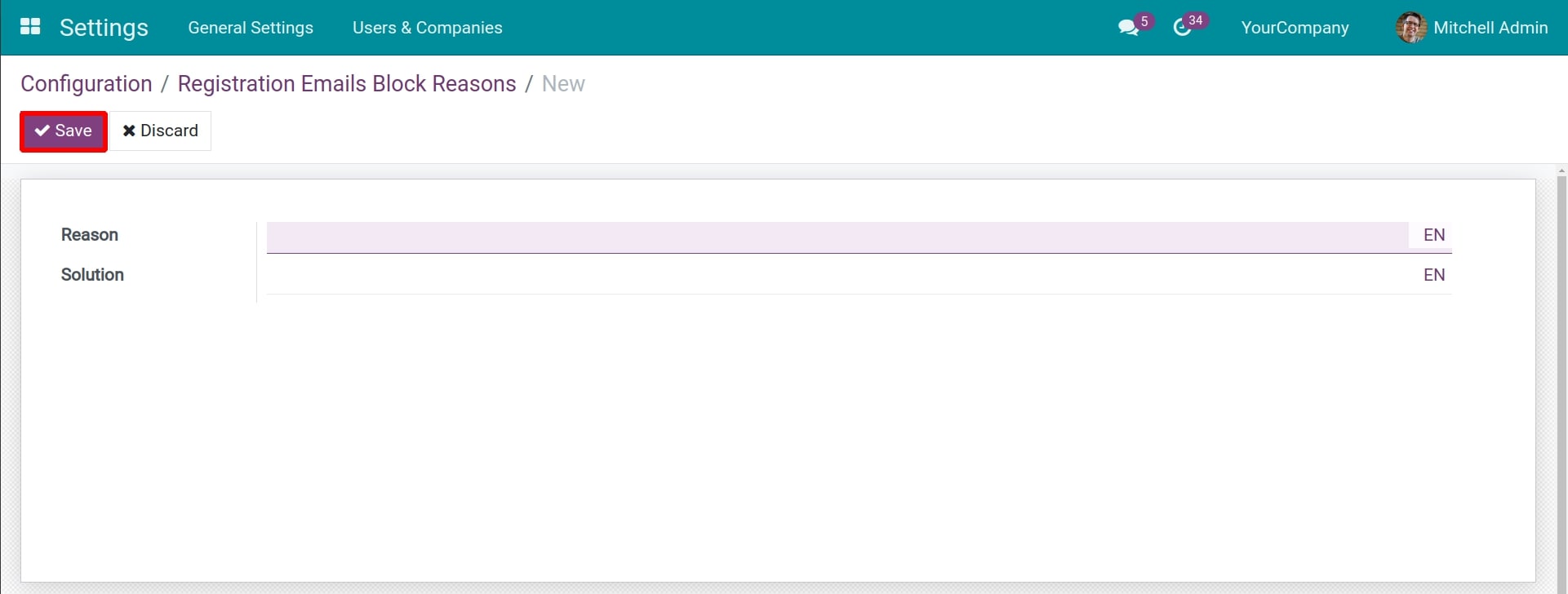
- Then choose Save to save the settings.
2. Blacklisted Email Rules
- On the General Settings interface, click Blacklisted Email Rules to switch to the setting rules interface.
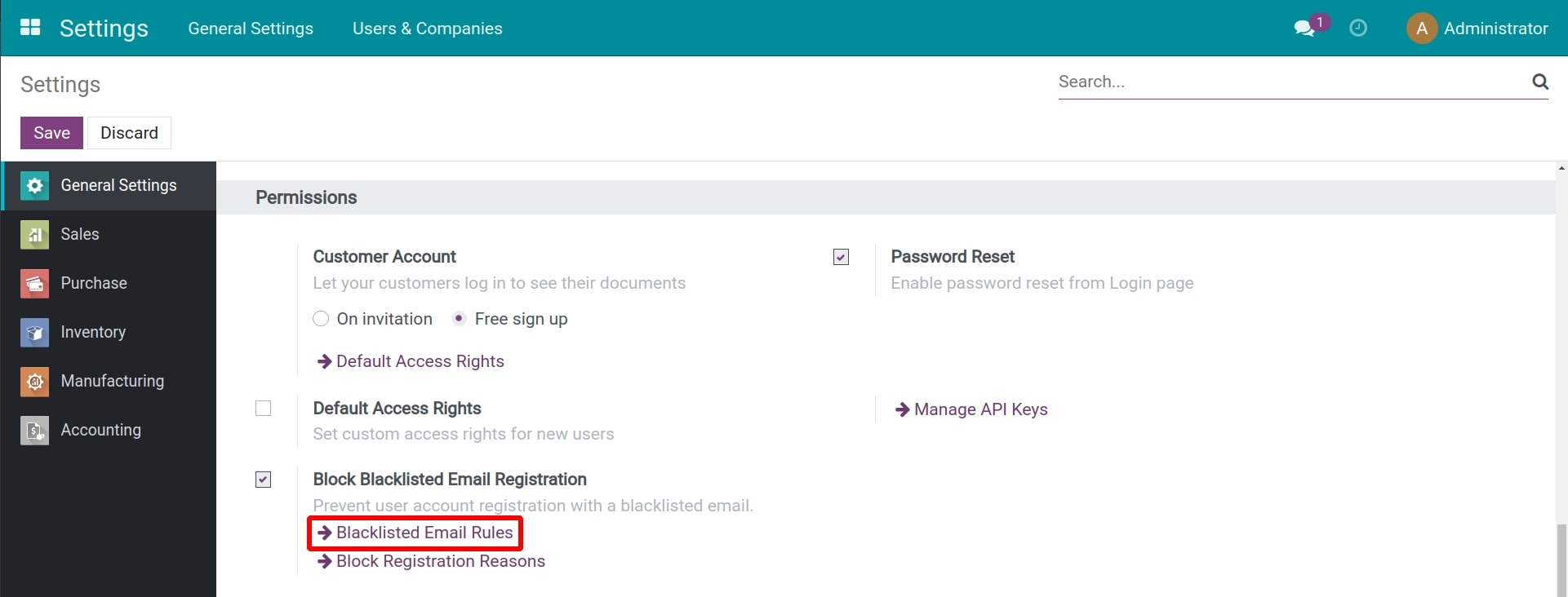
- There are many pre-set rules here. Choose Create if you need to create a new one, then enter the following information:
- Blocked email rule: enter the rules with the email domain that needs to be blocked. You can refer to the following examples:
- company.com: this will block all the registration emails having the domain as company.com.
- *.company.com: this will block all the registration emails having the domain as a subdomain of the company.com.
- user@company.example.com: this will block the registration email that exactly matches user@company.example.com.
- *user*@*.company.com: this will block all the registration emails that contain user in their local partner and having the domain as a subdomain of the company.com.
- company.*: this will block all the registration emails that have the domain prefixed with company. and ended with any letters.
- *.company.*: this will block all the registration emails that have .company. as a part of their domain name.
- Block reason: choose one of the pre-set reasons.
- Active: this rule will take effect if checked.
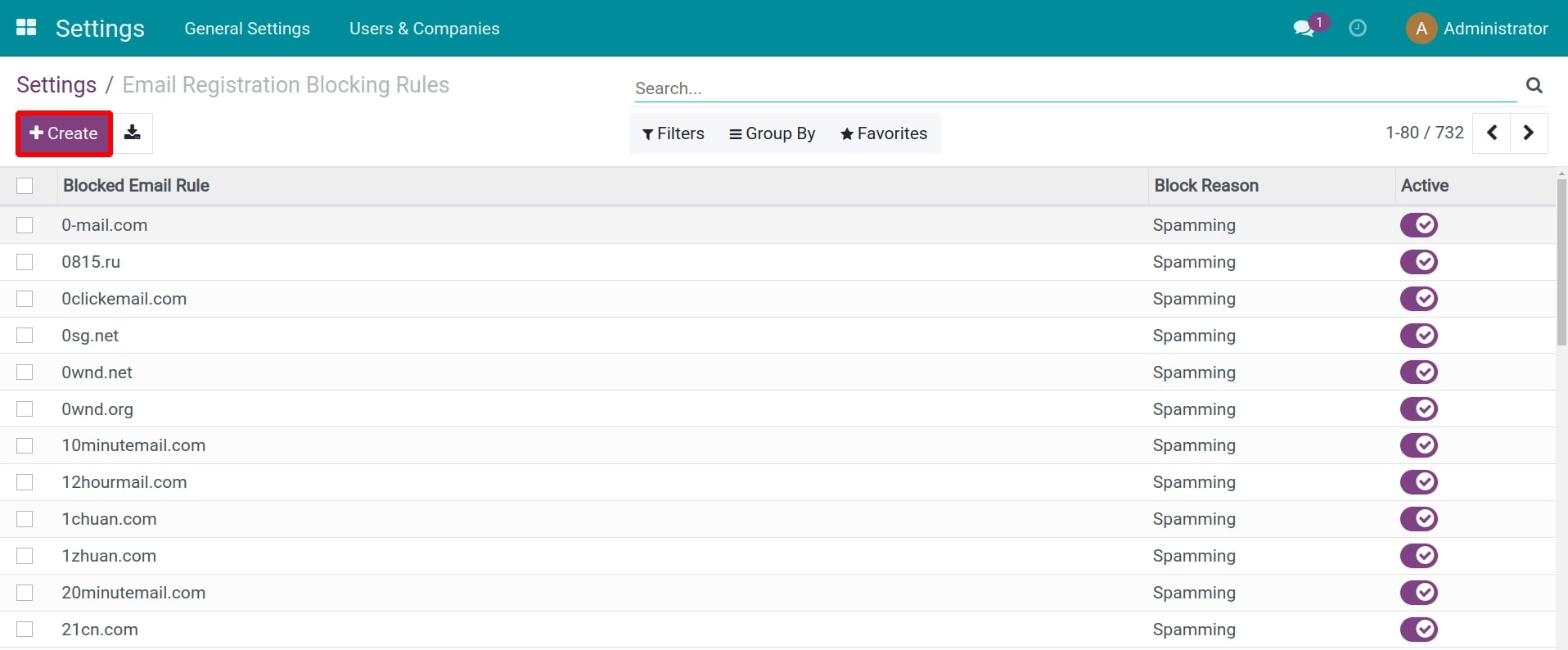
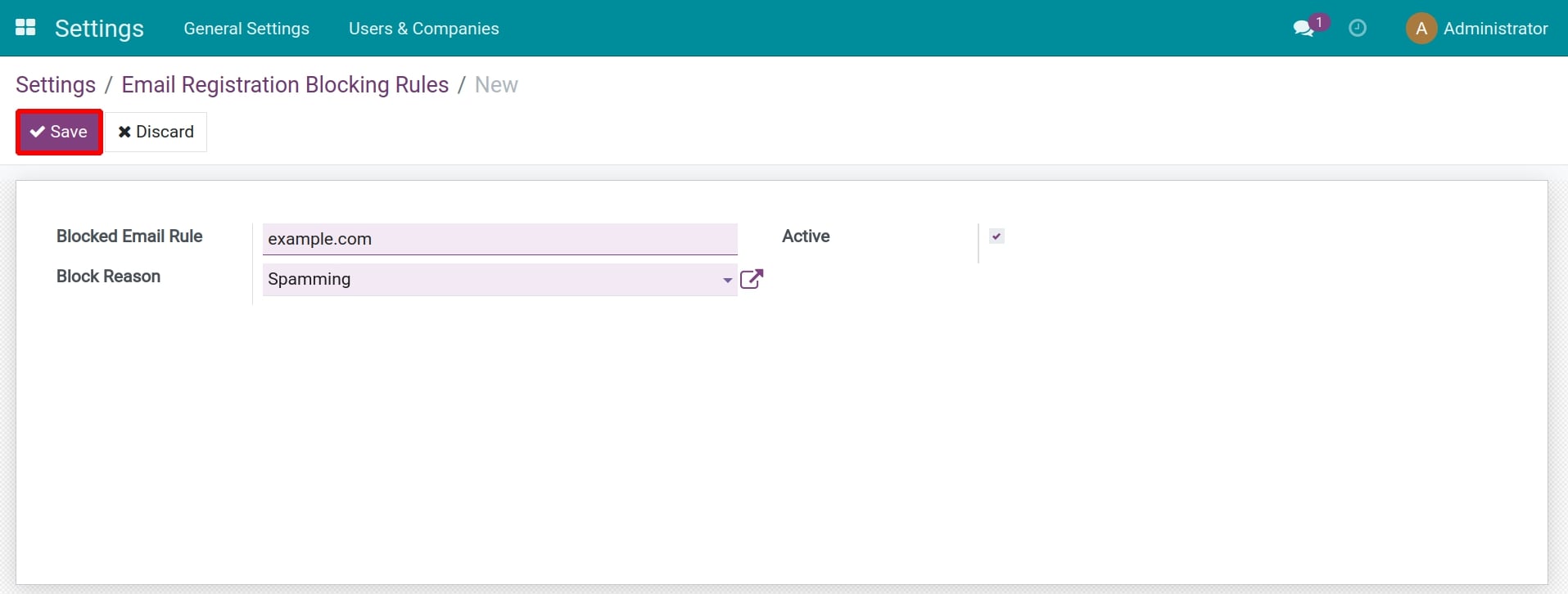
- Then you choose Save to save the settings.
After the Email Blacklist Rules are set, from the new account registration interface provided by the Website Designer Application, email accounts that match the established blocking rules will be blocked from registration, and the following message will be displayed:
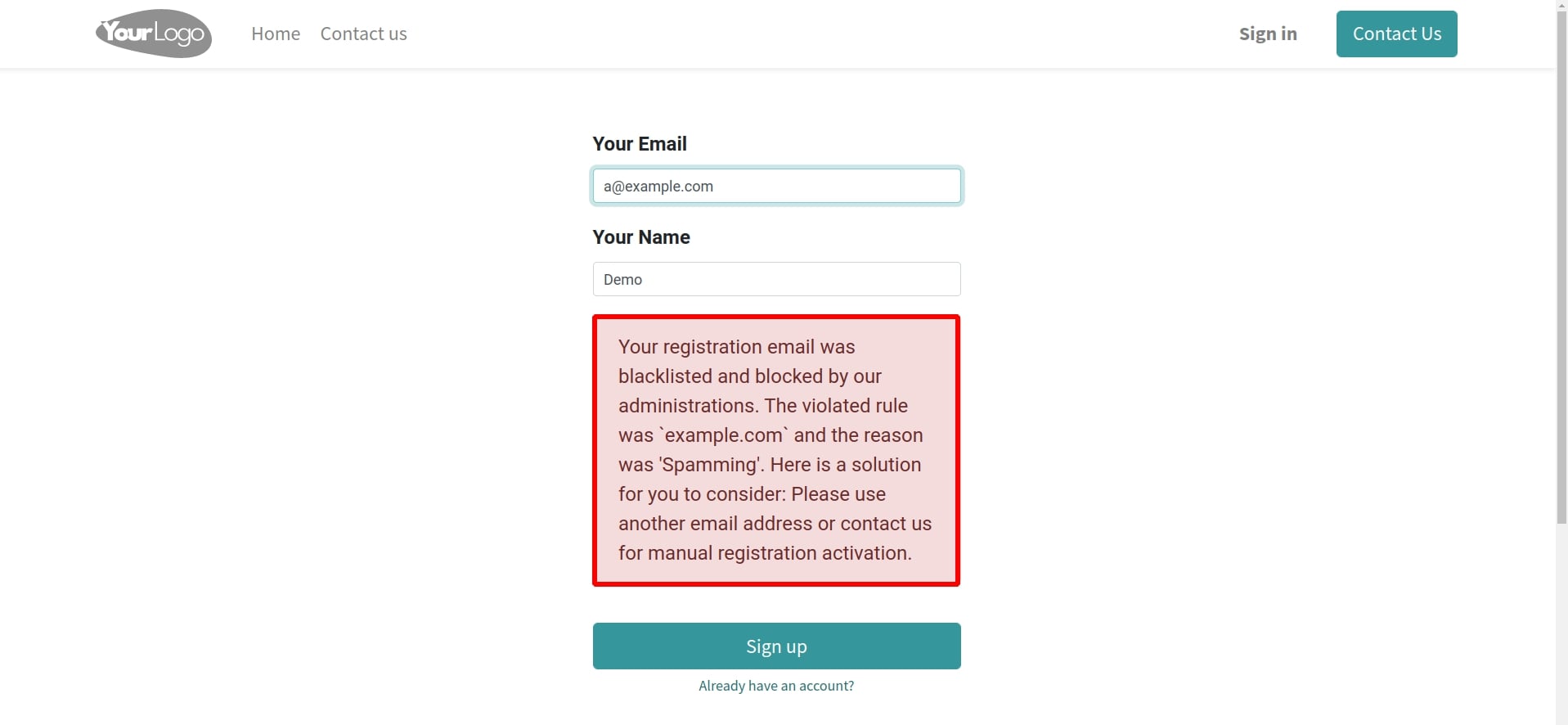
This software and associated files (the "Software") may only be
used
(executed, modified, executed after modifications) if you have
purchased a
valid license from the authors, typically via Odoo Apps,
or if you
have
received a written agreement from the authors of the
Software (see the
COPYRIGHT file).
You may develop Odoo modules that use the Software as a library
(typically
by depending on it, importing it and using its
resources), but
without
copying any source code or material from the
Software. You may distribute
those modules under the license of your
choice, provided that this
license
is compatible with the terms of
the Odoo Proprietary License (For
example:
LGPL, MIT, or proprietary
licenses similar to this one).
It is forbidden to publish, distribute, sublicense, or sell
copies of the
Software or modified copies of the Software.
The above copyright notice and this permission notice must be
included in
all copies or substantial portions of the Software.
THE SOFTWARE IS PROVIDED "AS IS", WITHOUT WARRANTY OF ANY KIND,
EXPRESS OR
IMPLIED, INCLUDING BUT NOT LIMITED TO THE WARRANTIES OF
MERCHANTABILITY,
FITNESS FOR A PARTICULAR PURPOSE AND
NONINFRINGEMENT. IN NO EVENT
SHALL THE
AUTHORS OR COPYRIGHT HOLDERS
BE LIABLE FOR ANY CLAIM, DAMAGES OR OTHER
LIABILITY, WHETHER IN AN
ACTION OF CONTRACT, TORT OR OTHERWISE,
ARISING
FROM, OUT OF OR IN
CONNECTION WITH THE SOFTWARE OR THE USE OR OTHER
DEALINGS IN THE
SOFTWARE.