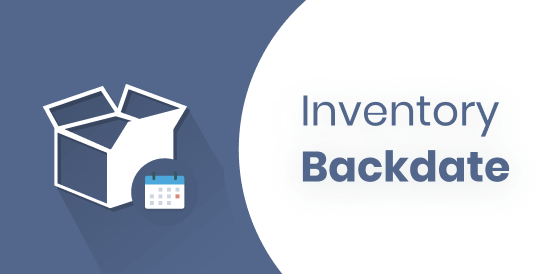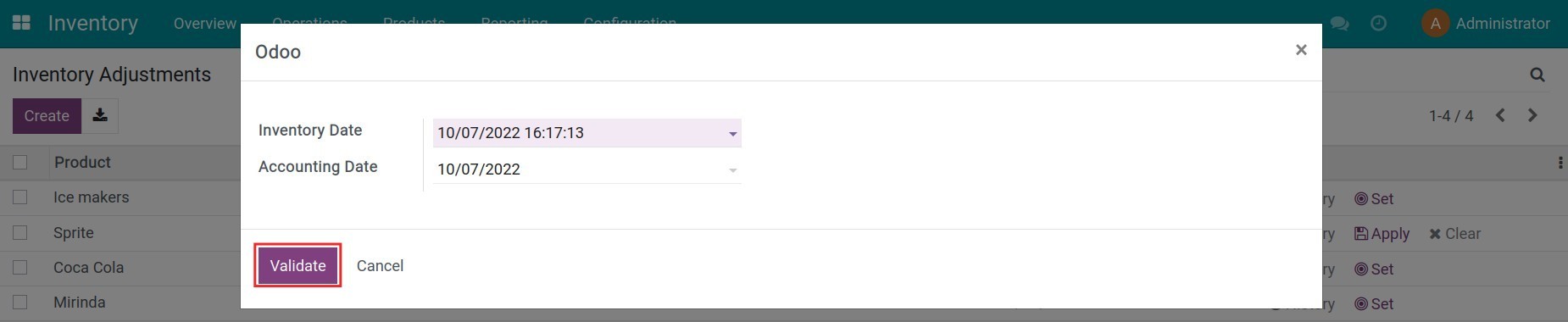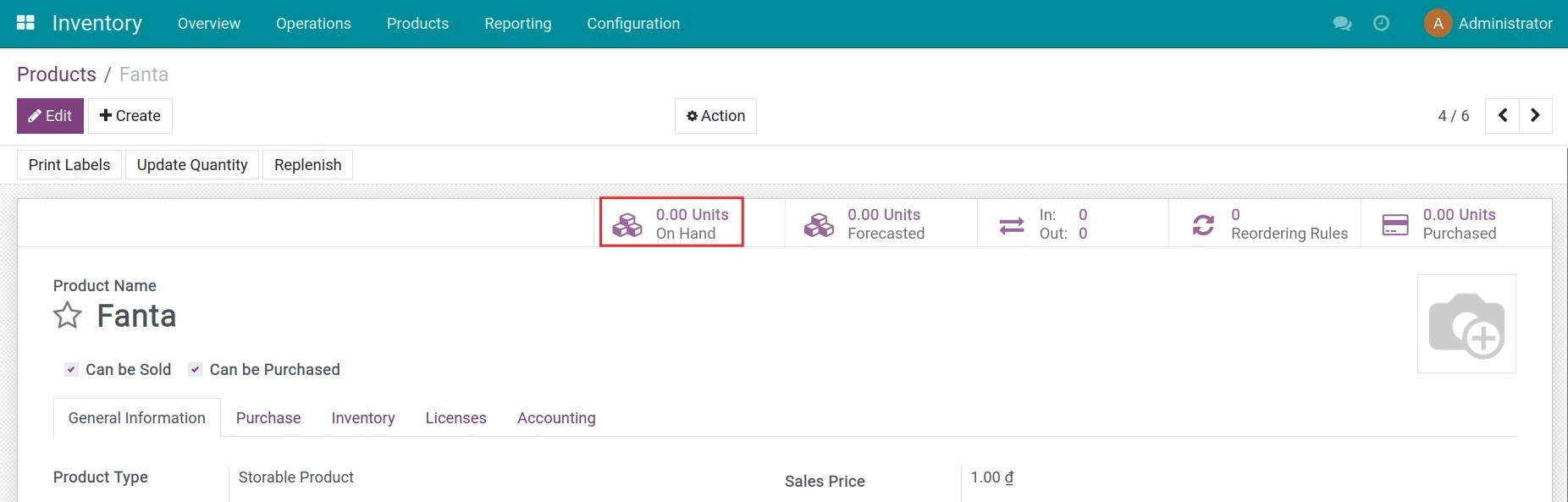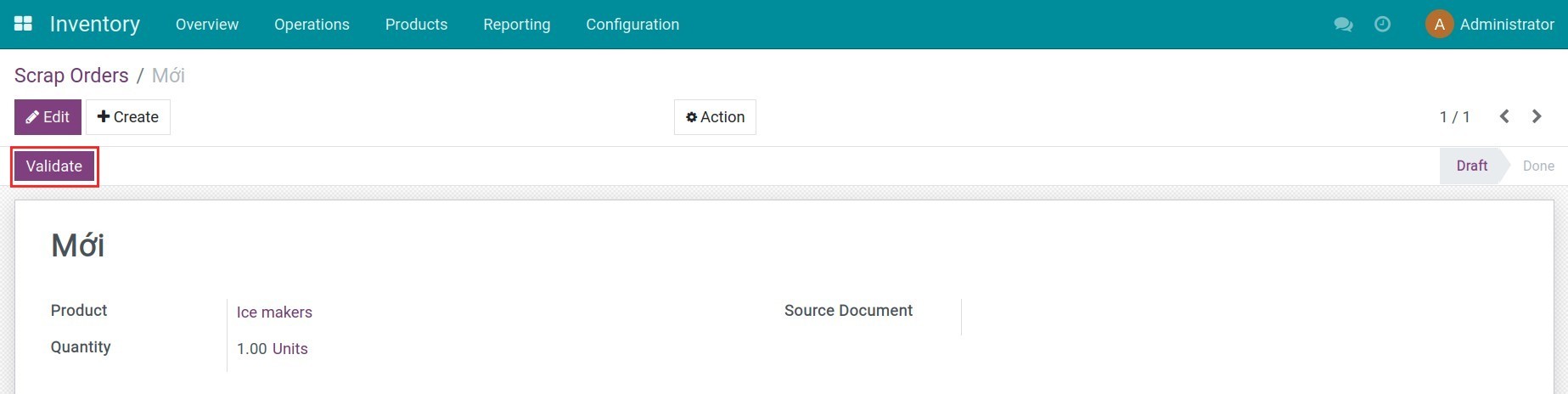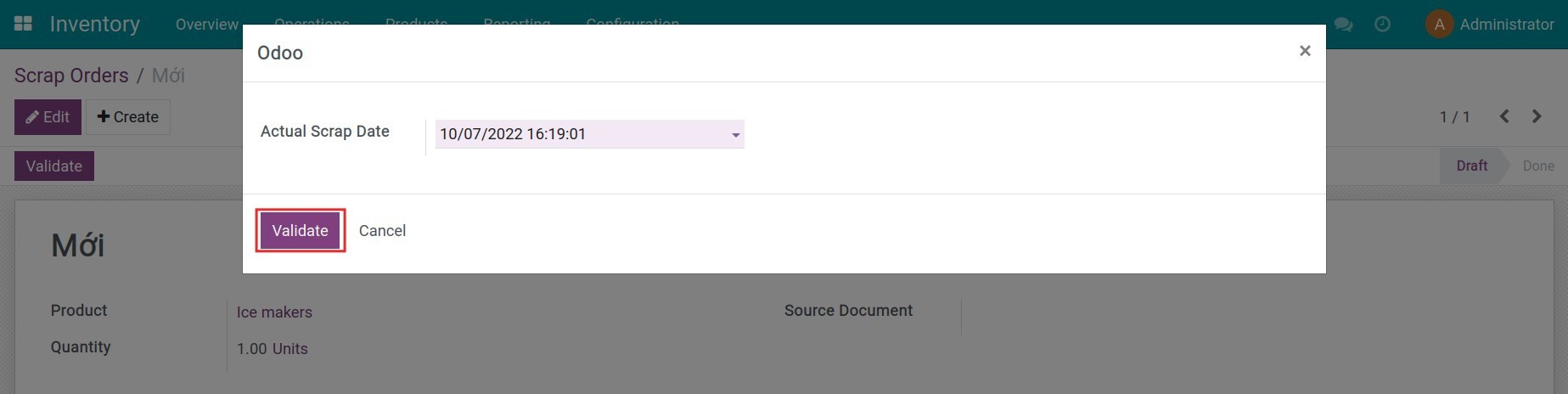Problem
When installing simultaneously stock_account and viin_stock_backdate will lead to the date of confirmation and movement in the warehouse and the date of accounting not matching
Solution
Viin_stock_account_BackDate module will be automatically installed when Viin_stock_BackDate and stock_account module are simultaneously installed
The module will handle 2 schools of creation (Create_date) and the date of correction (write_date) on the diameter of the diary with the chosen past day, and save an additional school day (technical school name ...).
The delivery date will also be used as the accounting book date if the product is configured with automatic inventory valuation. Support all the inventory valuation methods available in ODOO:
- Standard price
- Average price
- FIFO inventory valuation
Some outstanding issues
- Because the date of the date on the diameter of the diary does not have the time zone, the delivery day will not follow the time zone of the customer. This can cause a visual difference between the day in the warehouse movement and the accounting date. This problem can be solved as follows:
- Suppose your time zone is UTC+7.
- Confirmation of warehouse movement from 00:00 to 07:00 according to your local time zone.
- Go to the diary and you can see the date on the diagram of the diary may be one day earlier than the delivery date on the warehouse.
Supported Editions
- Community Edition
- Enterprise Edition
Installation
- Navigate to Apps.
- Search with keyword to_stock_backdate.
- Press Install.
Instruction
Instruction video: Inventory Backdate
Inventory adjustment for a day in the past
Method 1: Create an inventory adjustment
For inventory management, navigate to Inventory > Operations > Inventory Adjustments, press Create, select a product and add the counted quantity of this product. Press Apply, select an inventory date and accounting date in the past then click Validate.

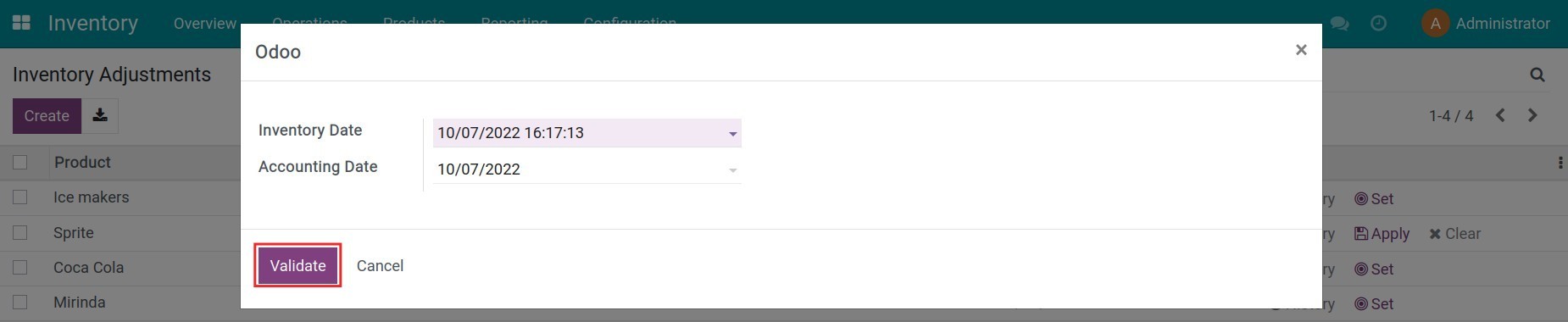
Method 2: Update quantity on product view
Navigate to Inventory > Products > Products, select a product to adjust the inventory quantity for stock management, press the Units On Hand button to perform the similar inventory steps.
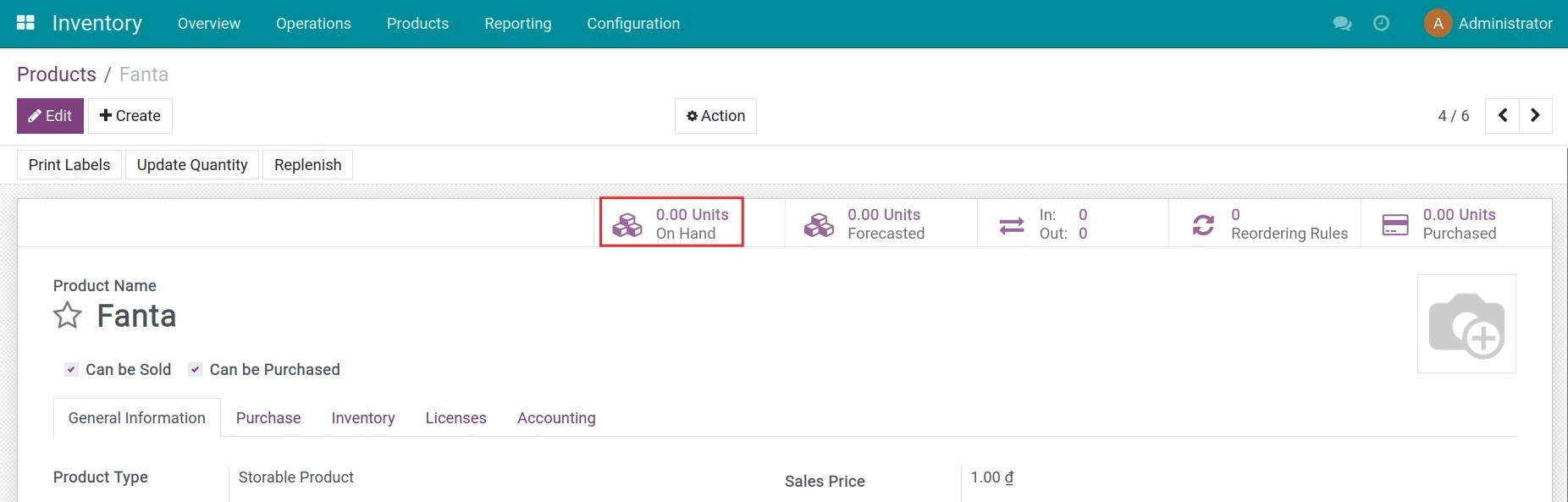
Create a Scrap Order for a day in the past
Go to Inventory > Operations > Scrap, press Create for a new scrap order. Click Validate and select the actual scrap date which happened in the past.
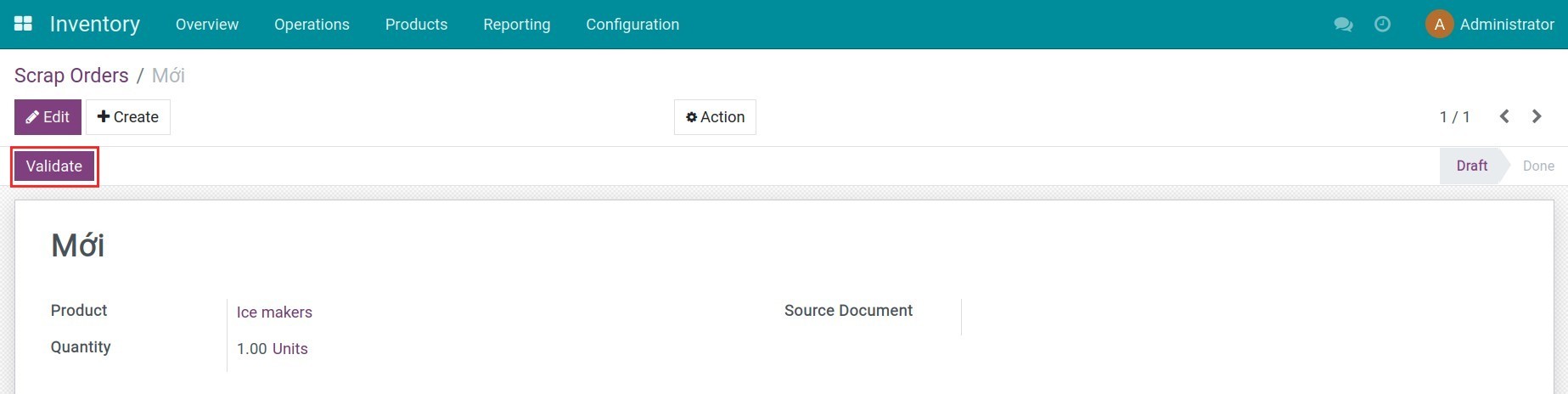
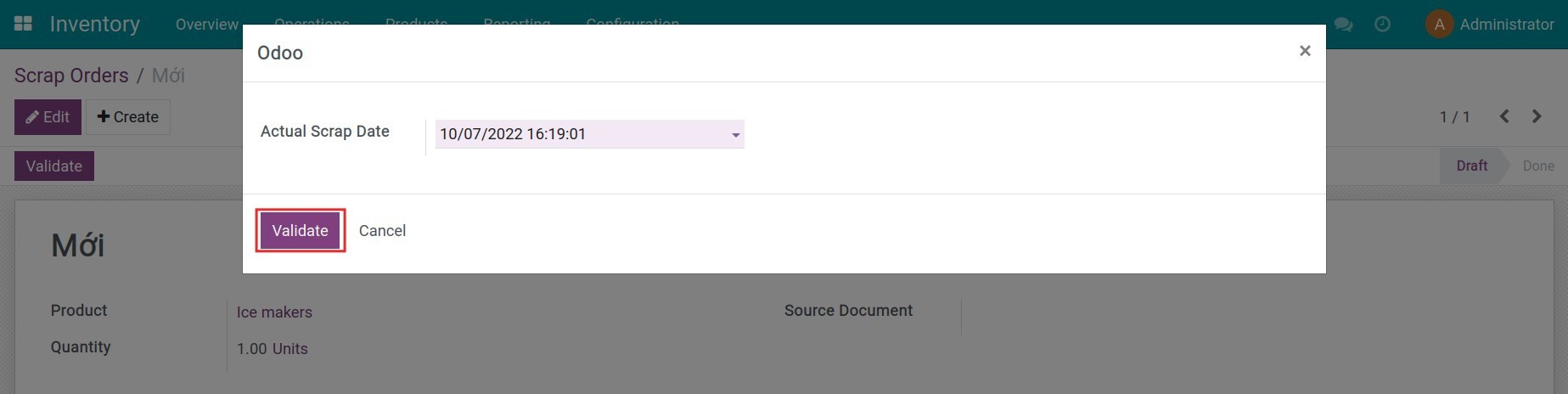
This software and associated files (the "Software") may only be
used
(executed, modified, executed after modifications) if you have
purchased a
valid license from the authors, typically via Odoo Apps,
or if you
have
received a written agreement from the authors of the
Software (see the
COPYRIGHT file).
You may develop Odoo modules that use the Software as a library
(typically
by depending on it, importing it and using its
resources), but
without
copying any source code or material from the
Software. You may distribute
those modules under the license of your
choice, provided that this
license
is compatible with the terms of
the Odoo Proprietary License (For
example:
LGPL, MIT, or proprietary
licenses similar to this one).
It is forbidden to publish, distribute, sublicense, or sell
copies of the
Software or modified copies of the Software.
The above copyright notice and this permission notice must be
included in
all copies or substantial portions of the Software.
THE SOFTWARE IS PROVIDED "AS IS", WITHOUT WARRANTY OF ANY KIND,
EXPRESS OR
IMPLIED, INCLUDING BUT NOT LIMITED TO THE WARRANTIES OF
MERCHANTABILITY,
FITNESS FOR A PARTICULAR PURPOSE AND
NONINFRINGEMENT. IN NO EVENT
SHALL THE
AUTHORS OR COPYRIGHT HOLDERS
BE LIABLE FOR ANY CLAIM, DAMAGES OR OTHER
LIABILITY, WHETHER IN AN
ACTION OF CONTRACT, TORT OR OTHERWISE,
ARISING
FROM, OUT OF OR IN
CONNECTION WITH THE SOFTWARE OR THE USE OR OTHER
DEALINGS IN THE
SOFTWARE.