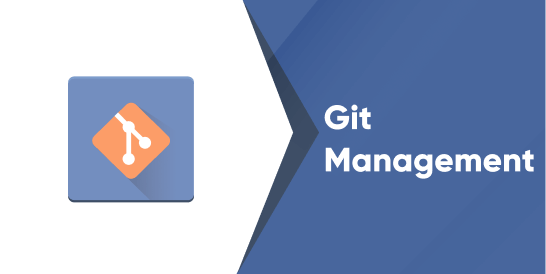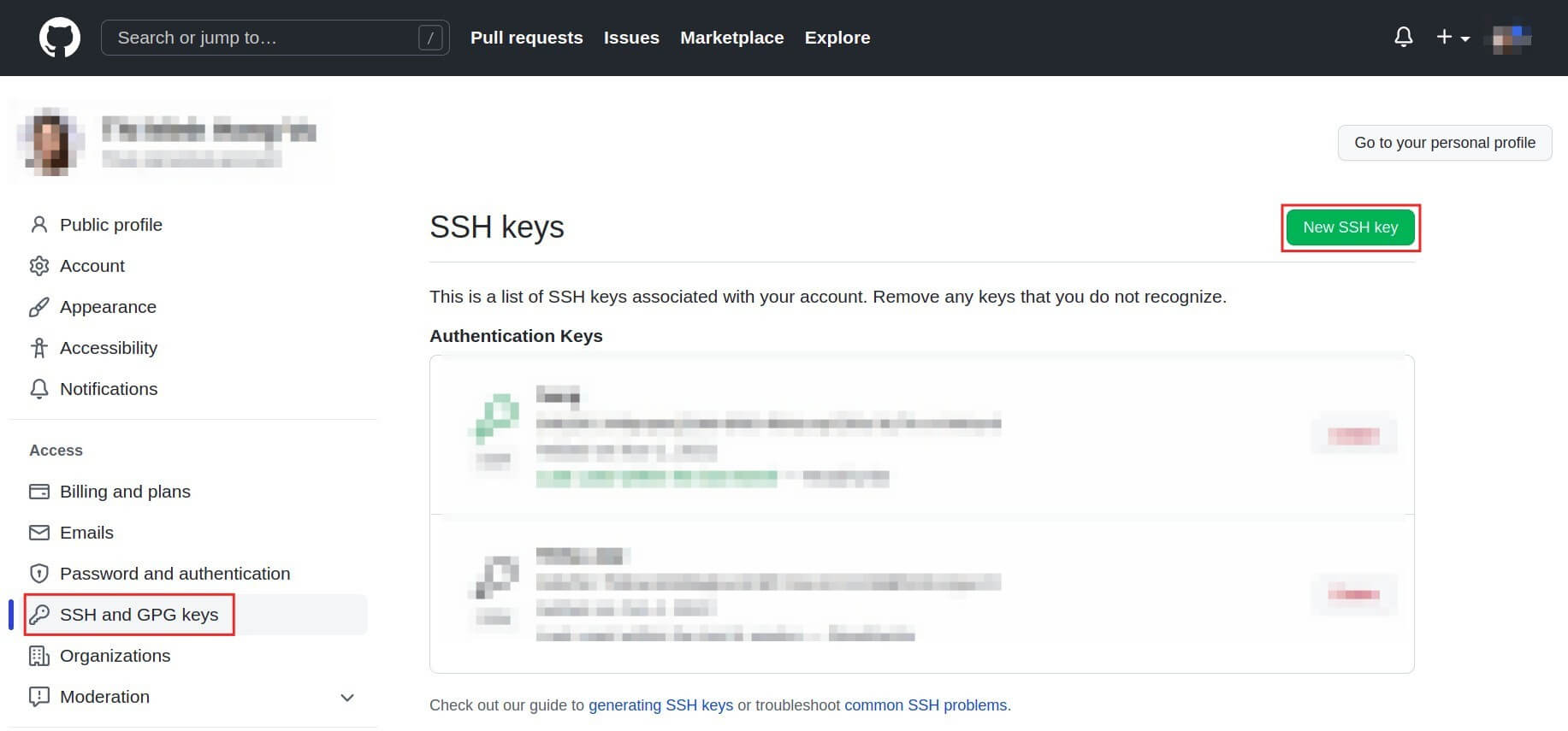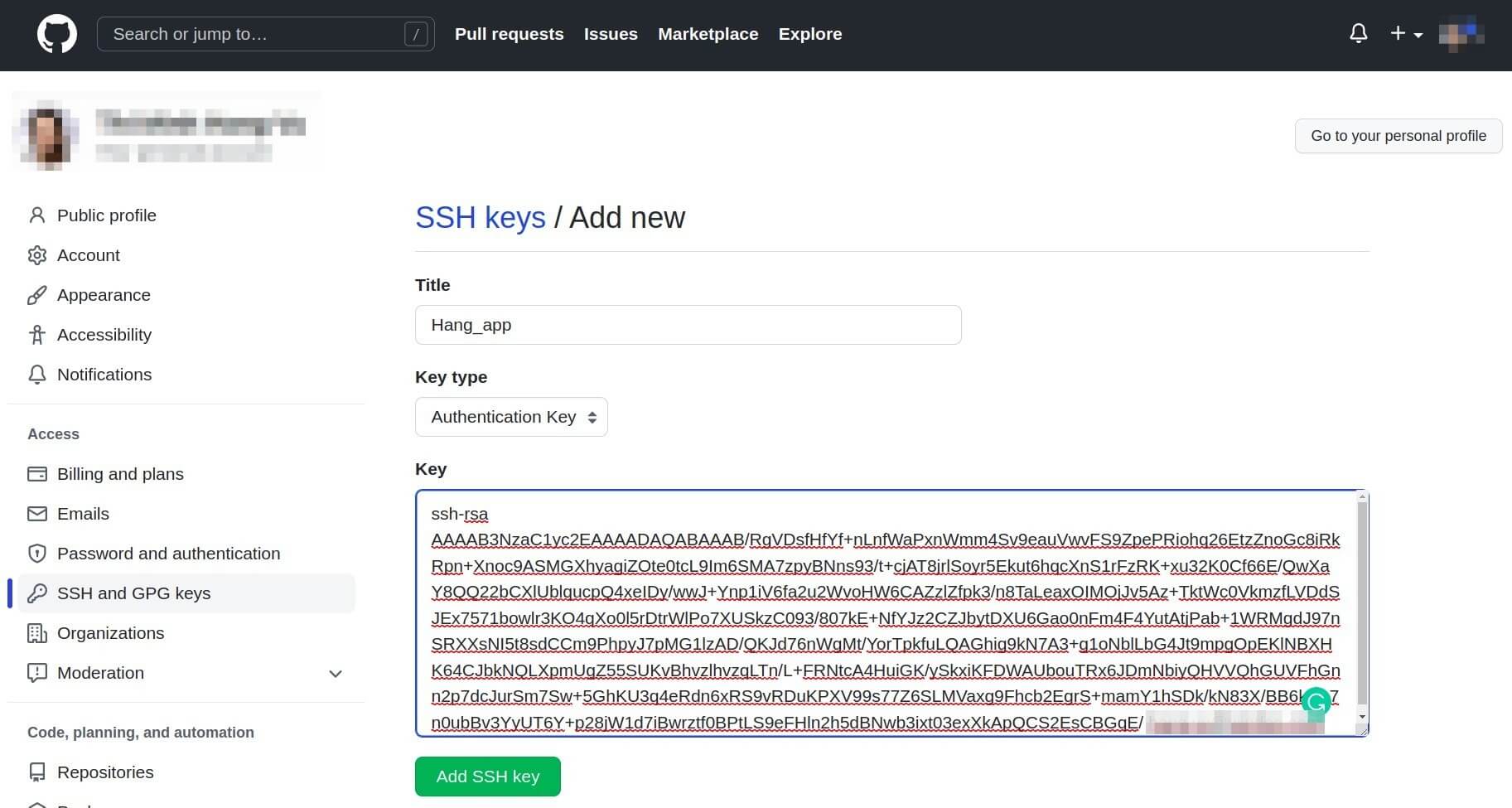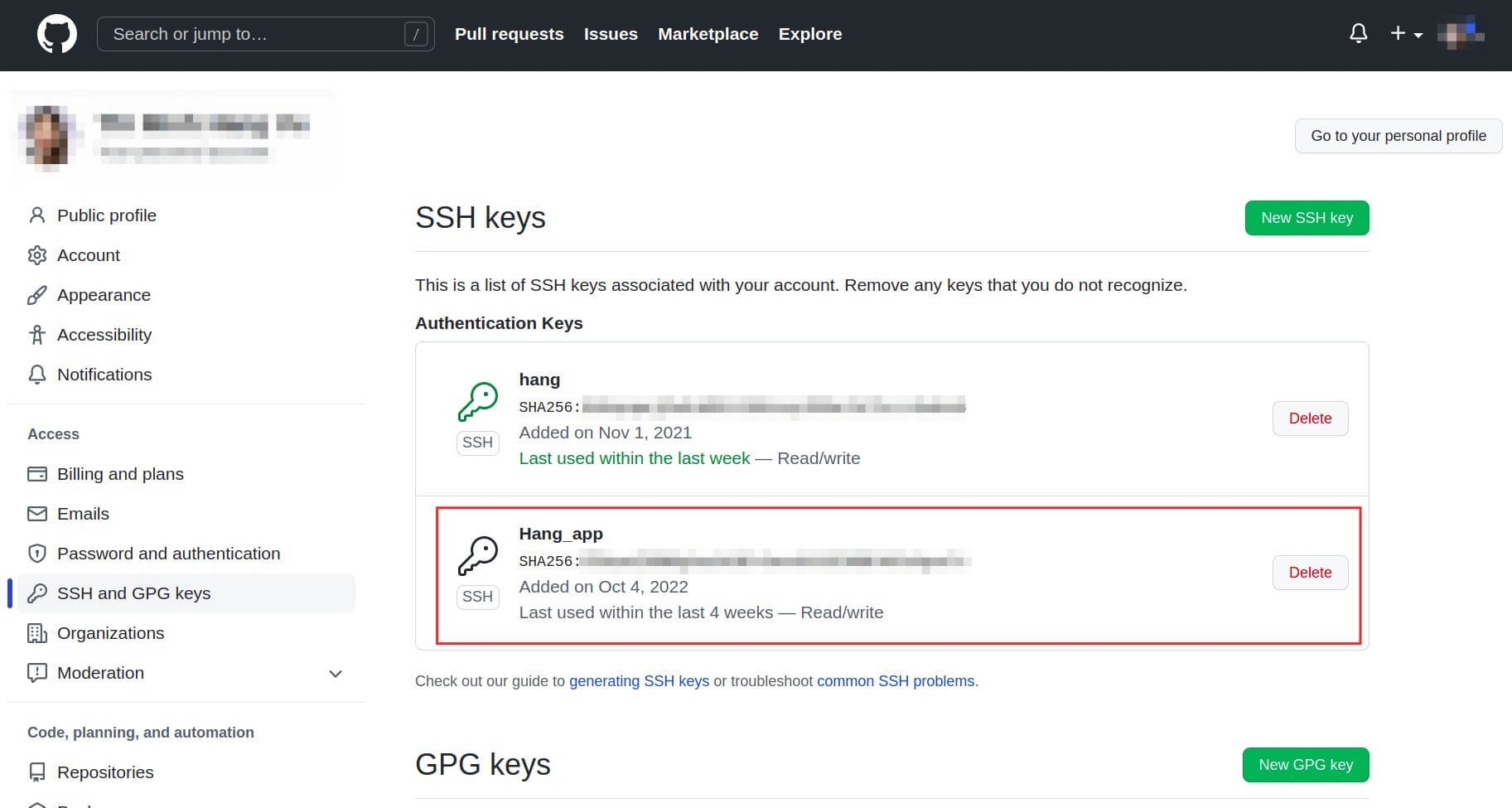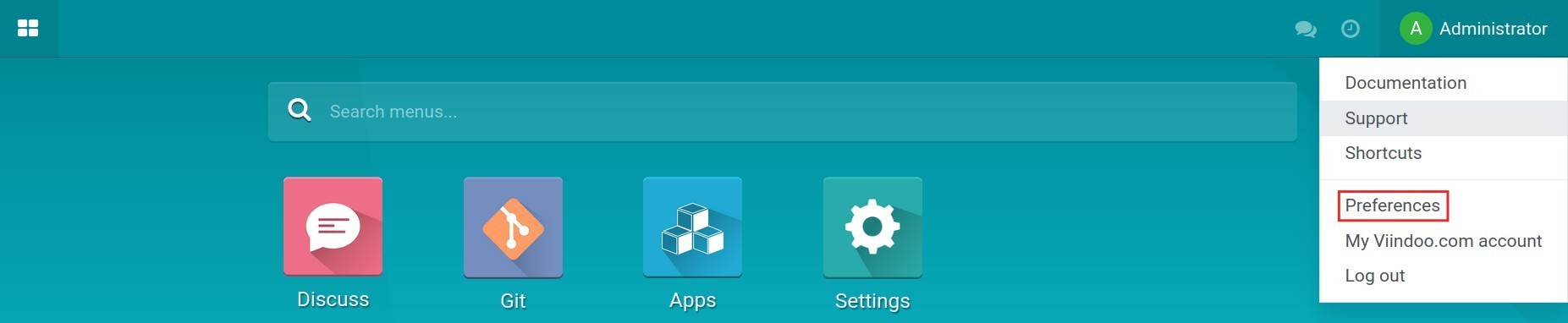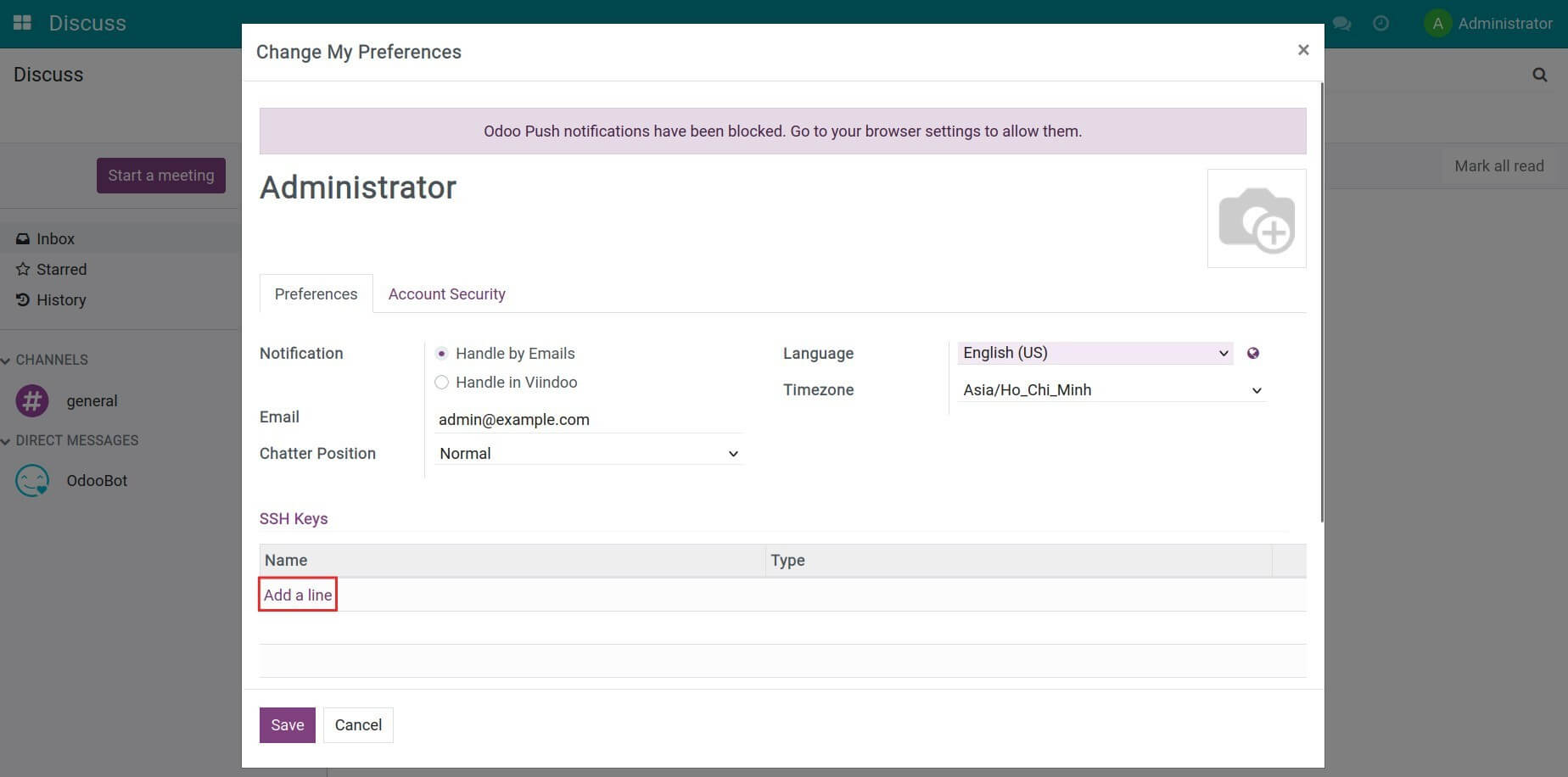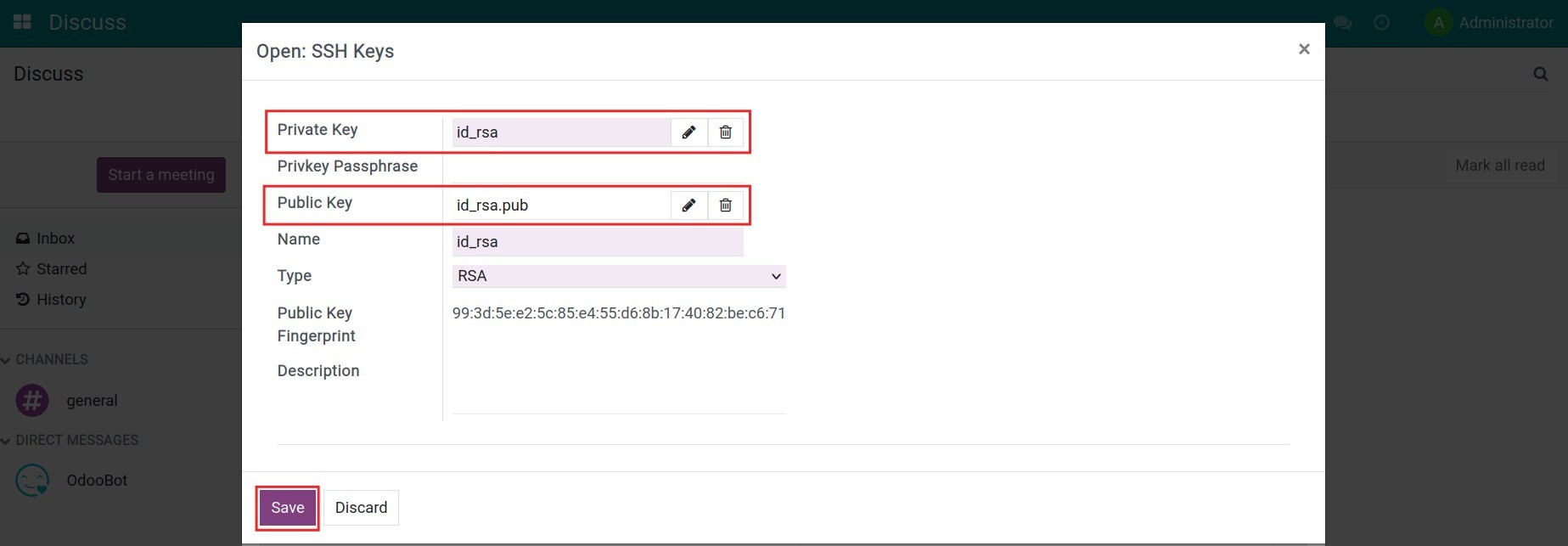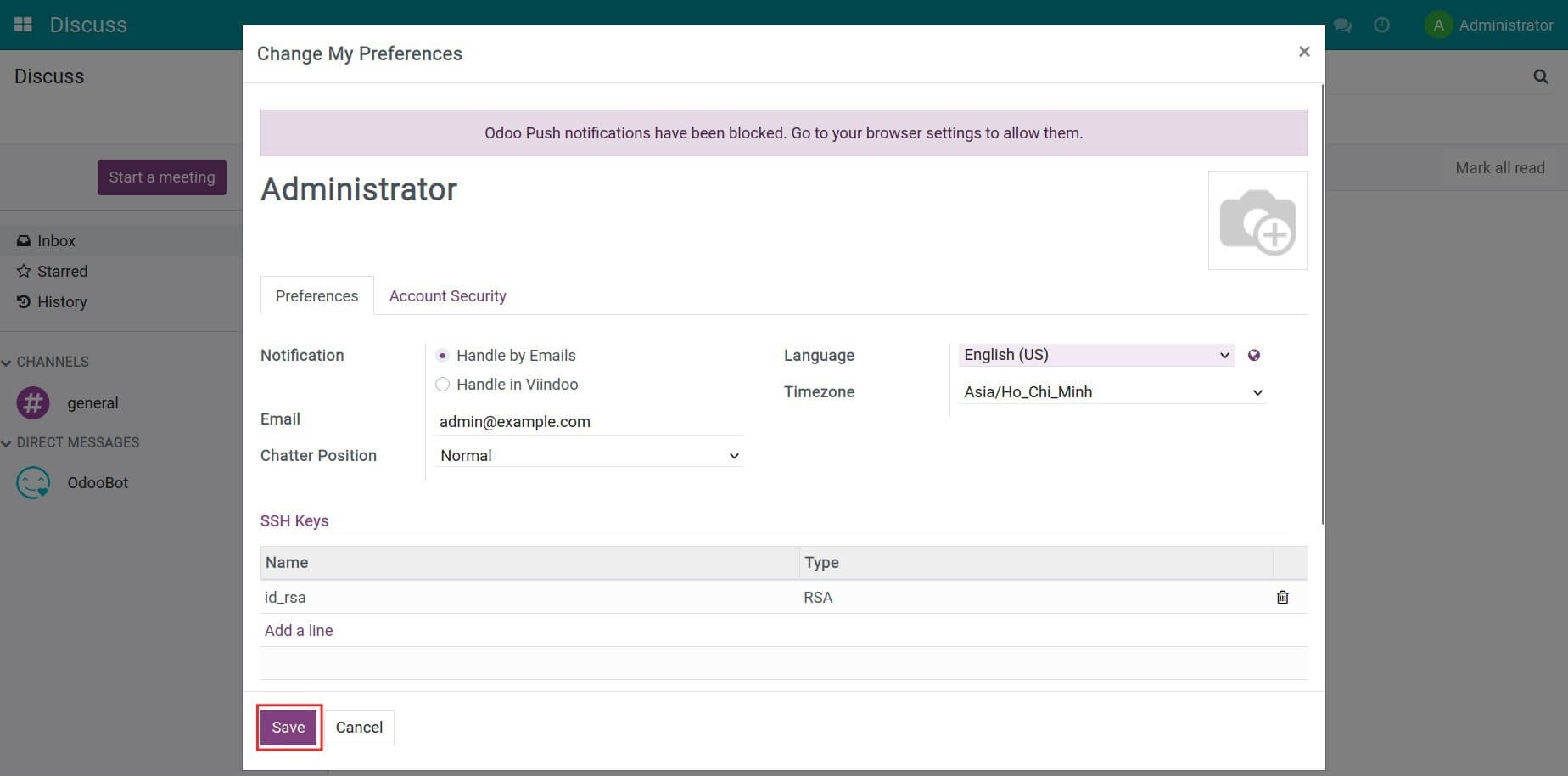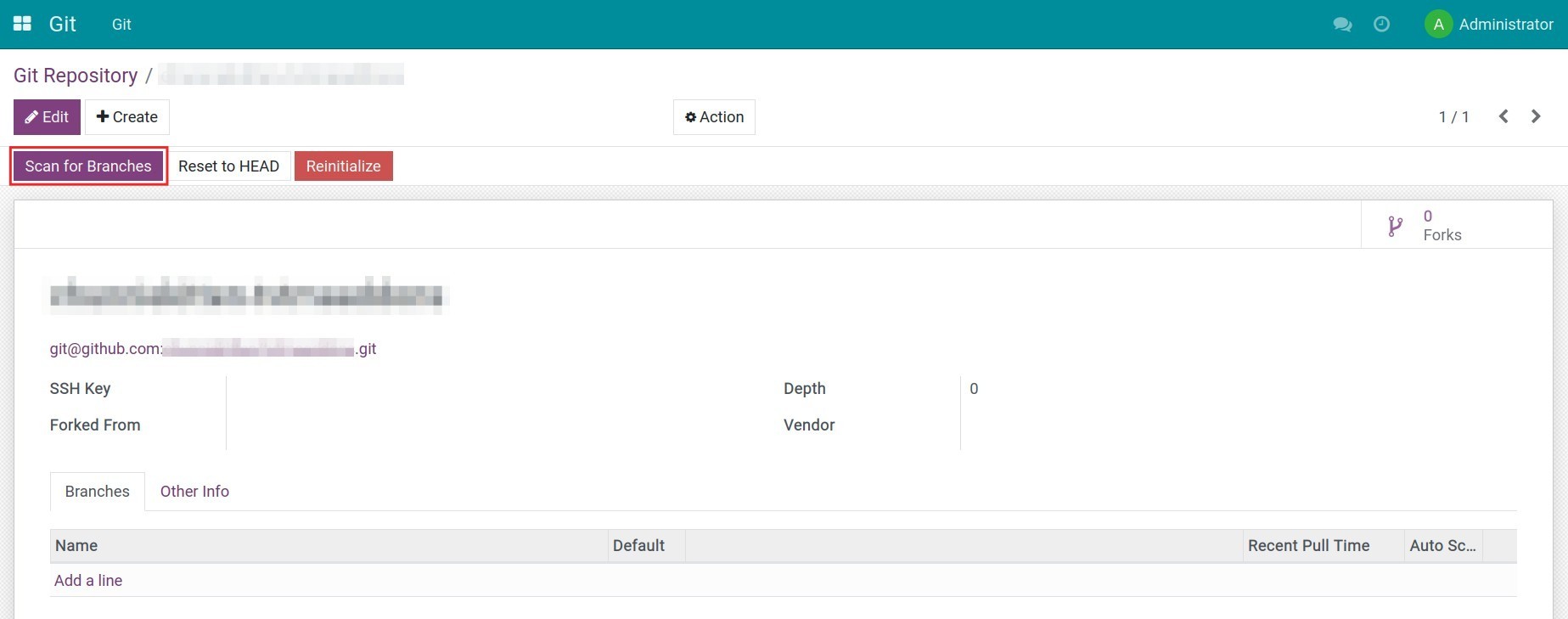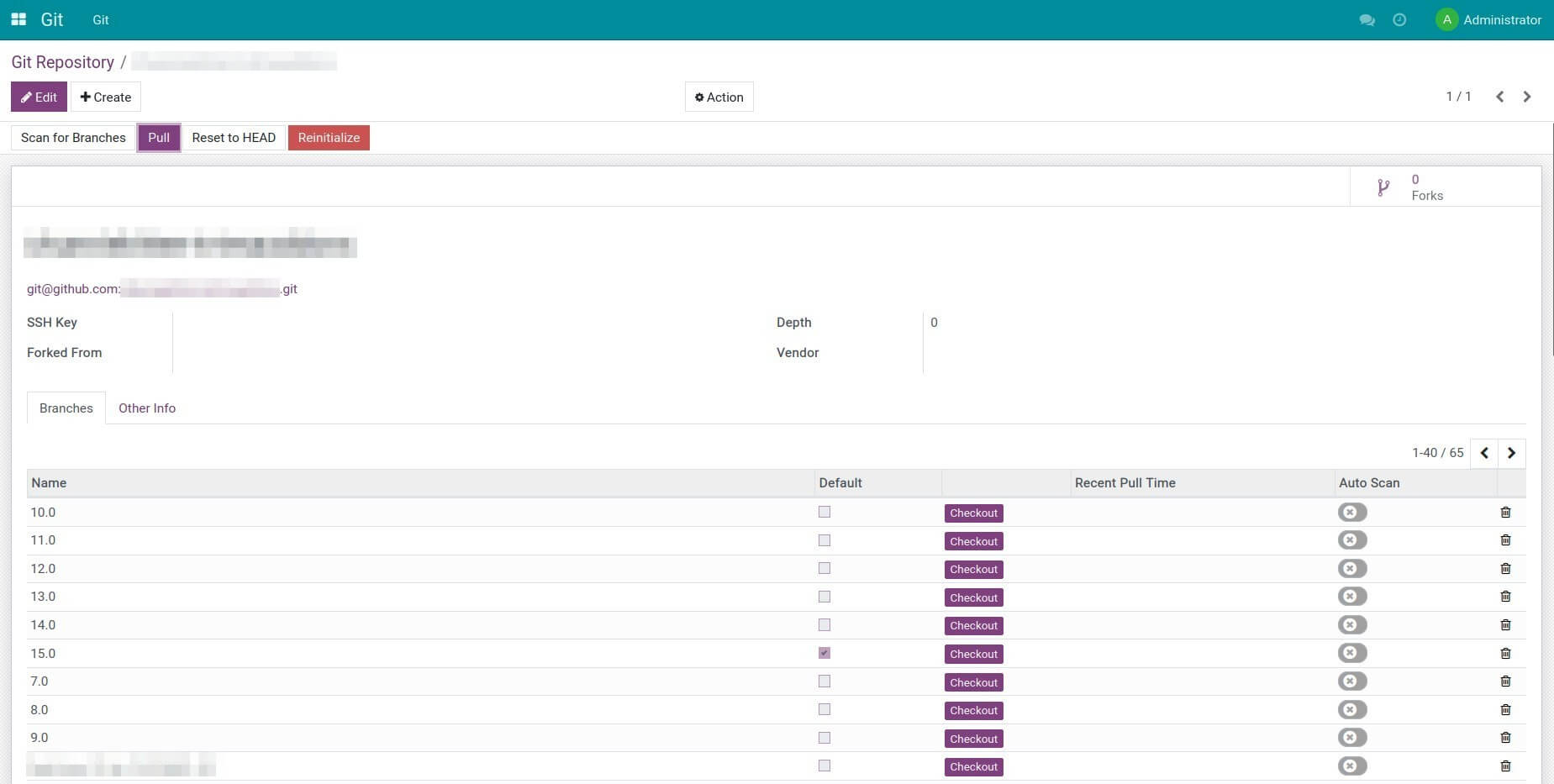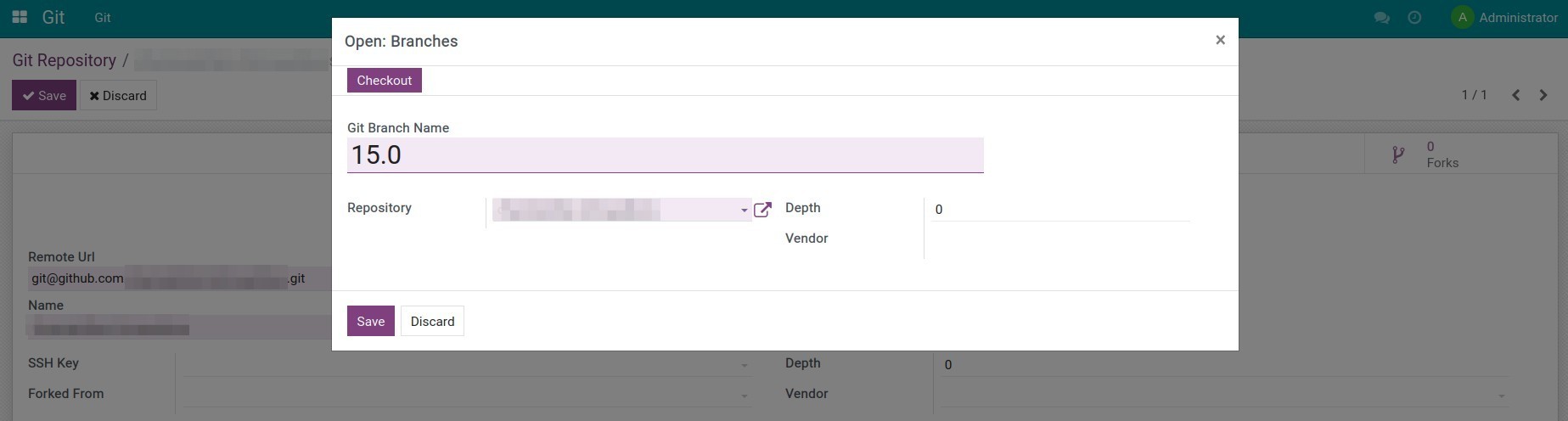Instructions
1. Create RSA Key
Navigate to the Terminal on your computer, run the following command: ssh-keygen -m PEM -t rsa -b 4069 -C "personal email used to create a Github account" then press Enter.

Create a folder to save the RSA Key in your system and add the URL to the Terminal using the /home/your_computer_account_name/folder_name/id_rsa structure. E.g: /home/example/rsa_key/id_rsa. Press Enter and your computer's password. Press Enter again to confirm the password.

Once done, there will be 2 RSA Key files created in the selected folder.

2. Add RSA Key to the Github account
In your Github account, go to Setting > SSH and GPG keys, press New SSH Key to generate a new SSH Key.
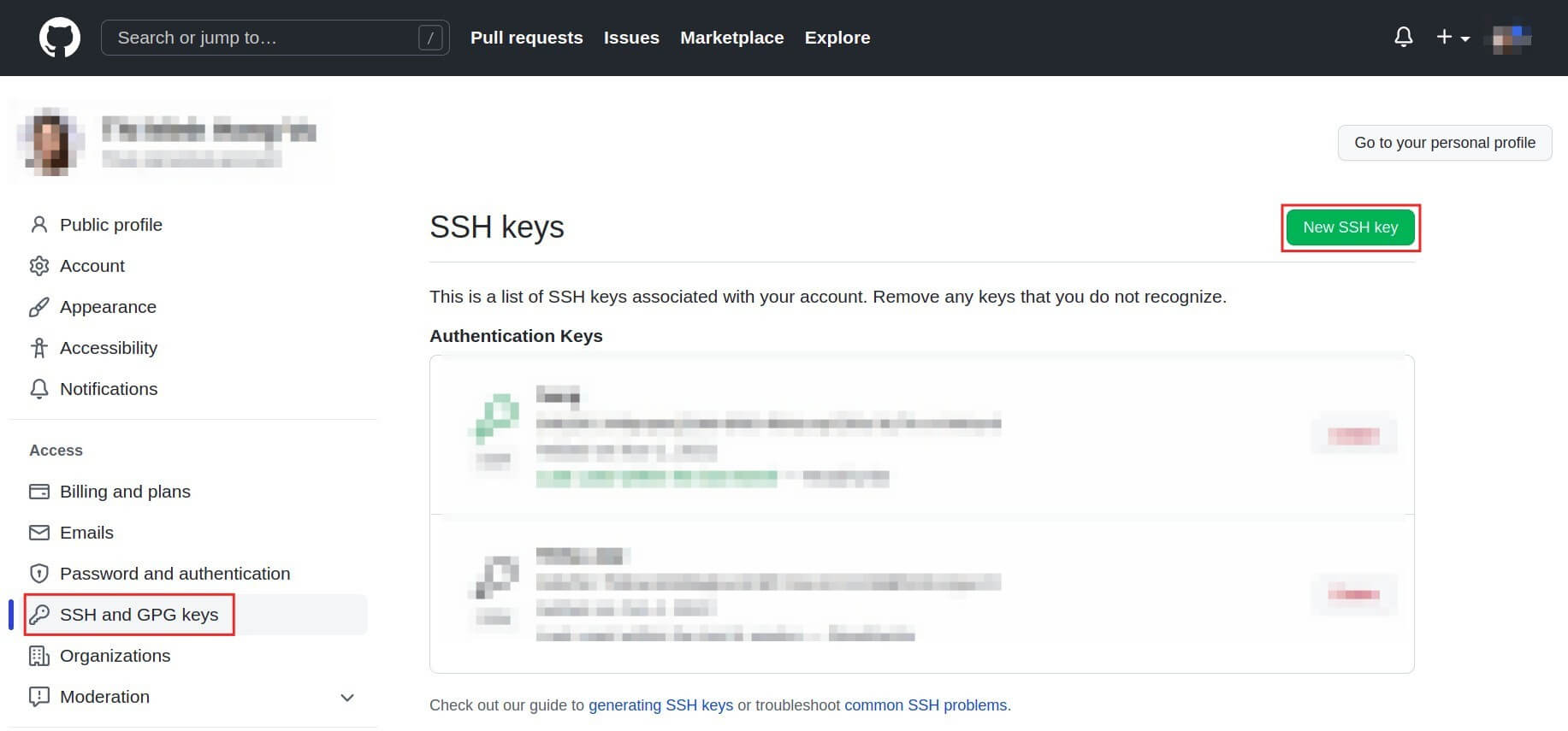
From here, add the following information:
- Title;
- Key type: Authentication key;
- Key: Copy contents in the id_rsa.pub file and paste it here.
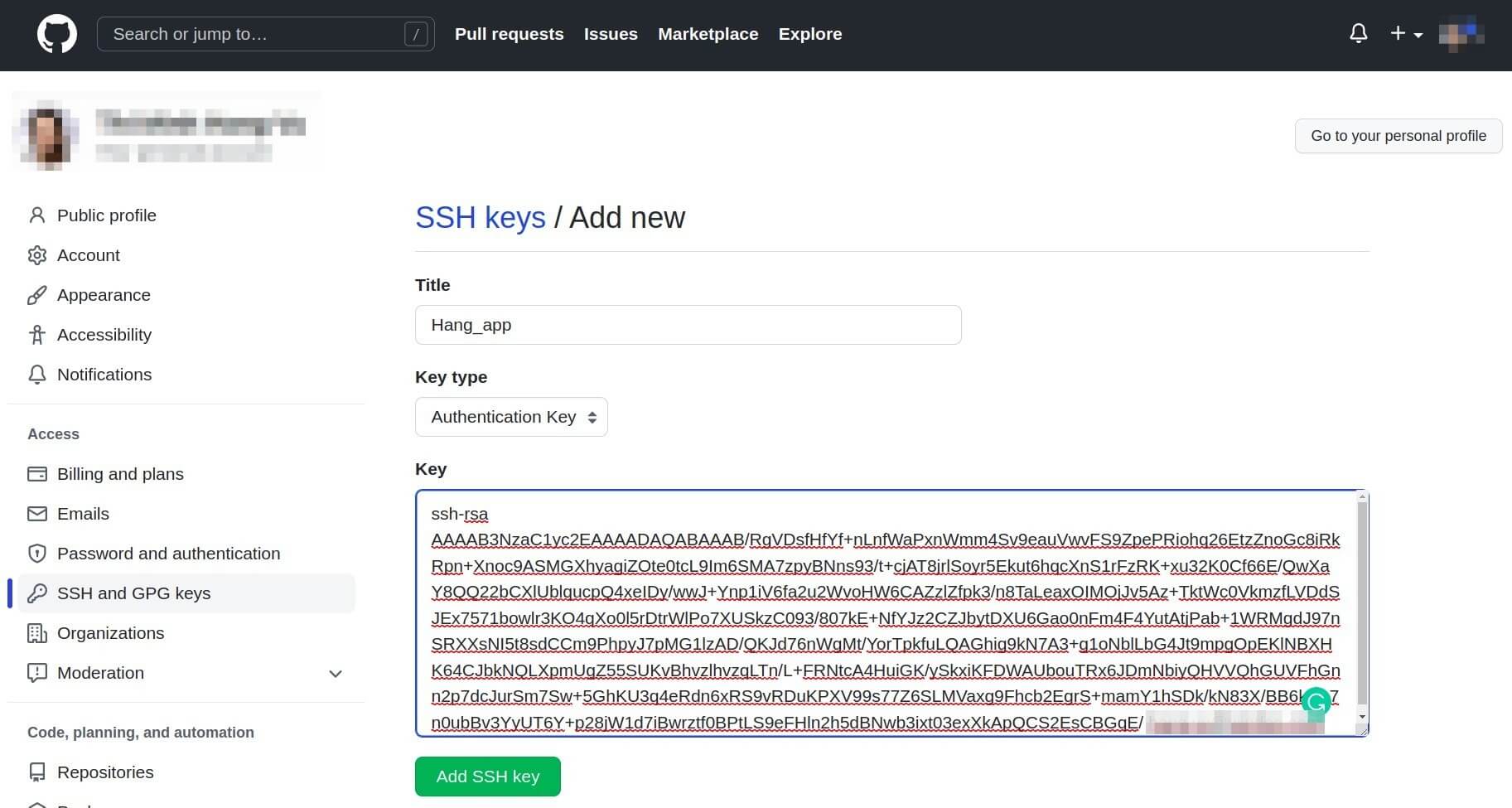
Press Add SSH Key to save the changes You will be asked to type in your Github account password to authorize this modification.
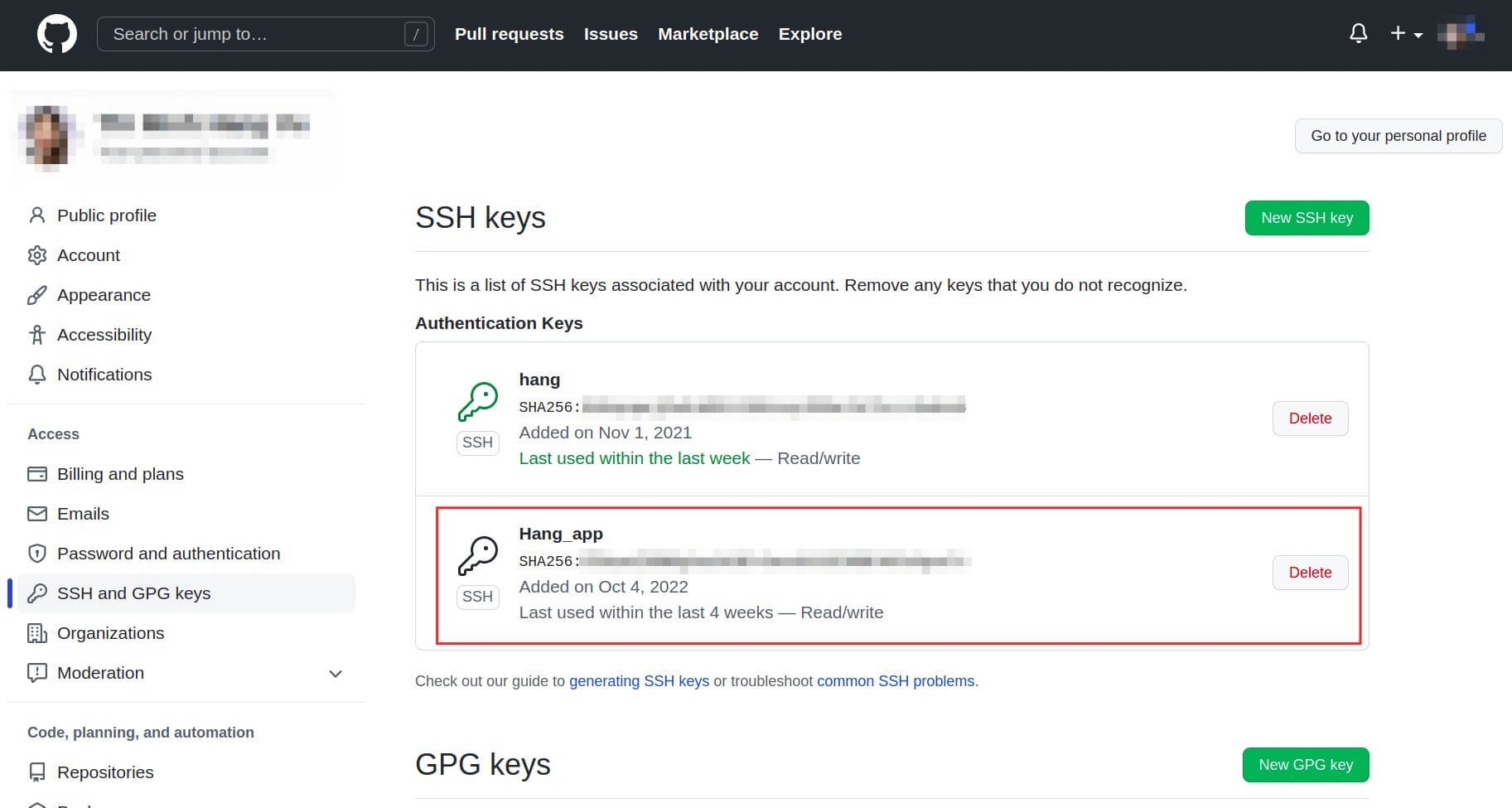
3. Add RSA Key to the Viindoo software
Go to the system, in your personal account, select Preferences > tab Preferences, in the SSH Keys section, press Add a line.
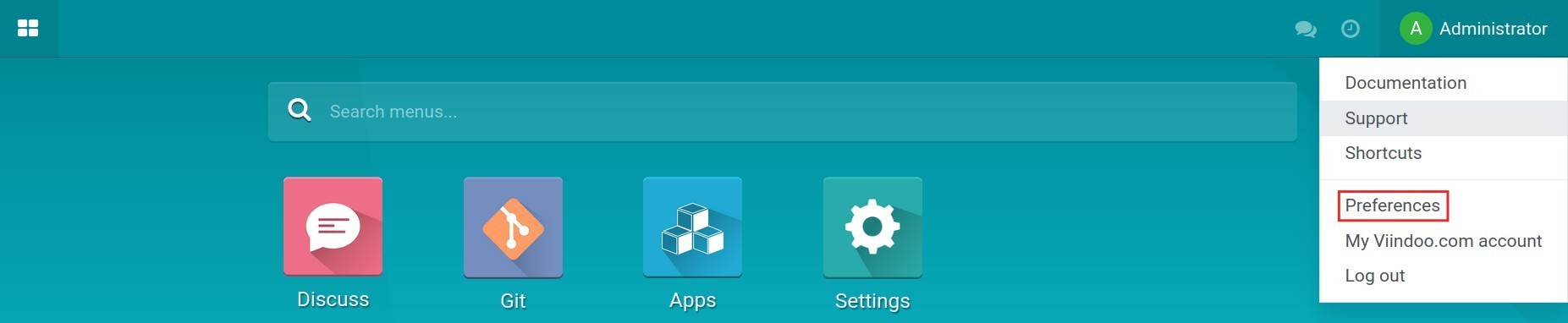
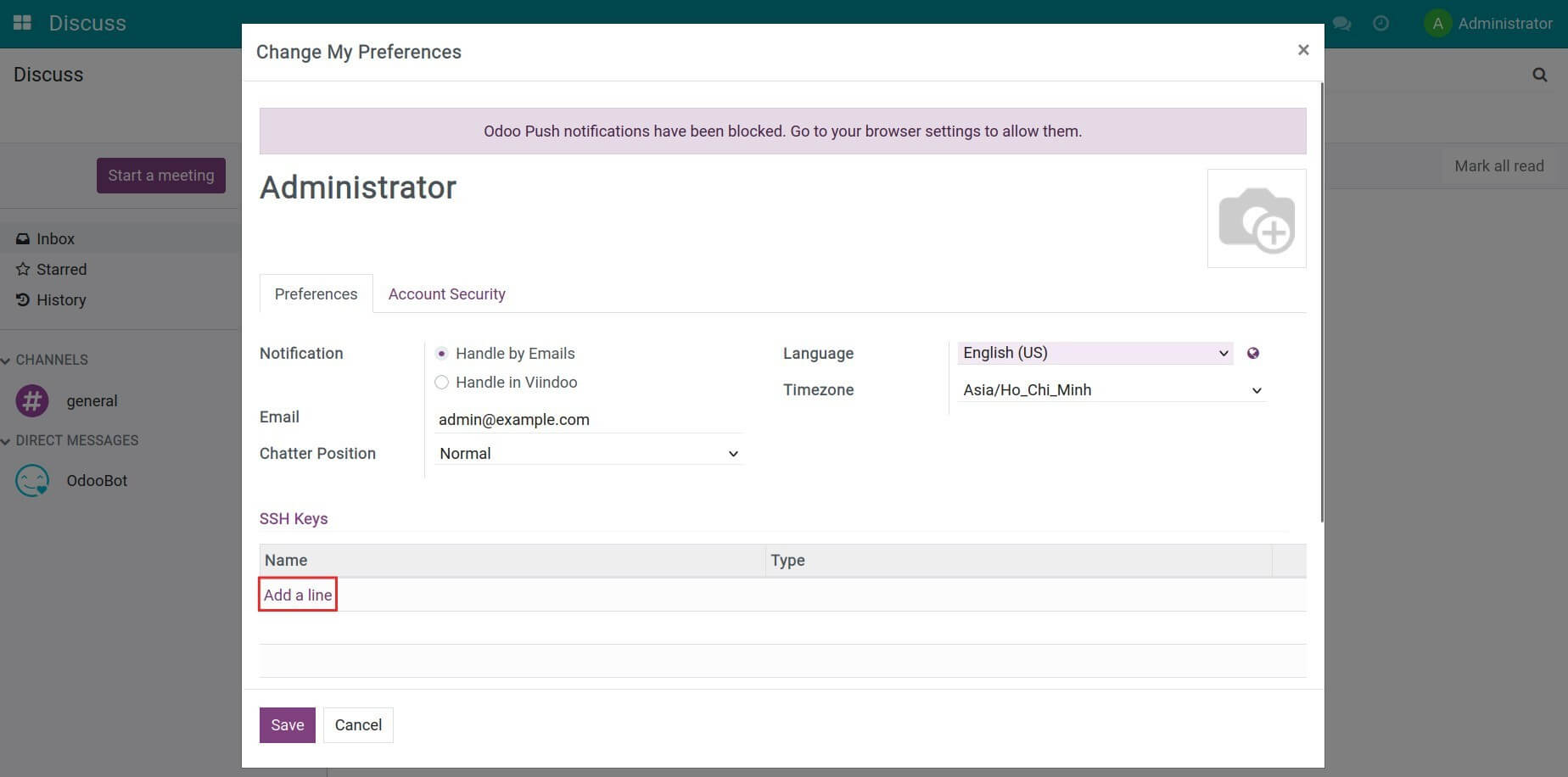
In the Private key field, press Upload your file and select the id_rsa file. Similarly, upload the id_rsa.pub file then Save & Close.
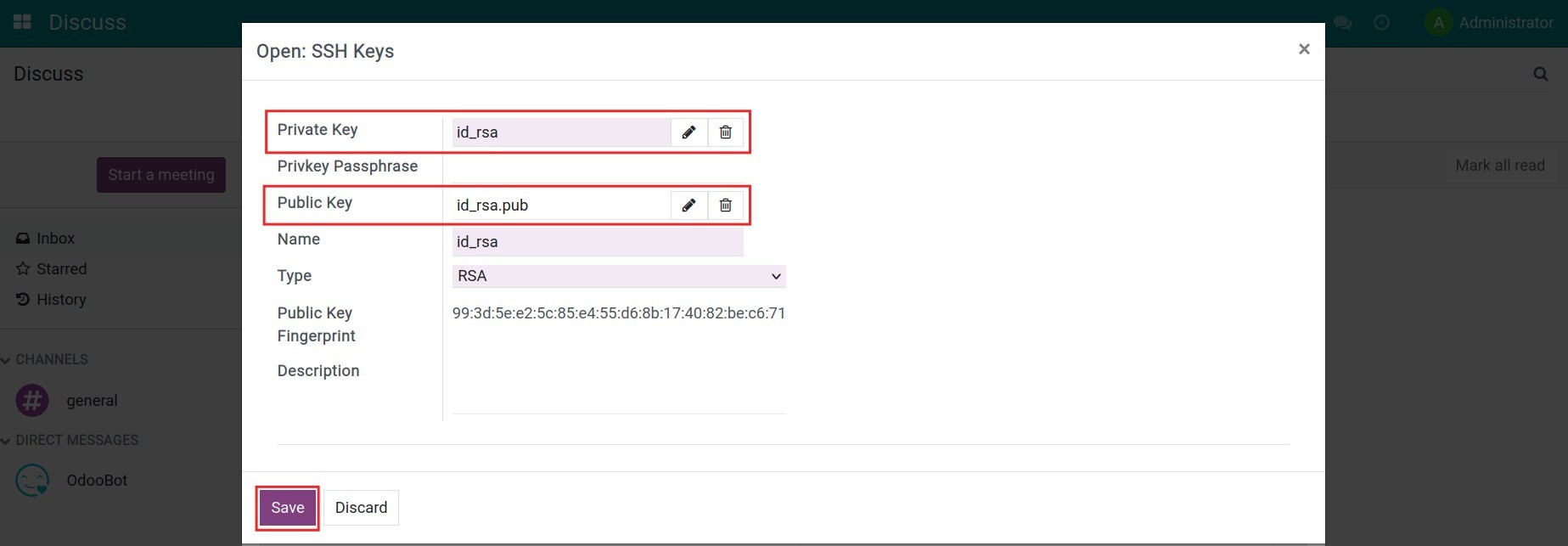
Press Save to record the modification.
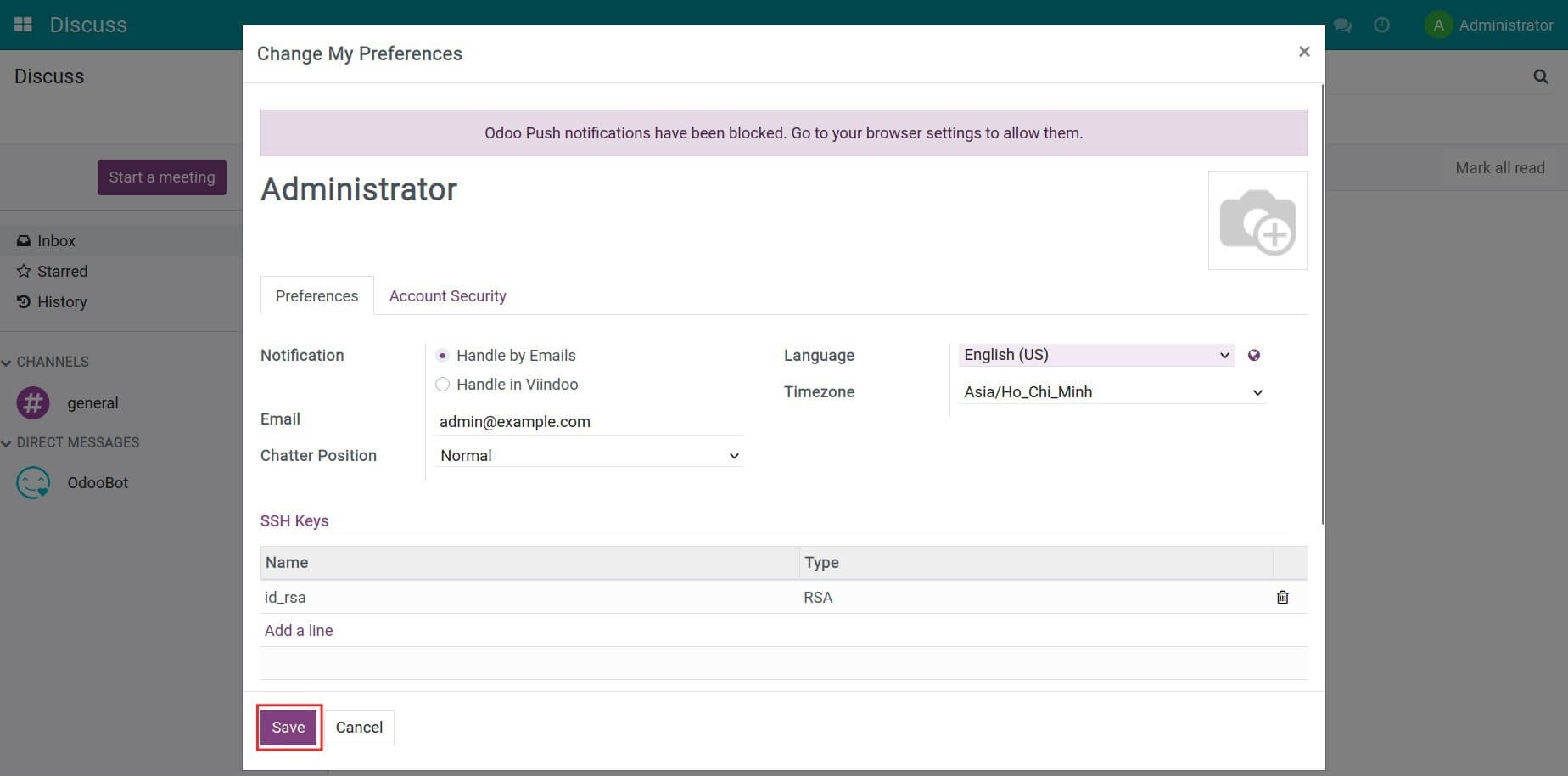
4. Pull code from a repository to the system
Access to Git > Git Repository, press Create to create a new git branch on your system. From here, add the SSH Key path off your repository to the Remote URL section. Press Save to record the information.
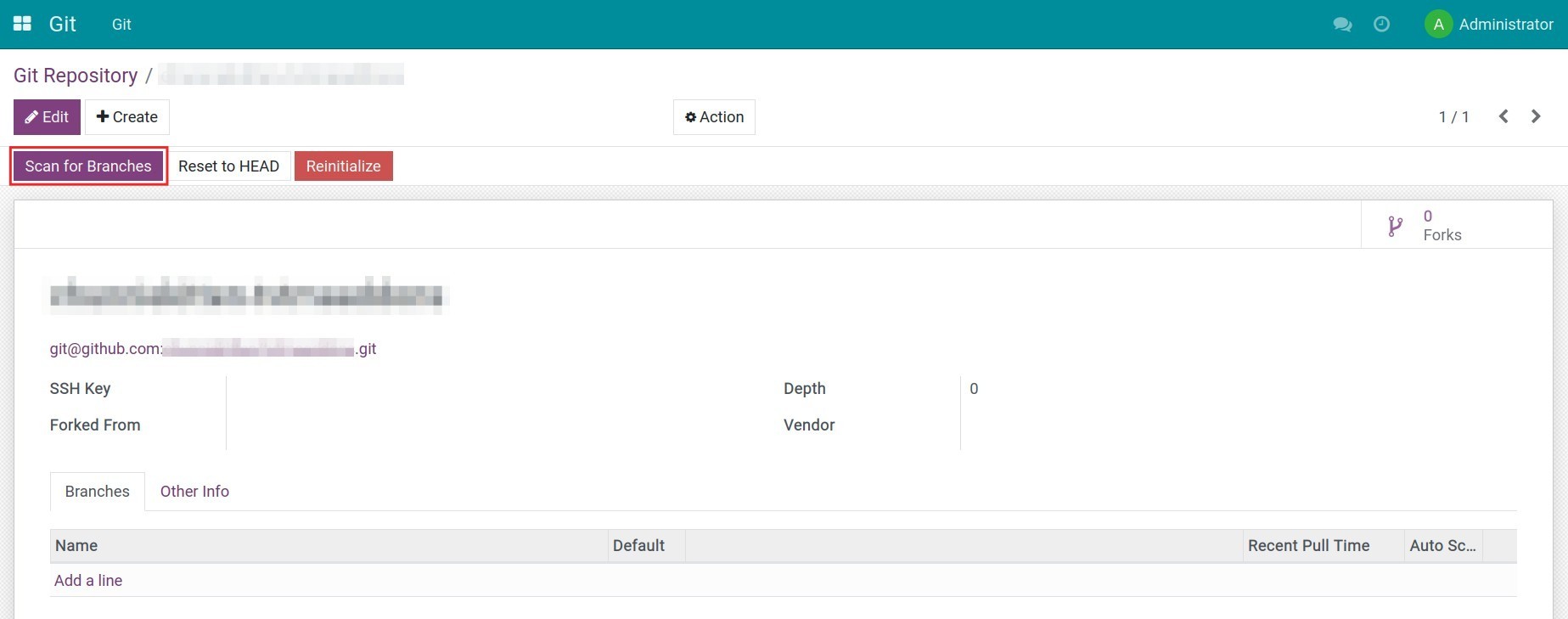
Click on Scan for Branches to pull code of all versions of this repository to the system. All the branches of this repository will be available at the Branches tab.
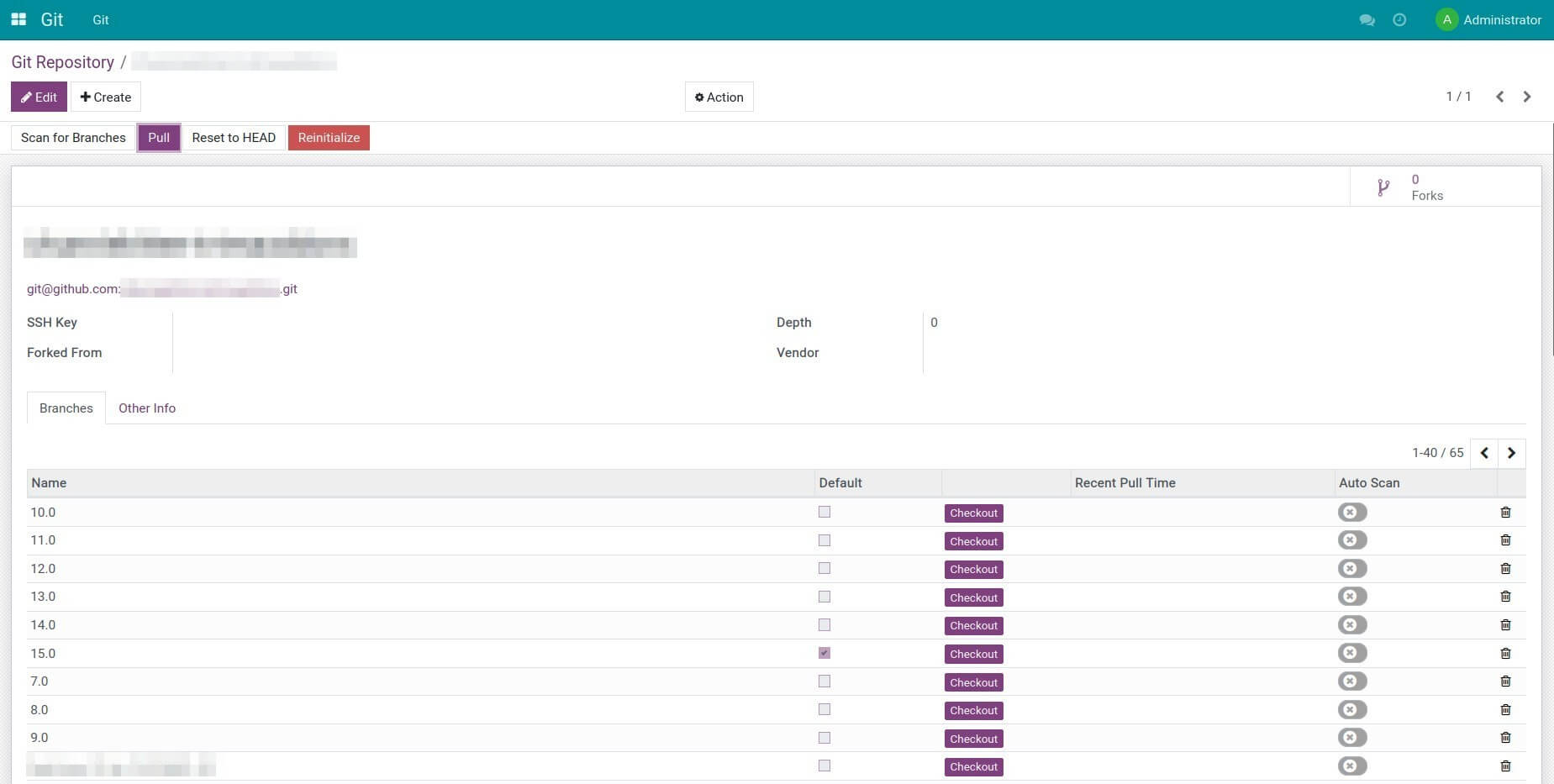
Press Edit, select the branch that you want to pull code and click Checkout.
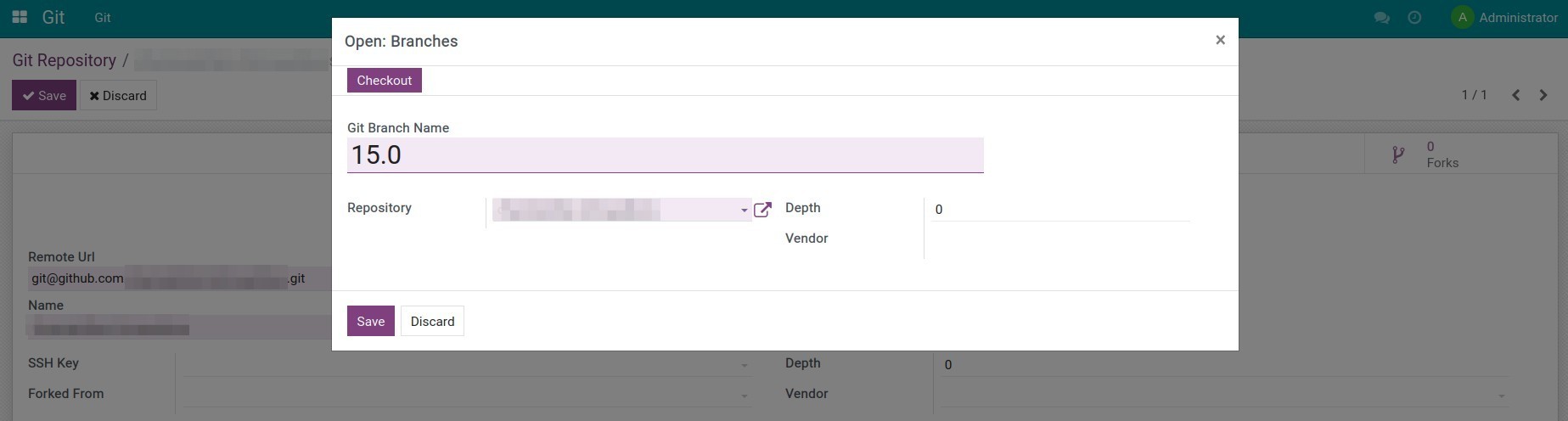
Use this module together with the to_odoo_module module to create an app with different versions.