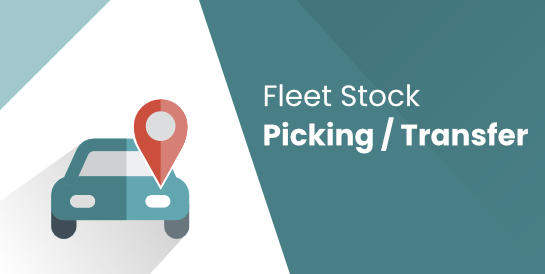Demo video: Fleet Picking / Delivery Planning for Odoo / Viindoo 15
What it Does
This module integrates Inventory and Fleet Trip Planning to enhance logistics operations for goods receipts and deliveries,
providing increased convenience for fleet operators.
Key Features
- Assign multiple stock transfers (pickings/deliveries) to a vehicle trip, facilitating transfer management with your fleet.
- Plan trips and assign them to drivers and trip assistants through intuitive workflows:
- Draft -> Confirmed -> In Operation -> Done
- Draft -> Confirmed -> Cancelled
- Draft -> Confirmed -> Cancelled -> Draft
- Add vehicle costs during trip operations.
- Enable Trip Operators to validate transfers as each one is completed during the trip.
- Automatically calculate Stowage Volume and Weight for all transfers.
- Receive warning or blocking alerts when total Stowage Volume or Weight exceeds the vehicle’s Warning/Max Volume or Weight capacity.
- Print a consolidated Trip Report summarizing all transfers for the driver, serving as a trip instruction guide.
- Manage drivers and track their licenses.
- Gain insights into drivers' trip histories.
- Additional feature descriptions can be found on related dependency pages:
- Geo-Routes Management and Analysis
- Product Dimensions
- Fleet Load Parameters
- Trip Planning
- And more
Auto Fleet Planning
- Automatically assigns shipments to available vehicles based on capacity and load constraints.
- Utilizes intelligent load balancing across the fleet to maximize efficiency and reduce empty runs.
- Offers customizable planning cycles to fit business needs, whether daily, hourly, or on-demand.
- Provides real-time tracking and adjustments for seamless operation as conditions change.
Reduce manual workload, lower operational costs, and improve fleet performance with Auto Fleet
Planning – a reliable tool tailored for modern logistics.
Known Issue
Automatic shipment allocation to vehicles does not currently optimize for geo-mapping. You may need
to manually reorder shipments to achieve the most efficient routing.
Editions Supported
- Community Edition
- Enterprise Edition
Installation
- Navigate to Apps
- Find with keyword 'to_fleet_stock_picking'
- Install it as usual then you are ready to enjoy the application.
Instructions
Concepts
- Route Section: is a section defined by two addresses where each Address (aka From and To) is an Odoo partner record. This design model to ensure short learning curve and easy to extend and fully integrated with existing features in Odoo
- Waypoint: also known as "Route Waypoint", is a model that presents an instance of an Address which creates a data link between a Route and an Address in Odoo
- Section Line: also known as "Route Section", is a model that presents an instance of a Section which creates a data link between a Route and an Route Section in Odoo
- Route: is a model to present a route that defined by Waypoints and Sections. Then Odoo will automatically find and link the related Sections and Addresses for the Route
- Vehicle Cost: this is a native model offered by the Fleet application to record costs related to your vehicles with Fleet application. It is also used in Fleet Vehicle Trips
- Driver: an Odoo document (offered by the module to_fleet_driver) to help you manage your drivers. Drivers can be assigned to vehicle trips
- Vehicle Trip: is an Odoo document to help plan and track trips of your vehicles. Each trip can be assigned with a vehicle, a driver, several stock pickings (also known as Delivery Orders, Goods Receipts, etc)
Usages
- Prepare Master Data
- Create / Update your vehicles (navigating to the menu Fleet > Vehicles)
- On the vehicle form view, you may want to input the Warning Volume, Max. Volume, Warning Weight Load, Max. Weight Load
- Create / Update your drivers (navigating to the menu Fleet > Drivers > Drivers).
- You may also want to update the drivers licenses (Fleet > Drivers > Licenses)
- Create / Update your Geo-Routes data (Fleet Operations > Routes & Waypoints)
- Update dimensions (Length, Width, Height) and other parameters (Volume, Weight, etc) for your products on product form views
- Plan your first trip
- Navigate to Fleet Operations to see a calendar view of your trips
- Click on a cell of your desired trip time to open vehicle trip form view
- Assign a vehicle, a driver, a route, one or more assistants, etc
- Pick one or more transfers (also known as Stock Picking in Odoo terms)
- Hit Confirm button to schedule the trip
- Starting a trip
- Navigate to the menu Fleet Operations > Operations > Trips Confirmed
- Find the trip you want to start and open it in form view
- Hit the Start button to open Trip Starting Wizard on which you can update the following information:
- Driver (if you want to change the driver)
- Assistants (if you want to add/change the assistants)
- Odometer
- Start time
- Vehicle (if you want to change the vehicle)
- Adding on-trip information
- Register a vehicle cost
- Navigate to the menu Fleet Operations > Operations > Trips in Operation to find the trip that you want to register a vehicle cost
- Open the trip in form view
- Hit the button Register Cost to open Trip Cost Registration Wizard, on which you can entry the following:
- Date: the date on which the cost was raised
- Amount: the cost/expense amount
- Cost Type: the type of the cost
- Trip Waypoint: the waypoint of the route at which the cost was raised
- Trip Section: the route section of the trip in which the cost was raised
- Ending an In-Operation Trip
- Navigate to the menu Fleet Operations > Operations > Trips in Operation to find the trip that you want to end
- Open the trip in form view
- Hit the button Done to open Trip Ending Wizard, on which you can entry the following:
- End Time: the time at which the trip was actually end.
- Odometer: the value of the odometer at the end of the trip
- Fuel Consumption: the actual fuel consumption of the trip.
- Adding costs to trip can be done for trips that are neither in Draft nor Cancelled state
- Accessing the drivers and trip assistants data from Salary Rules:
- The following fields are availble in the model 'hr.employee'
- driver_done_trip_ids: This stores all the trips that have been completed by the employee as the roll of driver
- assistant_vehicle_trip_ids: This stores all the trips that have been completed by the employee as the roll of trip assistant
- Sample salary rules:
- compute salary for a driver based on number of trips he completed during the payslip period (assumed that wage/trip is 100.0): result = len(employee.driver_done_trip_ids.filtered(lambda t: t.end_date >= payslip.date_from and t.end_date <= payslip.date_to)) * 100.0
- compute salary for a driver based on number of transfers he delivered/picked during the payslip period (assumed that wage/transfer is 10.0): result = len(employee.driver_done_trip_ids.filtered(lambda t: t.end_date >= payslip.date_from and t.end_date <= payslip.date_to).mapped('stock_picking_ids')) * 100.0
- compute salary for a trip assistant based total weight of the transfers he complated during the payslip period (assume that wage per picked/delivered kilogram is 1.2): result = sum(employee.assistant_vehicle_trip_ids.filtered(lambda t: t.end_date >= payslip.date_from and t.end_date <= payslip.date_to).mapped('stock_picking_ids.weight')) * 1.2
- Reports and Analysis
- Fleet Trips Analysis: navigate to the menu: Fleet Operations > Reports > Fleet Trips Analysis.
- Cost Analysis: navigate to the menu: Fleet Operations > Reports > Cost Analysis.
- Stock Moves:
- filtered by Vehicle, Trip, Vehicle Services, Drivers
- group by vehicle, trip, driver
- Trip Reports: You can print Trip Reports from trip's list view and form view. A Trip Report includes consolidated information about the trip: start, stop, waypoints, pickings, delivery orders, etc
This software and associated files (the "Software") may only be
used
(executed, modified, executed after modifications) if you have
purchased a
valid license from the authors, typically via Odoo Apps,
or if you
have
received a written agreement from the authors of the
Software (see the
COPYRIGHT file).
You may develop Odoo modules that use the Software as a library
(typically
by depending on it, importing it and using its
resources), but
without
copying any source code or material from the
Software. You may distribute
those modules under the license of your
choice, provided that this
license
is compatible with the terms of
the Odoo Proprietary License (For
example:
LGPL, MIT, or proprietary
licenses similar to this one).
It is forbidden to publish, distribute, sublicense, or sell
copies of the
Software or modified copies of the Software.
The above copyright notice and this permission notice must be
included in
all copies or substantial portions of the Software.
THE SOFTWARE IS PROVIDED "AS IS", WITHOUT WARRANTY OF ANY KIND,
EXPRESS OR
IMPLIED, INCLUDING BUT NOT LIMITED TO THE WARRANTIES OF
MERCHANTABILITY,
FITNESS FOR A PARTICULAR PURPOSE AND
NONINFRINGEMENT. IN NO EVENT
SHALL THE
AUTHORS OR COPYRIGHT HOLDERS
BE LIABLE FOR ANY CLAIM, DAMAGES OR OTHER
LIABILITY, WHETHER IN AN
ACTION OF CONTRACT, TORT OR OTHERWISE,
ARISING
FROM, OUT OF OR IN
CONNECTION WITH THE SOFTWARE OR THE USE OR OTHER
DEALINGS IN THE
SOFTWARE.